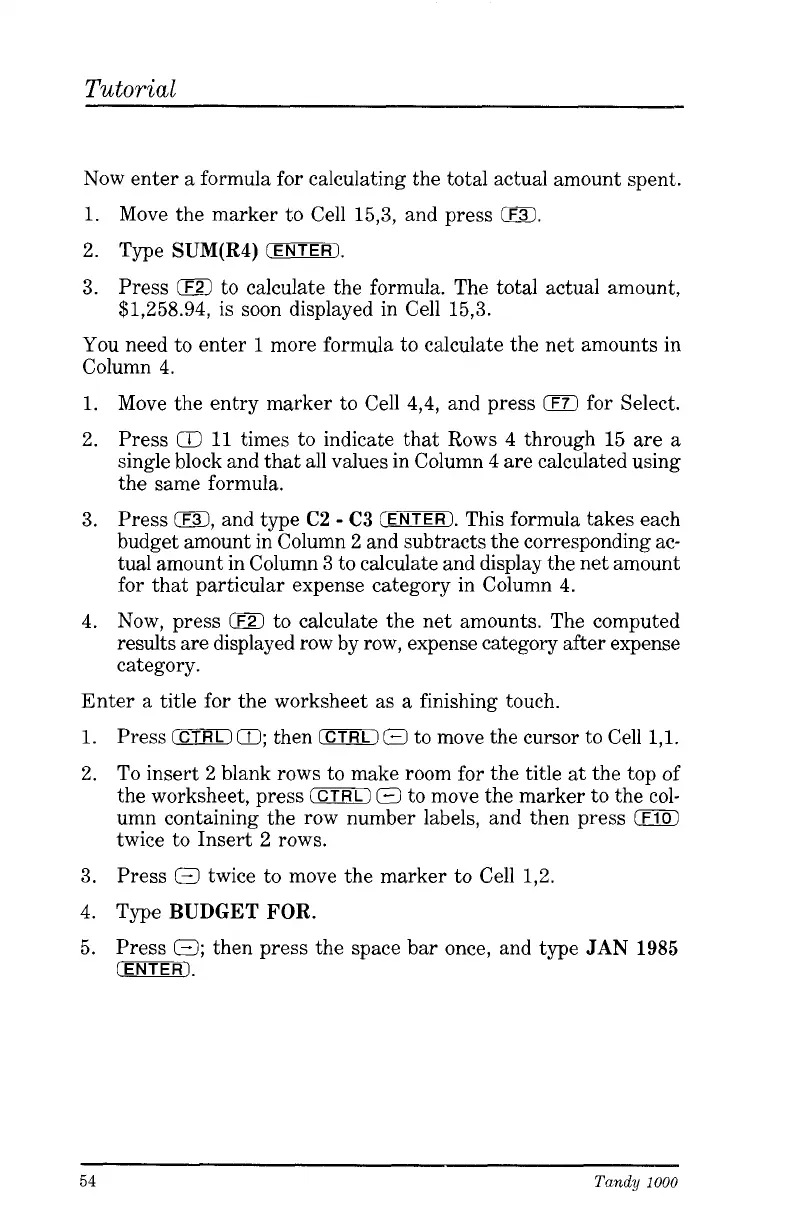Tutorial
Now enter
a
formula for calculating the total actual amount spent.
1.
Move the marker to Cell 15,3, and press
Bl.
2. Type
SUM(R4)
CENTER).
3.
Press
0
to calculate the formula. The total actual amount,
$1,258.94, is soon displayed in Cell
15,3.
You need to enter
1
more formula to calculate the net amounts in
Column
4.
1.
Move the entry marker to Cell
4,4,
and press
0
for Select.
2. Press
02
11
times to indicate that Rows
4
through 15 are
a
single block and that all values in Column 4 are calculated using
the same formula.
Press
ED,
and type
C2
-
C3
CENTER).
This formula takes each
budget amount in Column 2 and subtracts the corresponding ac-
tual amount in Column
3
to calculate and display the net amount
for that particular expense category in Column
4.
4.
Now, press
0
to calculate the net amounts. The computed
results are displayed row by row, expense category after expense
category.
3.
Enter a title for the worksheet
as
a
finishing touch.
1.
Press
(CTRL)
Q;
then
(CTRL)
0
to move the cursor to Cell
1,l.
2.
To
insert
2
blank rows to make room for the title
at
the top of
the worksheet, press
(CTRL)
(7
to move the marker to the col-
umn containing the row number labels, and then press
(F101
twice to Insert 2 rows.
3.
Press
Q
twice to move the marker to Cell 1,2.
4. Type
BUDGET
FOR.
5. Press
Q;
then press the space bar once, and type
JAN
1985
(ENTER).
54
Tandy
1000