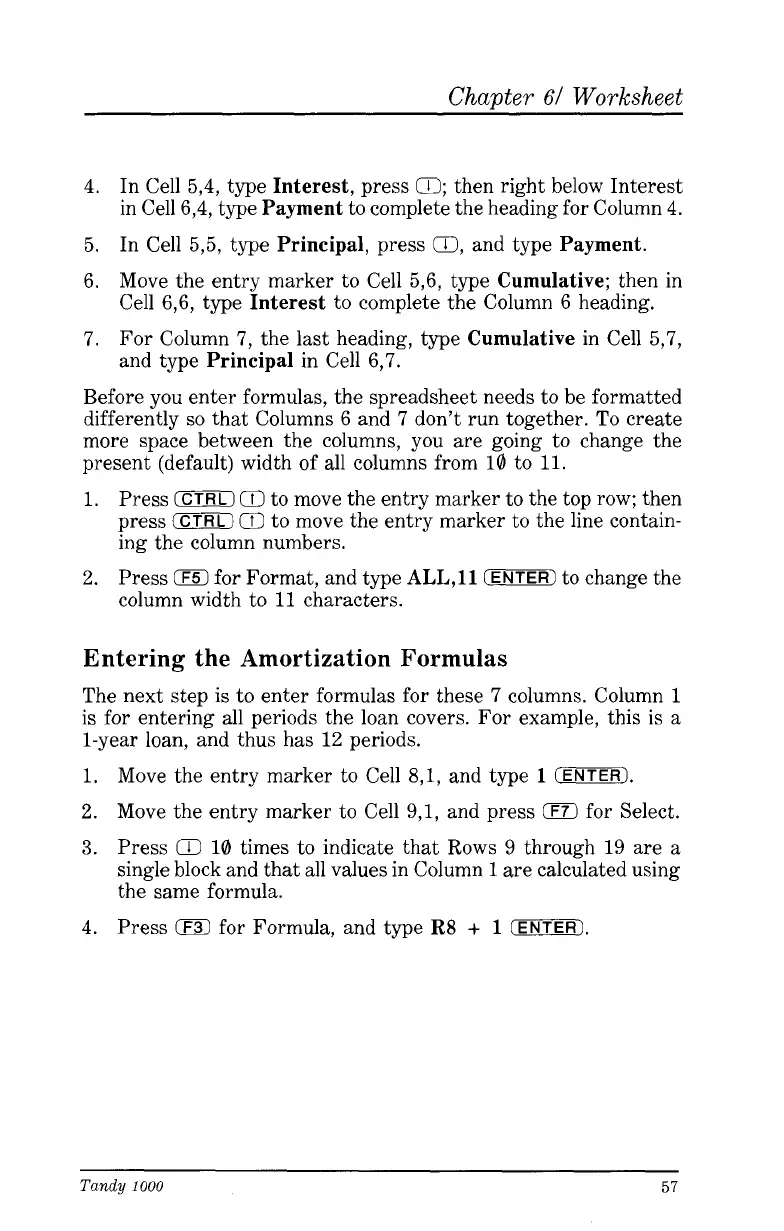Chapter
61
Worksheet
4.
In Cell 5,4, type
Interest,
press
0;
then right below Interest
in Cell 6,4, type
Payment
to complete the heading for Column 4.
5. In Cell 5,5, type
Principal,
press
03,
and type
Payment.
6. Move the entry marker to Cell 5,6, type
Cumulative;
then in
Cell 6,6, type
Interest
to complete the Column 6 heading.
7.
For Column
7,
the last heading, type
Cumulative
in Cell 5,7,
and type
Principal
in Cell 6’7.
Before you enter formulas, the spreadsheet needs to be formatted
differently
so
that Columns 6 and
7
don’t run together.
To
create
more space between the columns, you are going to change the
present (default) width of all columns from 10 to
11.
1.
Press
(CTRLI
(71
to move the entry marker to the top row; then
press
(CTRL)
CC
to move the entry marker to the line contain-
ing the column numbers.
2. Press
0
for Format, and type
ALL,11
(ENTERI
to change the
column width to
11
characters.
Entering the Amortization Formulas
The next step
is
to enter formulas for these
7
columns. Column
1
is for entering all periods the loan covers. For example, this is a
1-year loan, and thus has 12 periods.
1.
Move the entry marker to Cell
8,1,
and type
1
(ENTER).
2. Move the entry marker to Cell 9,1, and press
0
for Select.
3.
Press
Q
10 times to indicate that Rows 9 through 19 are a
single block and that all values in Column
1
are calculated using
the same formula.
4.
Press
iF3)
for Formula, and type
R8
+
1
(ENTERJ.
Tandy
1000
57