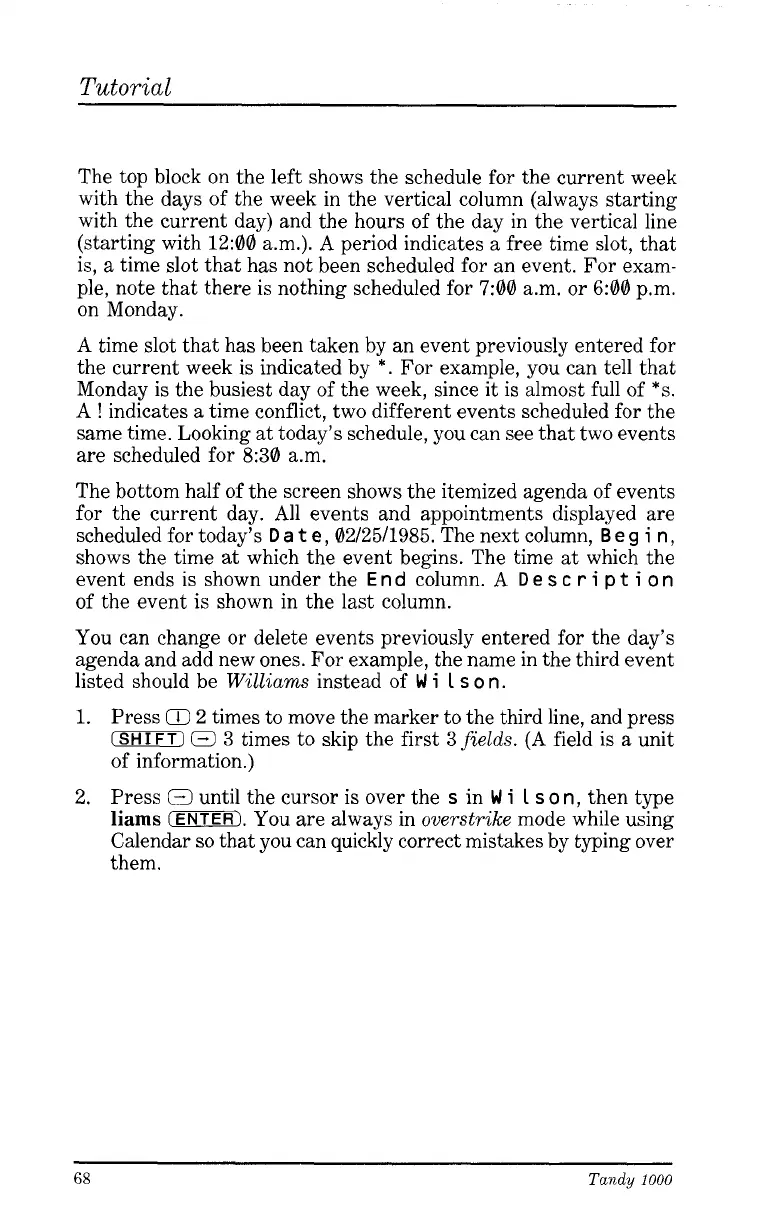Tutorial
The top block on the left shows the schedule for the current week
with the days of the week in the vertical column (always starting
with the current day) and the hours of the day in the vertical line
(starting with 12:00 a.m.). A period indicates
a
free time slot, that
is,
a
time slot that has not been scheduled for an event. For exam-
ple, note that there is nothing scheduled for
7:00
a.m. or
6:00
p.m.
on Monday.
A
time slot that has been taken by an event previously entered for
the current week is indicated by
*.
For example, you can tell that
Monday is the busiest day of the week, since it is almost full of
*s.
A
!
indicates
a
time conflict, two different events scheduled for the
same time. Looking
at
today’s schedule, you can see that two events
are scheduled for 8:30 a.m.
The bottom half of the screen shows the itemized agenda of events
for the current day. All events and appointments displayed are
scheduled for today’s
D
a
t
e,
0212511985. The next column,
B
e
g
i
n
,
shows the time
at
which the event begins. The time
at
which the
event ends is shown under the
E
n
d
column.
A
D
e
s
c
r
i
p
t
i
o
n
of the event is shown in the last column.
You can change or delete events previously entered for the day’s
agenda and add new ones. For example, the name in the third event
listed should be
Williams
instead of
W
i
1
s
o
n.
1.
Press
Q
2 times to move the marker to the third line, and press
(SHIFT)
0
3 times to skip the first
3
fields.
(A field is
a
unit
of information.)
2. Press
E3
until the cursor is over the
s
in
W
i
1
s
o
n,
then type
liams
(ENTER).
You are always in
overstrike
mode while using
Calendar
so
that you can quickly correct mistakes by typing over
them.
68