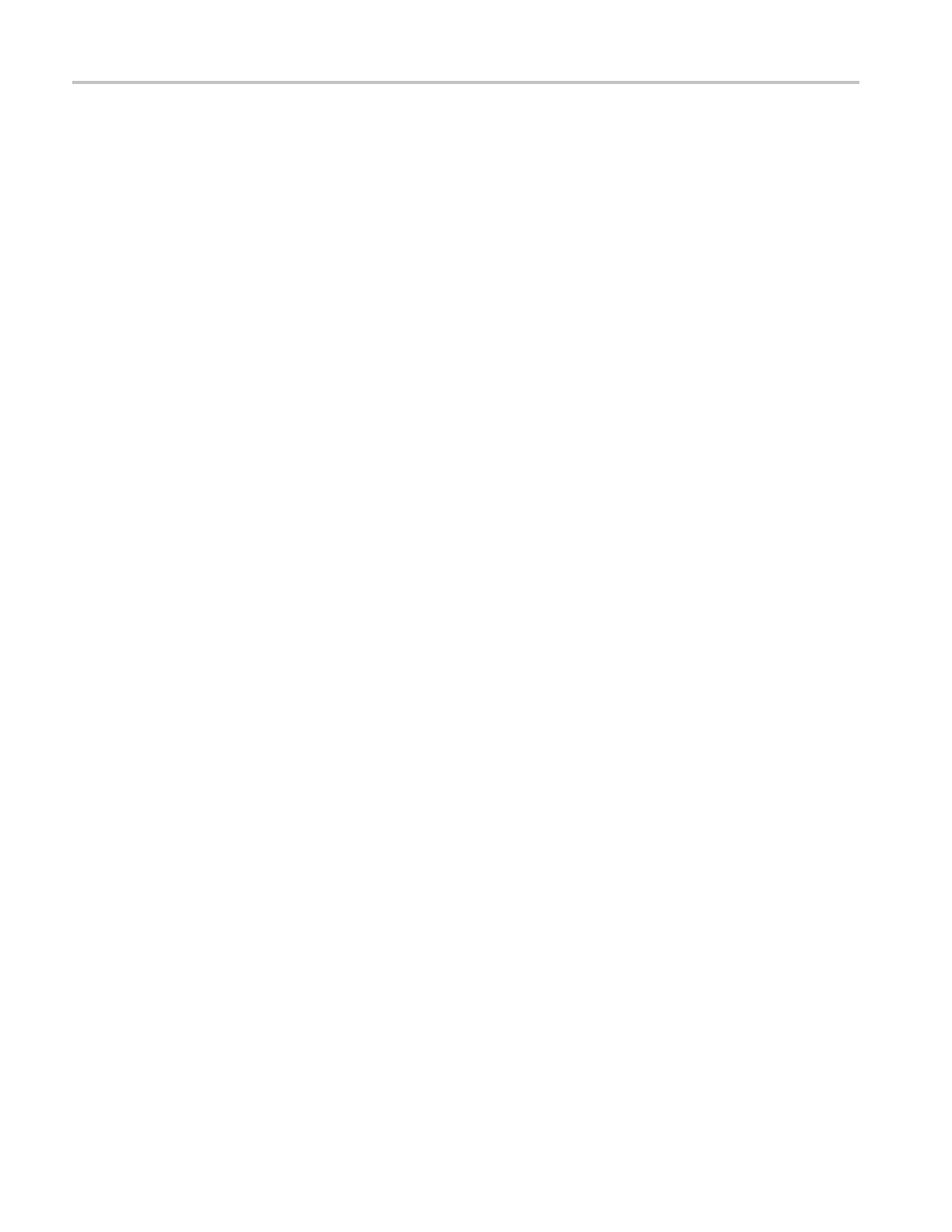Operating Basics
Ve rify the firmware
upgrade
1. After the instr
ument reboots at the end of the upgrade process, press the
SYSTEM button to access the SYSTEM menu.
2. Press the up (▲
)ordown(▼) arrow button to select SYSTEM CONFIG,
andthenpresstheENTER button to access the SYSTEM CONFIG menu.
3. Press the up (▲)ordown(▼) arrow button to select FW VERSION.
4. Press the le
ft (◄)orright(►) arrow button to verify that the displayed
firmware version is the same version as the firmware package you used to
perform the upgrade.
5. Press the up (▲)ordown(▼) arrow button to select INSTALLED OPTION.
6. On the sec
ond line of the display, verify that installed hardware option boards
are the same as before the upgrade.
7. Press th
e ENTER button to access the OPTIONS ENABLED submenu.
8. On the second line of the display, verify that the installed software option list
is the s
ameasbeforetheupgrade. None is displayed if no software option is
installed; LTC is displayed of Option LTC is installed.
Firmware upgrade
troub
leshooting
If a p ower failure occurs during the upgrade and the instrument has a blank screen
when
you reapply power, perform the following procedure.
1. Connect an Ethernet cable between the instrument and your computer or
loca
lEthernetnetwork.
2. Remove the power cable to turn off the instrument.
3. Press and hold the up (▲) arrow button and then reconnect the power cable.
Continue to hold the up (▲) arrow button until the message Select upgrade
network mode: appears on the top line of the LCD display.
46 ECO8000 Series Automatic Changeover Unit User Manual
