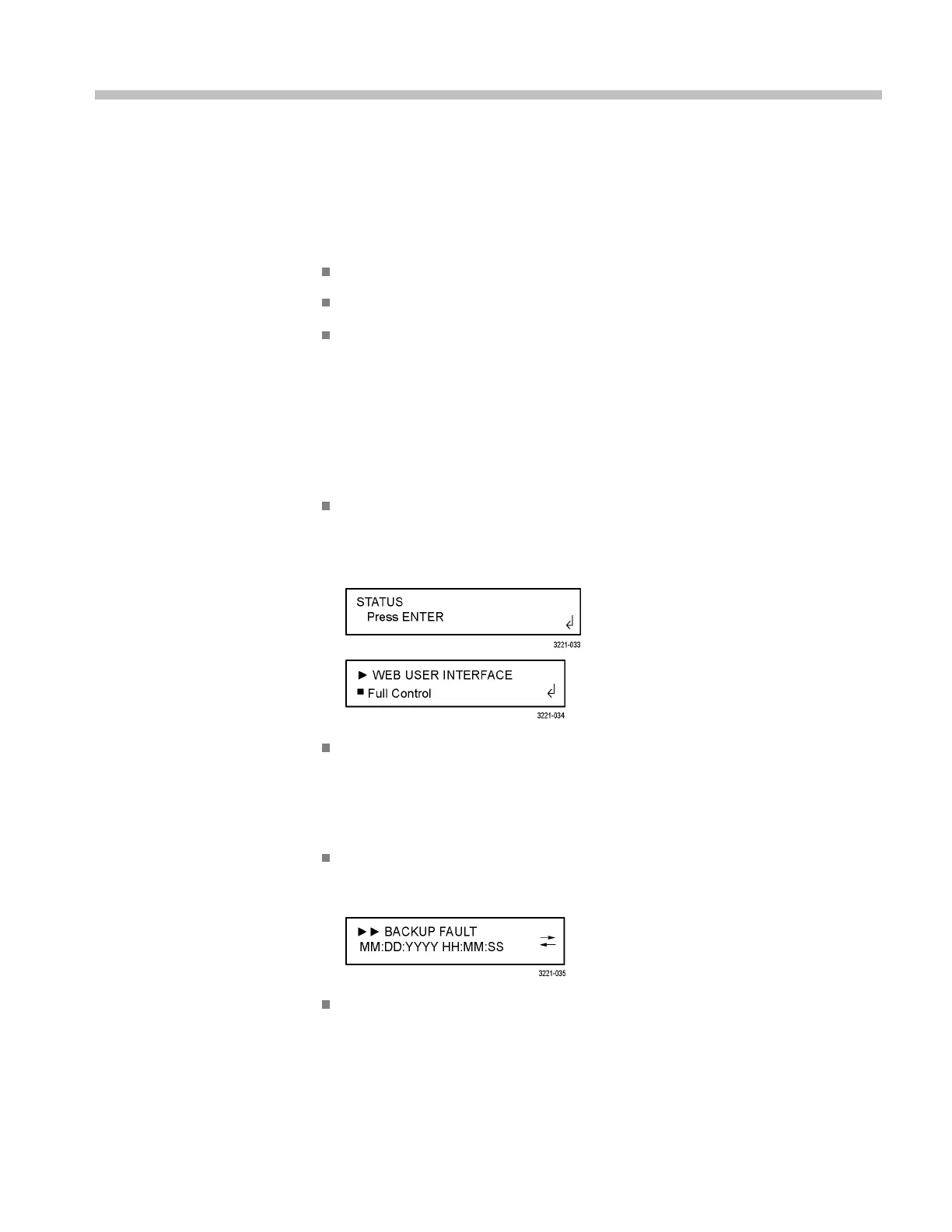Menus
This section provides diagrams and descriptions of the various instrument settings
and readouts available in the front-panel menu system. All of the settings can also
be configured using the Web Interface except for the following (See page 95,
How to use the Web Interface.):
SNMP con figuration settings
Network configuration settings
Web Interface level of c ontrol setting
Menu navigation
To navigate through the menu system, use the four arrow buttons in conjunction
with the ENTER and BACK buttons. The LCD display uses various symbols to
help you navigate the menus and m ake selections:
Carriage return. As shown below, when a carriage return symbol appears in
the right bottom corner of a display, this indicates that you can either press
the ENTER button to access a submenu or that you need to press the ENTER
button to m ake a setting change.
Bullet. As shown above, when a bullet symbol appears as the first character
on the bottom line of the display, this indicates that there are multiple setting
selections available and that the displayed selection is the currently selected
setting. Press the left or right arrow buttons to view other possible selections
and p ress the ENTER button to implement a setting change.
Left and right arrows. As shown below, when left and right arrows appear
on the far right side of the display, this indicates that you can view more
diagnostic or event readouts using the left and right arrow buttons.
Indentation. As shown above, whe n right-arrow characters appear as the first
characters on the top line of the display, this indicates that you have entered
a submenu. The number of right-arrow characters represents the number of
times you need to press the BACK button to return to the top-level menu.
ECO8000 Series Automatic Changeover Unit User Manual 53
