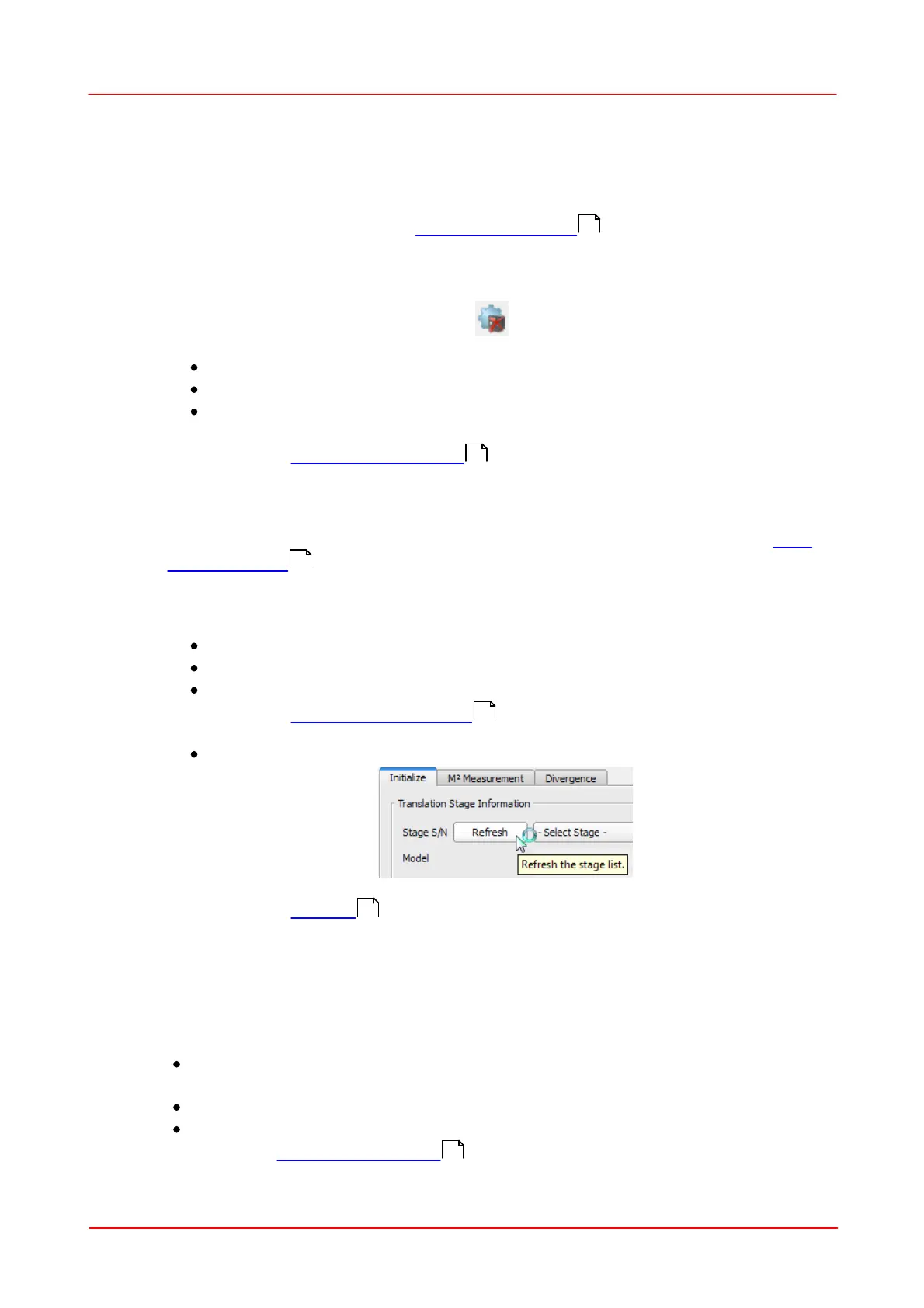© 2011 Thorlabs
135Maintenance and Repair
5.4
Troubleshooting
Software Installation failed
Be sure to have administrative rights on your computer which enables you to
install software at all. Ask your system administrator to give you such rights or to
do the installation himself. See Software Installation for details.
No beam profiler recognized
If after starting of Beam software no instrument was recognized, the Device
Settings button in the Menu bar will be This will be the case also if no
instrument is connected to the PC.
Check the USB cable
Check proper driver installation
Check if the green LED lights up - LED off indicates that the Beam Profiler's
firmware isn't loaded.
See section Connection to the PC for details.
You may unplug and reconnect the Beam Profiler to a different USB port or use a
different USB cable. Wait a few seconds, until the green LED lights up. Then
click 'Refresh Device List' within the Device Selection panel. See chapter Start
the Application for a detailed description.
No translation stage recognized
If the M² translation stage was not initialized after Beam software start,
check if the stage is powered up (red LED blinking)
check the connection of the stage to the PC
check for proper USB-to-Serial converter driver installation, if used
See section Electrical Connections for details.
Press the Refresh button
See section Initialize for details.
Fixed sample image instead of live camera image
The Beam Profiler software selects automatically a stored camera image if no
camera could be found during program start. This is indicated by the image path
name in the status bar.
To operate a Beam Profiler instrument:
Connect a BC106 Beam Profiler to the PC and wait a few seconds until its
LED lights up green.
Click 'Refresh Device List' within the Device Selection panel.
Select the instrument and click 'Close'
See chapter Start the Application for a detailed description.
13
23
24
95
98
24
