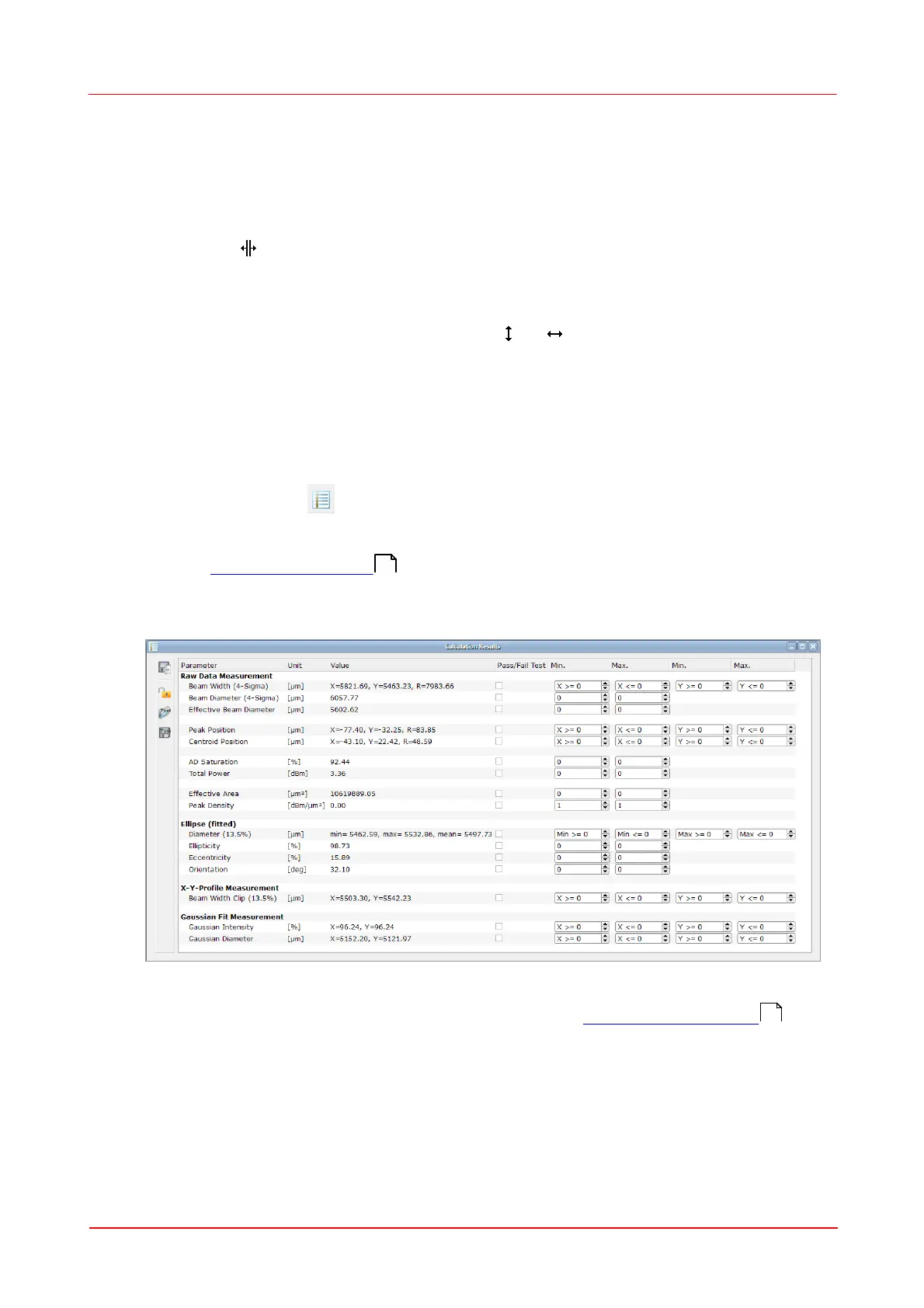© 2011 Thorlabs
39Operating the Beam Profiler
To zoom in the diagram, draw a rectangle with the left mouse button pressed.
Right click to the diagram undoes last zoom action.
"Home" button returns to display of the complete diagram.
Cursor Mode
Move the the mouse pointer close to the vertical cursor line, the mouse pointer
changes to . The cursor line can be moved with the left mouse button pressed to a
position inside the diagram. The current values at the cursor position are shown in a
rectangle next to the cursor in the colors of the plotted curve.
If the locate the mouse pointer over vertical or horizontal diagram axis and press left
mouse button, the mouse cursor changes to or . Hold left mouse button
pressed and move the mouse, this will scroll through the diagram.
Return to default view using the Zoom Home button.
3.3.2.4
Calculation Results
In this window the result of the calculations are displayed. It can be opened and
closed via the menu item "Calculation Results" in the window menu or via the toggle
button in the toolbar and closed via the X button in the upper right corner of the
child window.
Use the Application Settings dialog to define the output parameters which will be
calculated and displayed here. There is also the possibility to change the units for
the calculations.
The width of the columns is predefined but can be resized.
All measurement parameters are described in chapter Measurement Results .
59
69
