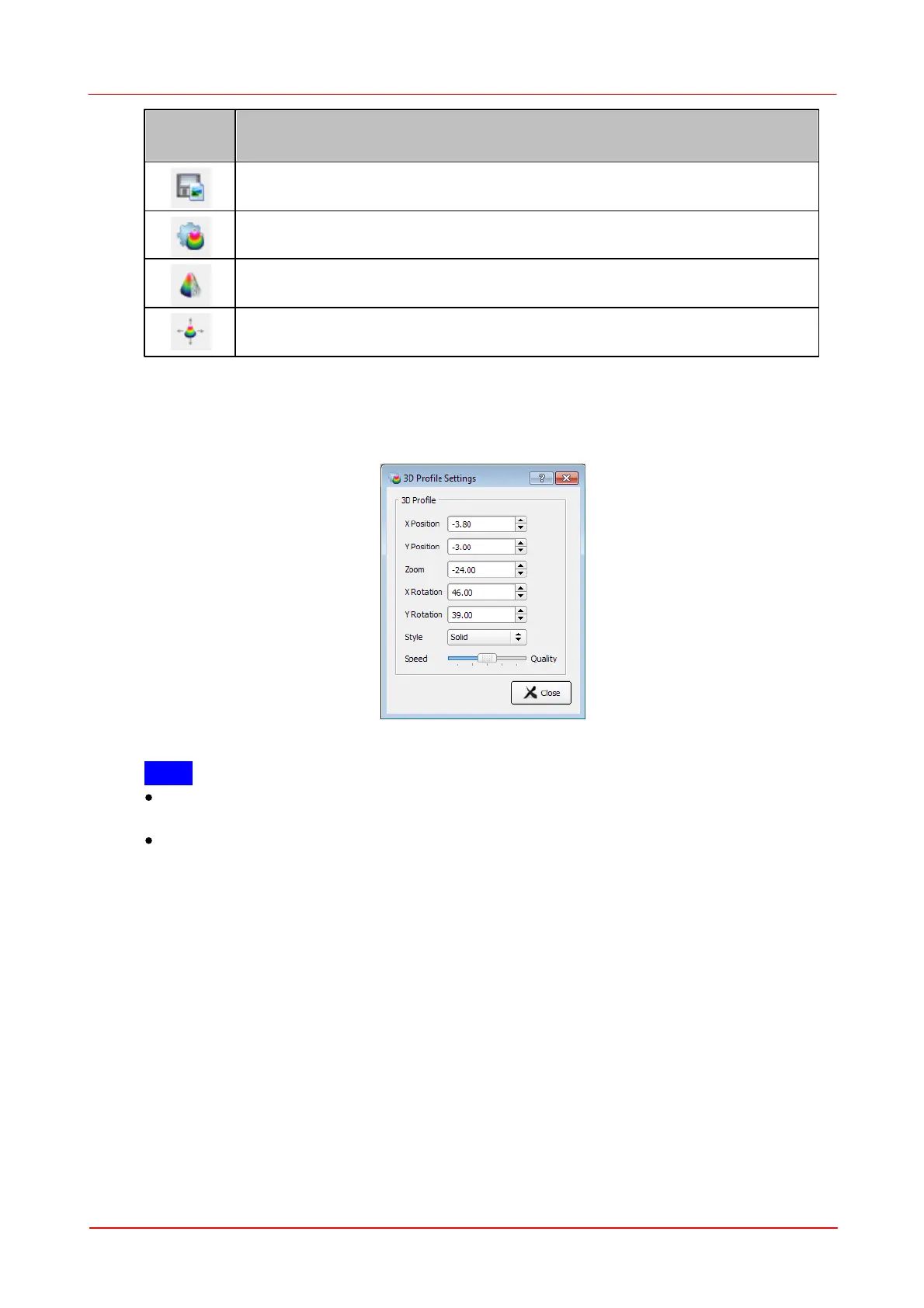© 2011 Thorlabs
37Operating the Beam Profiler
Opens a dialog box to specify the properties of the saved screenshots /
diagrams.
Opens the 3D Profile Settings dialog box.
Toggles the appearance of the profile between solid to wired (default).
Resets the manipulations of translation, rotation and zoom to the default
view.
Position, size and rotation angle are also displayed within the 3D Profile Settings
dialog box. Here you can input numerical values to define the 3D Profile
appearance:
Note
If the slider "Speed - Quality" is in the very right position, the 3D image is
displayed with highest quality, i.e., with full resolution.
The higher the 3D image quality is set, the more system resources are used.
Depending on the system capabilities, the software may slow down.
3.3.2.3
X,Y Profiles
Each of the two windows can be opened and closed via the menu item "X Profiles"
or "Y Profiles" in the window menu or clicking on the appropriate toolbar symbols.
The windows can also be closed via the X button in the upper right corner of the child
window.
