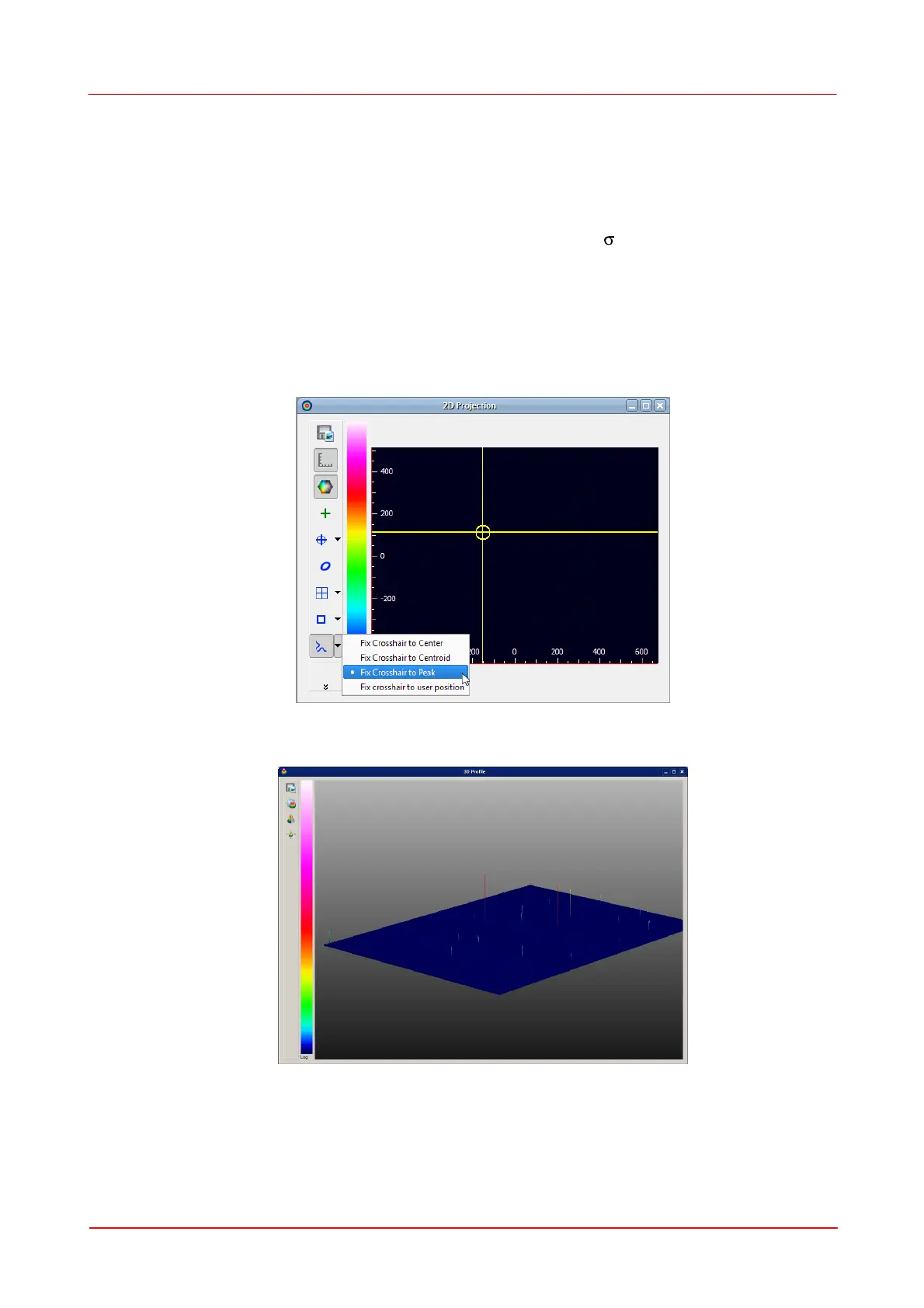© 2011 Thorlabs
67Operating the Beam Profiler
3.4.6
Hot Pixel Correction
Hot pixels appear as an unwanted property of CCD sensors and are due to different
charge leakage rates between individual pixels. They appear as points of high
intensity particularly at long exposure time and their intensity depends on
temperature as well.
Hot pixel may cause measurement errors, particularly in 4 measurements, which is
important for M² beam quality measurements and may impact the baseline definition
during ambient light correction.
Hot pixels can be displayed in the software, using 2D projection and fixing the
crosshair to peak. Darken the aperture and set exposure control to Auto. The
crosshair will go to the hot pixel with the highest intensity:
Hot pixels can be displayed in 3D view (auto scale to peak disabled), either:
Thorlabs Beam offers a hot pixel correction feature. Start the Device settings from
Menu "Options" or from the appropriate icon. From the right tab choose Corrections
and start hot pixel correction by clicking the Start Correction button:
