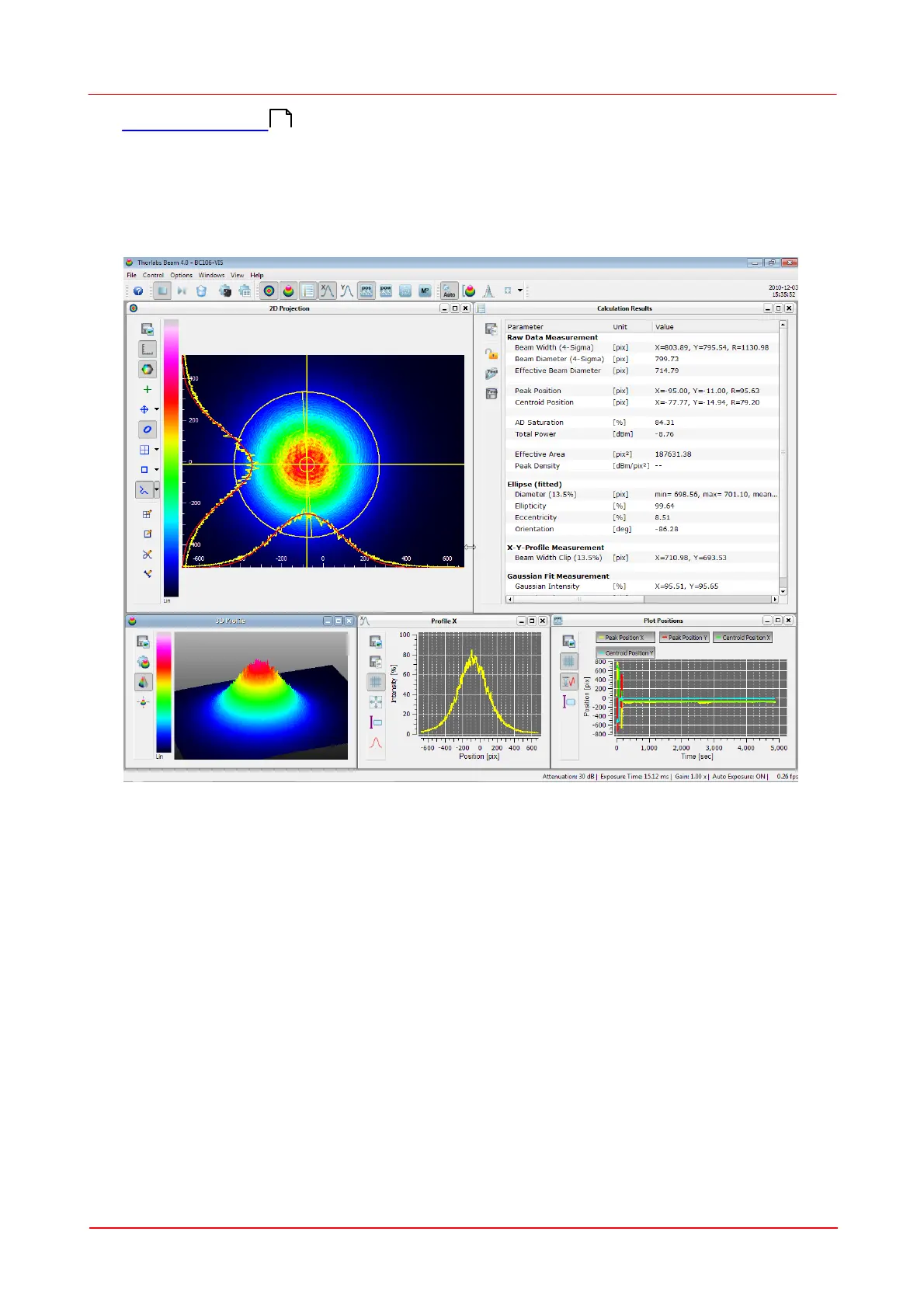© 2011 Thorlabs
32 Thorlabs Beam 4.0
Beam Quality (M²) ". All these windows can be opened and closed with the
symbols in the toolbar or via the entries in the menu "Windows".
The appearance of the Thorlabs Beam software can be arranged according to
somebody's requirements and taste. All child windows can be sized and positioned
very flexible. Here is an example of arranging some child windows:
To close a child window deselect the menu entry or the appropriate toolbar symbol
or click the close button "X" in the upper right corner of the child window.
Each child window can be moved and resized. If a child window is closed its settings
are stored so that it will have the same position and size when it is reopened.
When the GUI application is closed and reopened also the main panel will have the
same child panels open at the former positions. To arrange the windows
automatically use the function "Tile View" from the menu.
81
