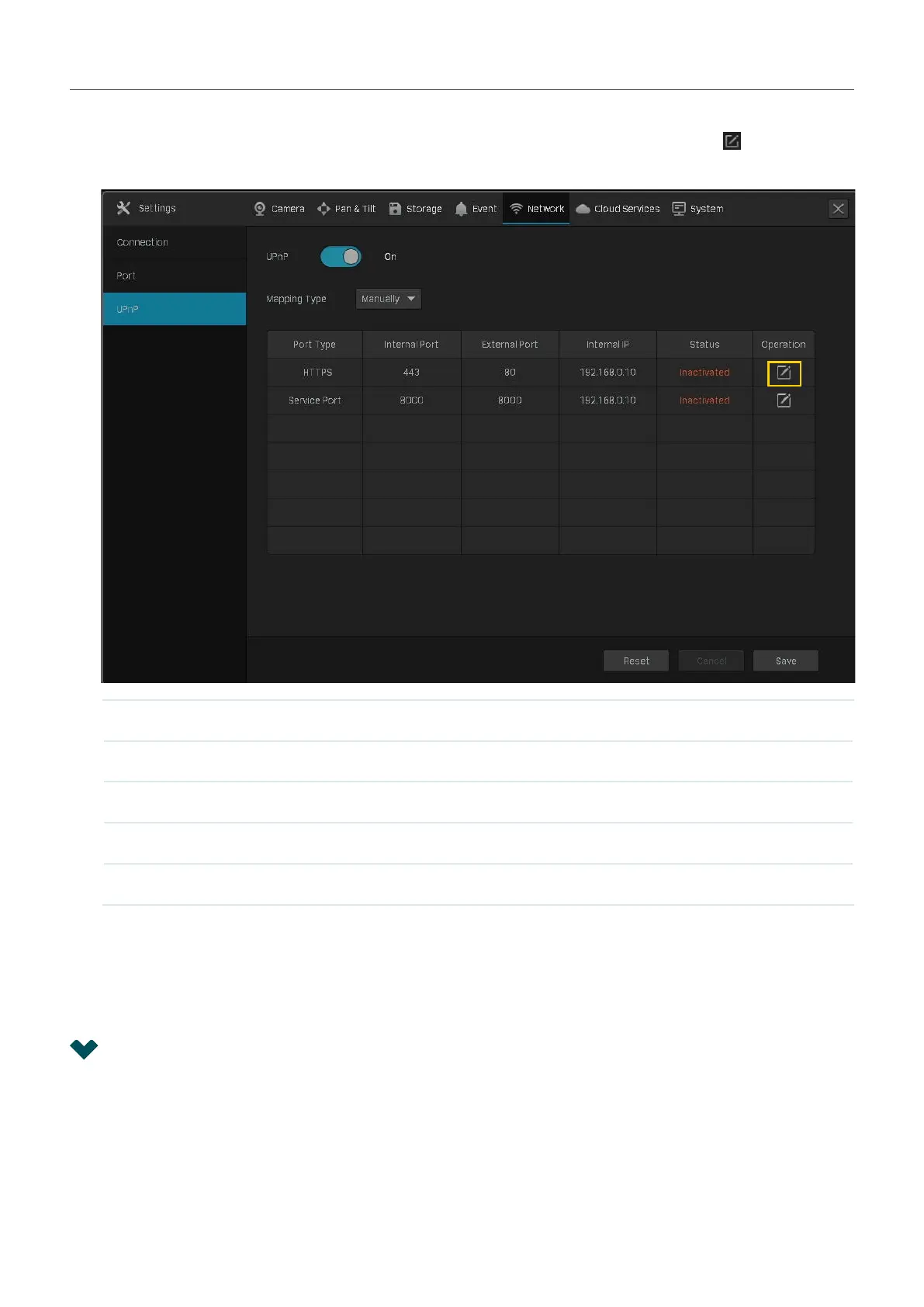112
Chapter 7 Network Management
2. Enable UPnP and specify a mapping type. If you select Auto as the mapping type, the mappings
are established automatically. If you select Manually as the mapping type, click
to specify the
external port.
Port Type Displays the protocol type.
Internal Port Displays the port of the NVR to be converted.
External Port Displays the external port opened by the gateway.
Internal IP Displays the IP address of the NVR that needs to be converted.
Status Displays the status of mapping.
3. Click Save.
If you want to reset to factory settings, click Reset.
7. 4 Enable Remote Management via Cloud Services
The NVR supports remote management with the support of TP-Link Cloud Services. With a TP-Link ID
bound, you can remotely monitor your areas on multiple platforms, including computers and mobile
phones.
Follow the steps below to bind your TP-Link ID to the NVR and download the VIGI Security Manager or
VIGI app.
