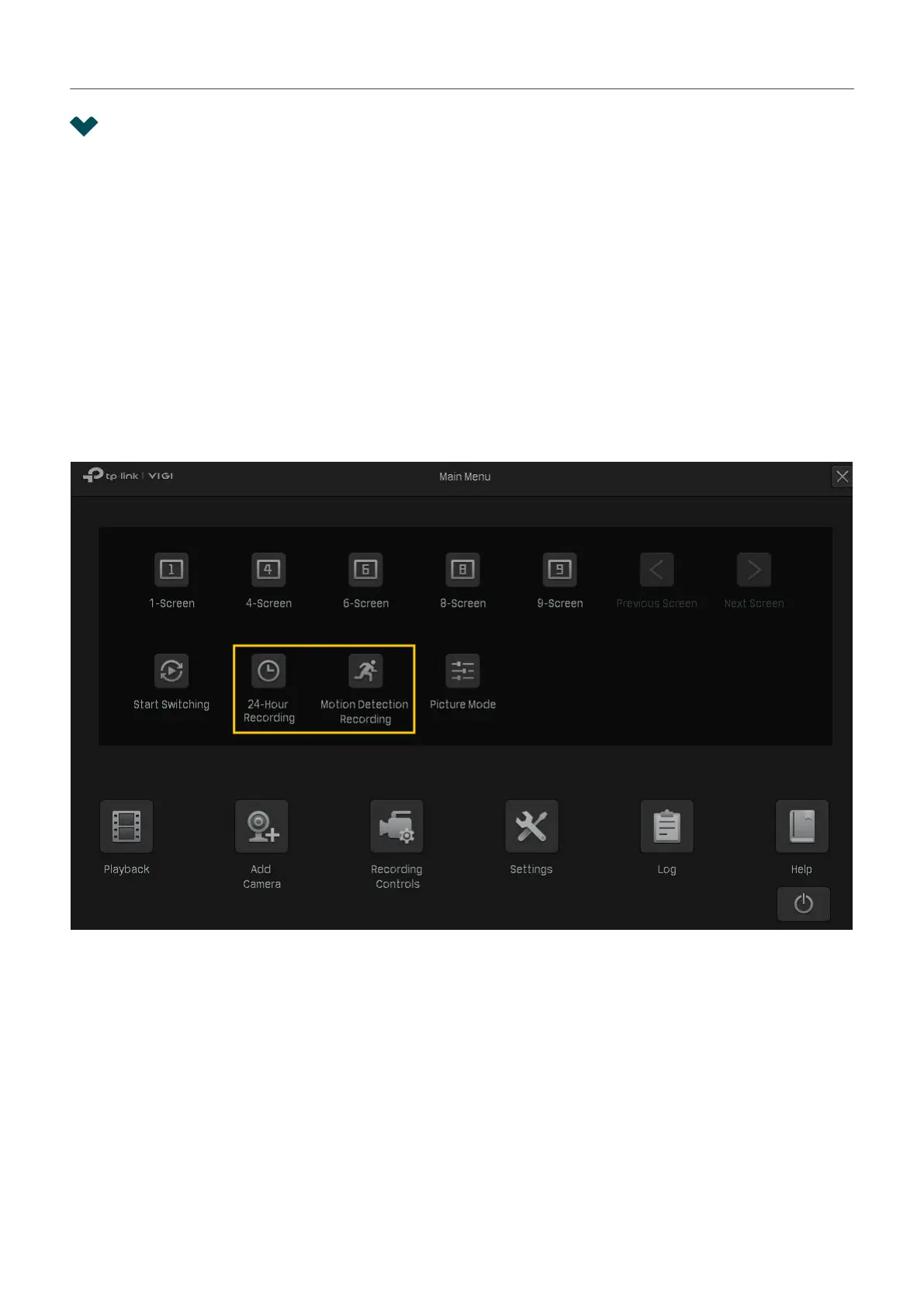61
Chapter 4 Recording and Storage
4. 1 Configure Recording Schedules
Recording schedule section provides convenience and flexibility for the daily monitoring of your NVR.
You can customize the recording schedule for all channels at a time or specify a recording schedule for
certain channels. You can set different schedules for each day. In Advanced Settings page, you can set
the pre-recorded time and delay time for recording.
4. 1. 1 Configure Recording Schedule for all Channels
Right click on the Live View screen and click 24-Hour Recording in the pop-up main menu, all of the
channels will be set to record continuously (24/7).
Right click on the Live View screen and click Motion Detection Recording in the pop-up main menu, all
the channels start to record when motion detection is triggered.
4. 1. 2 Customize Recording Schedule
Recording schedule in Storage enables users to customize the everyday recording plan for each
channel according to their needs.
I want to :
I have set all channels to record continuously (24/7). Now I want two cameras (Channel 1 and 2) to
record based on a schedule of motion detection from 8:00-19:00 and record continuously for the rest
of time in weekdays; on weekends, the cameras will record continuously from 19:00-24:00.
