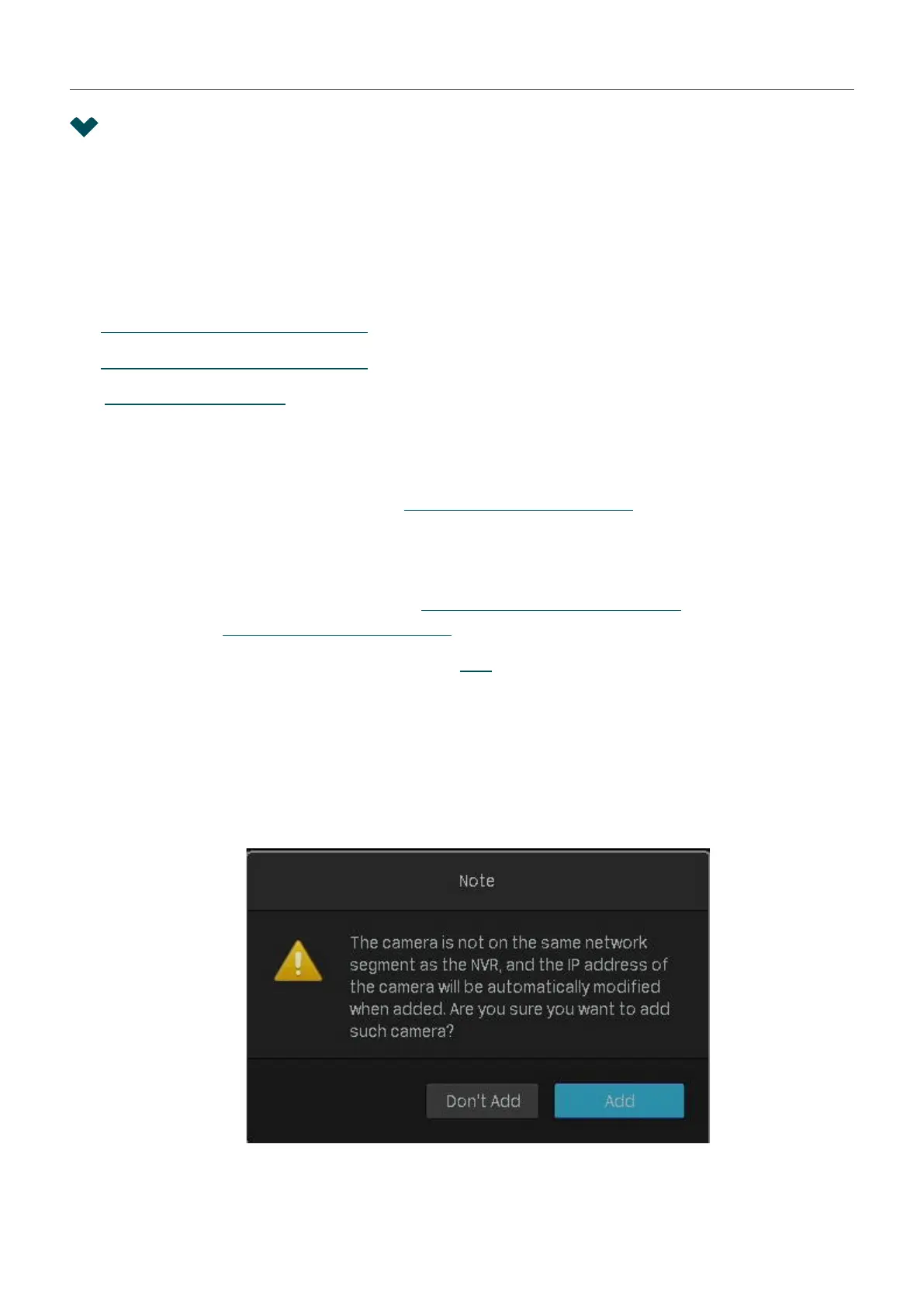21
Chapter 2 Configure Your Network Camera
2. 1 Add Cameras to the NVR
VIGI NVR can add cameras singly, in batches or to a certain screen. You can also manually add cameras
by entering their IP addresses and passwords. The processes vary depending on whether the camera
has a password and whether Plug and Play is enabled. TP-Link security cameras have no passwords in
default settings.
Choose one of the methods below and follow the steps to add your cameras:
■ Add Cameras Singly or in Batches
■ Add a Camera to a Certain Screen
■ Add Cameras Manually
When adding TP-Link security cameras, the NVR will automatically modify the IP addresses to ensure
every camera has a unique IP address and they are in the same subnet as your NVR. To add cameras
from other brands, it is recommended to refer to their user guides before adding. If the cameras cannot
be automatically found by the NVR, refer to 2. 1. 3 Add Cameras Manually.
2. 1. 1 Add Cameras Singly or in Batches
To add cameras without passwords, refer to Add Cameras without Passwords. To add cameras with
passwords, refer to Add Cameras with Passwords.
Note: If you forget the camera’s password, refer to FAQ to reset the password.
Add Cameras without Passwords
■ When Plug and Play Enabled
After you connect the cameras to the network device, stay in the Live View screen and wait for the NVR
to add the cameras. If detecting that the cameras are not in the same subnet, the NVR will automatically
modify the IP addresses of your cameras . Click Add to add the cameras.
