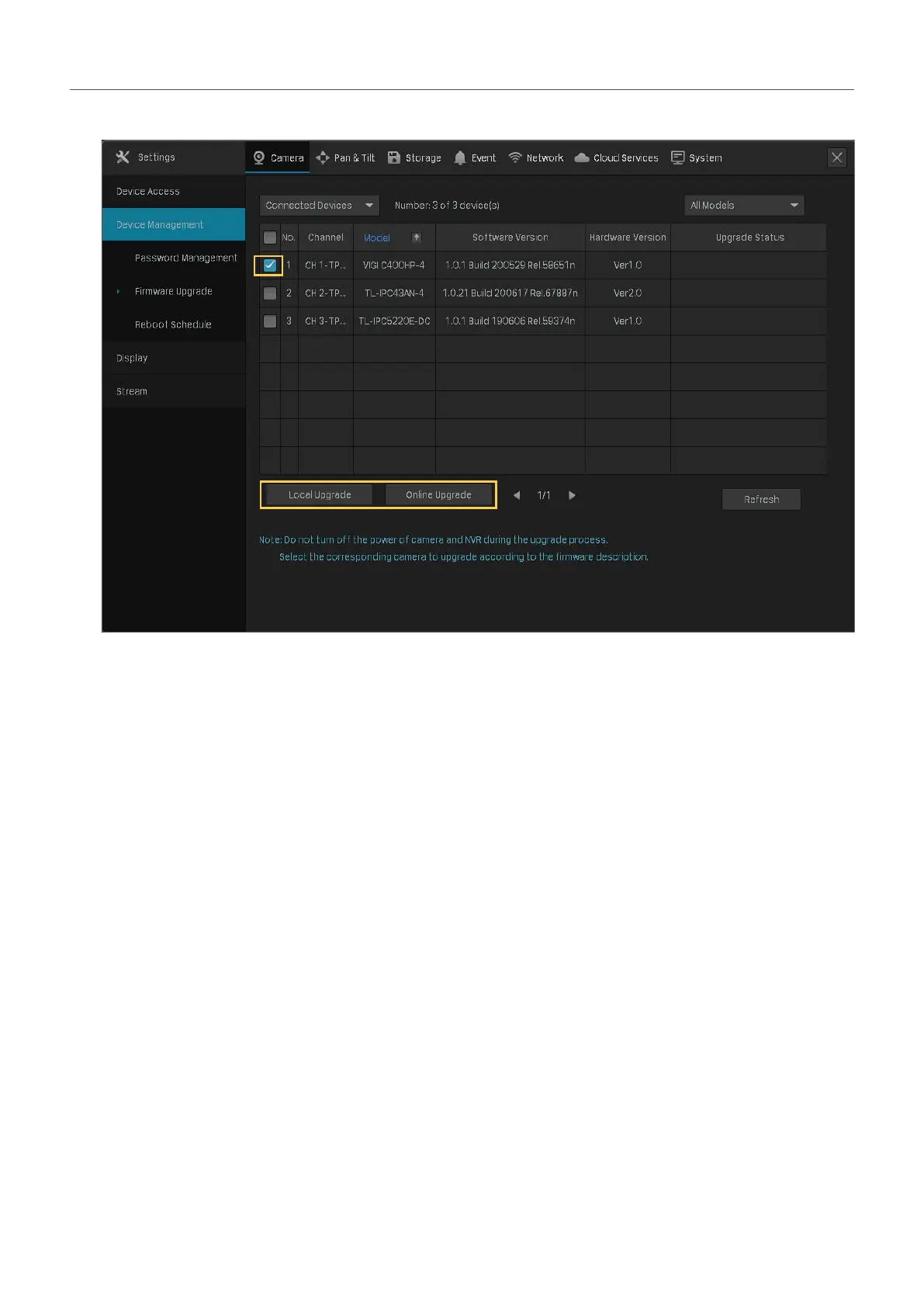51
Chapter 2 Configure Your Network Camera
3. Select the cameras and click Local Upgrade or Online Upgrade to upgrade them.
• For Local Upgrade, select the firmware from the external storage device and click Upgrade.
• For Online Upgrade, the device detects the new firmware online and upgrade automatically.
Note:
• The cameras should be in the connected status.
• Make sure to use the correct firmware to upgrade the corresponding camera.
• When upgrading, please do not turn off the power of camera and NVR.
2. 8. 4 Configure Scheduled Reboot
When Reboot Schedule is enable, the camera reboots automatically and regularly at the specified time.
Note: The cameras should be in the connected status.
1. Right click on the Live View screen and click Settings in the pop-up Main Menu. Go to Camera >
Device Management > Reboot Schedule.
