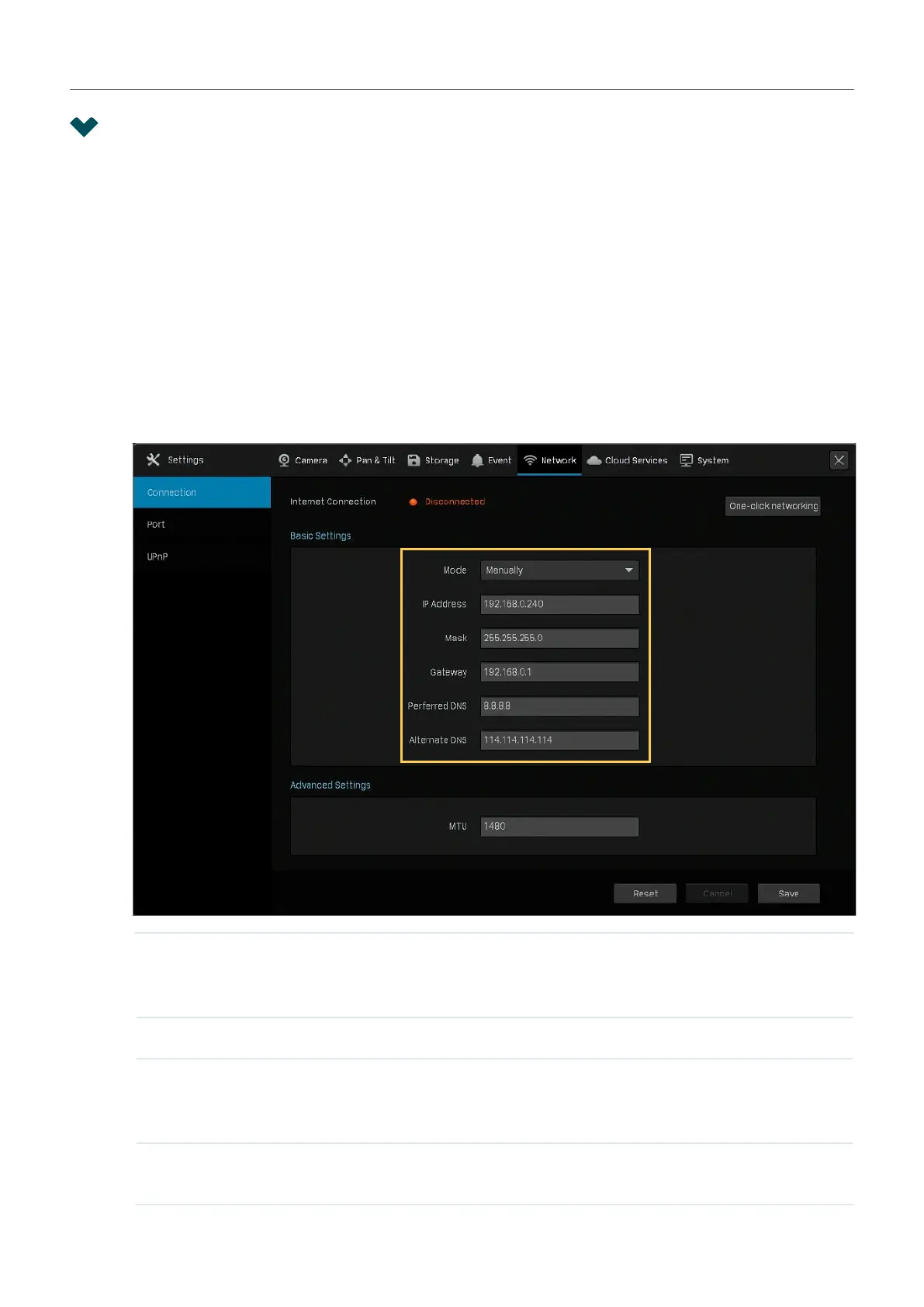107
Chapter 7 Network Management
7. 1 Configure Network Connection
7. 1. 1 Configure Basic Settings.
In Connection, you can view the connection status and configure the NVR to obtain a dynamic or static
IP address.
Follow the steps below to configure the basic settings.
1. Right click on the Live View screen and click Settings in the Main Menu. Go to Network > Connection.
2. Select a mode and follow the instructions below.
• To assign a static IP address to NVR, select Manually as the mode and configure the following
parameters.
IP Address Specify an IP address for the NVR. The IP address should be in
the same segment as the gateway; otherwise, the NVR cannot
connect to the internet.
Subnet Mask Enter the subnet mask.
Gateway Enter the IP address of the gateway device to which the data
packets will be sent. This IP address should be in the same
segment as the NVR’s IP address.
Preferred/Alternate
DNS
Enter the IP address of the DNS server.
