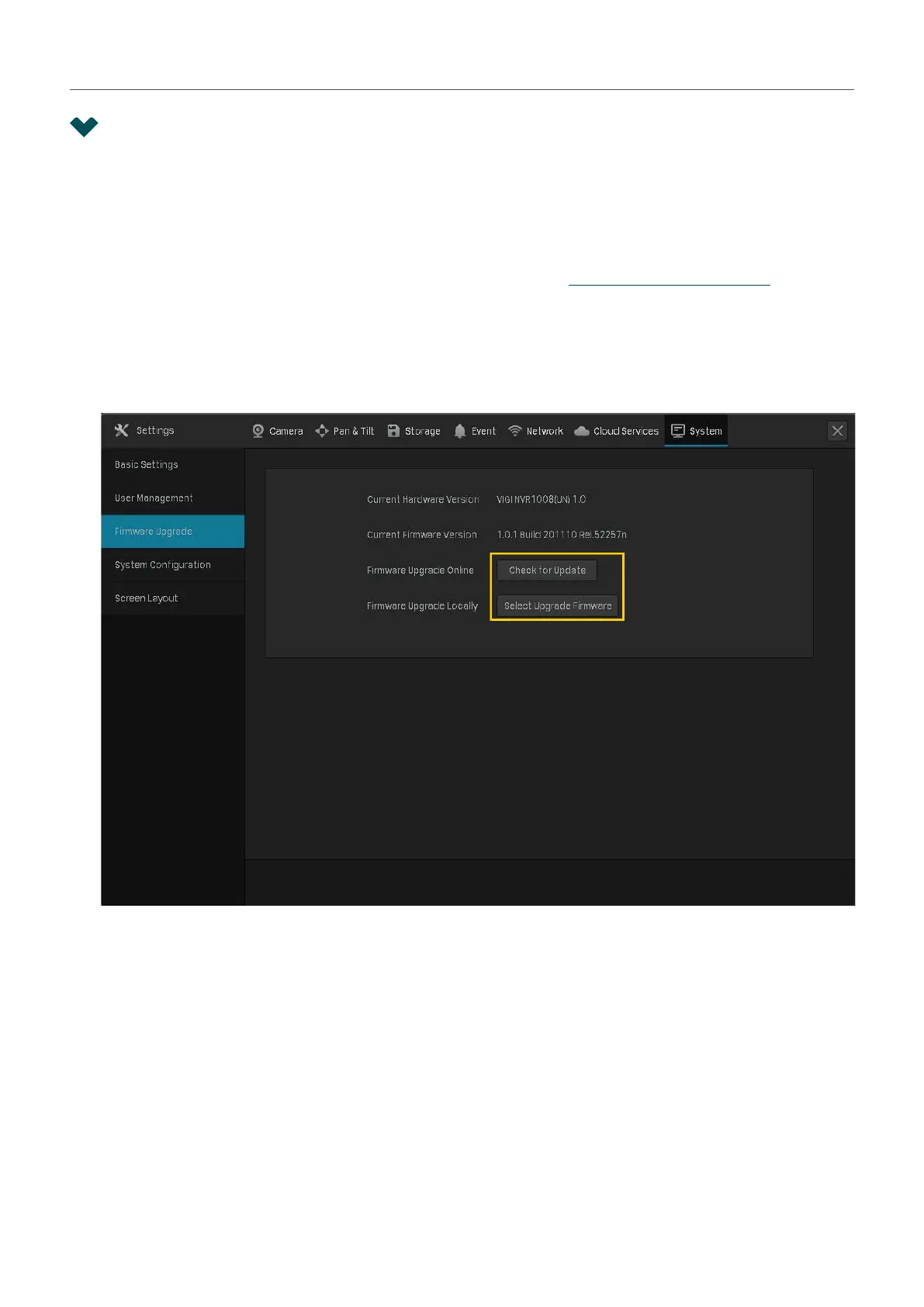115
Chapter 8 NVR Management
8. 1 Upgrade the NVR Firmware
The NVR supports Online Upgrade and Local Upgrade. Follow the steps below to upgrade the firmware.
1. Get ready to upgrade the firmware.
• (For Online Upgrade) Connect the NVR to the internet first.
• (For Local Upgrade) Download the NVR firmware from TP-Link Download Center, place the
firmware in an external storage device and plug the external storage device into the NVR.
2. Right click on the Live View screen and click Settings in the Main Menu. Go to System > Firmware
Upgrade.
3. Click the buttons to upgrade the NVR online or locally.
• (For Online Upgrade) Click Check for Upgrade and the NVR will detect new firmware online and
upgrade automatically.
• (For Local Upgrade) Click Select Upgrade Firmware to select the firmware from the external
storage device and click Upgrade.
Note: When upgrading, please do not turn off the power of NVR.
