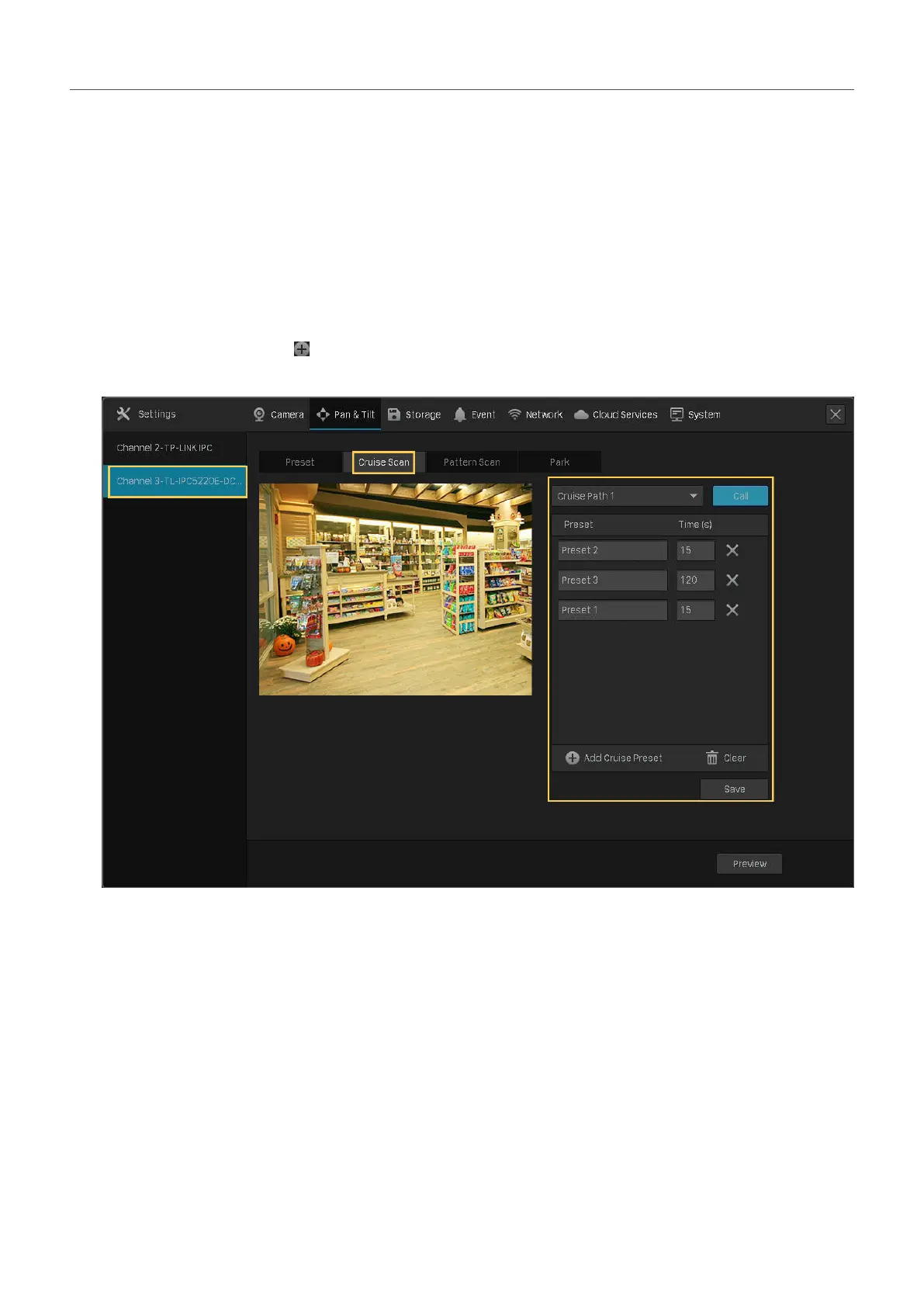44
Chapter 2 Configure Your Network Camera
2. 7. 2 Preset and Call Paths in Cruise Scan
In Cruise Scan, you can configure paths for patrol. A path consists of several preset positions, and your
camera stays in each position for a preset duration.
Note: Before configuring Cruise Scan, you need preset the positions that the path involves.
Follow the steps below to preset a path.
1. Right click on the Live View screen and click Settings in the pop-up Main Menu. Go to Pan&Tilt.
2. Select a channel listed on the left panel, click Cruise Scan, and select a Cruise Path number from
the drop-down list. Click
Add Cruise Preset to add the position and enter the seconds that the
camera stays. Click Save to save the Cruise Path settings.
To call the preset, select a Cruise Path number and click Call. Then, the camera patrols following the
configured path.
2. 7. 3 Preset and Call Patterns in Pattern Scan
In Pattern Scan, you can record the movement to customize the patterns. Follow the steps below to
preset a pattern.
1. Right click on the Live View screen and click Settings in the pop-up Main Menu. Go to Pan&Tilt.
