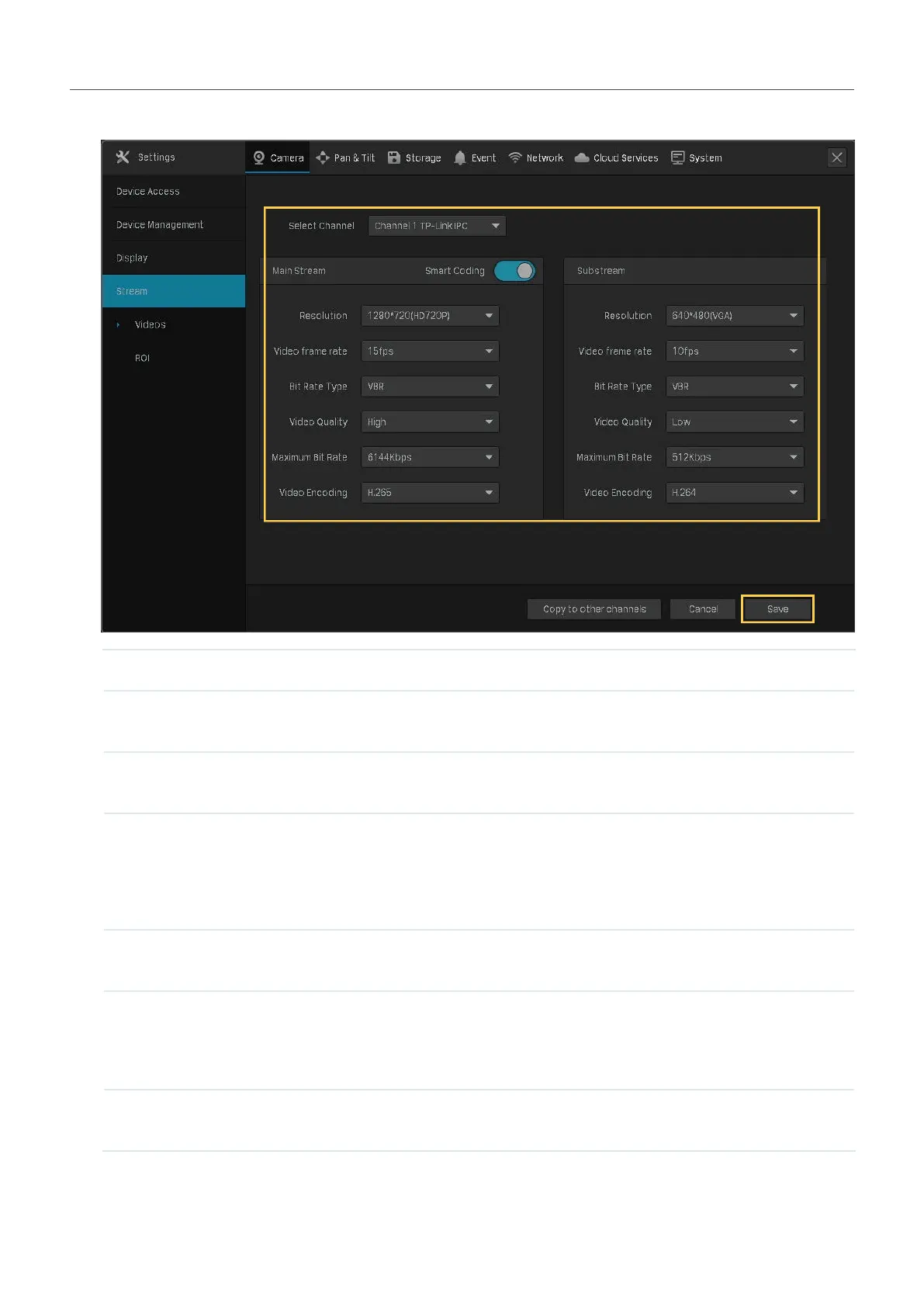41
Chapter 2 Configure Your Network Camera
2. Select a channel and configure the following parameters. Click Save.
Smart Coding Enable Smart Coding to improve compression performance.
Resolution Specify the resolution of the video stream. The screen displays images
more clearly when the resolution increases.
Video Frame Rate Specify the frame rate of videos. The video is more fluent when the rate
increases.
Bite Rate Type Select a type of bit rate.
VBR: The bit rate changes with the image within Maximum Bit Rate.
CBR: The bit rate is Maximum Bit Rate all the time.
Video Quality When VBR selected as the bit rate type, set the video quality as high,
medium, or low.
Maximum Bit Rate When VBR selected as the bit rate type, specify the upper limit of bit
rate.
When CBR selected as the bit rate type, specify the bit rate.
Video Encoding Select the encoding type of the stream. Compared with H.264, H.265 is
improved in reducing the file size and saving the bandwidth.
3. (Optional) If you also want to apply the stream settings to other channels, click Copy to Other
Channels and select the channels. Click Save.
