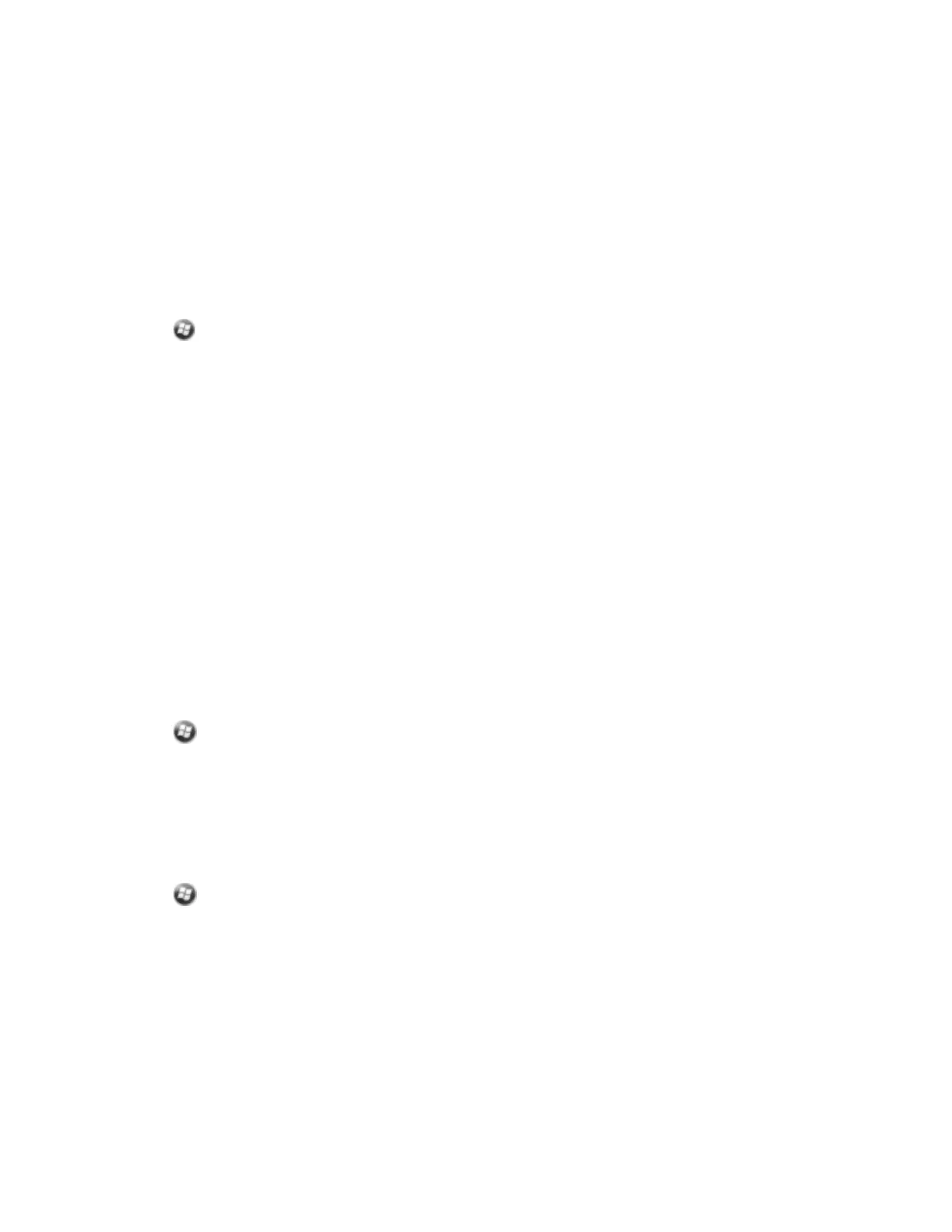Home
Use the Home settings to change the display theme that controls the appearance of the Home screen,
and to customize how items appear on the Home screen.
Appearance
You can use a theme to customize the background picture on the Home screen, the color of the title and
tile bars, menus, and messages.
To change the display theme:
1.
Tap /Settings/Home.
2. Tap the Appearance tab.
3. Do one of the following:
ll
To use a predefined theme, select it from the list.
l
To select the picture that you want to display in the Home screen background, select the Use
this picture as the background check box. Then tap Browse to search for a file on the handheld.
4. Tap OK.
Items
You can choose between:
l
the Windows default Home screen view, which allows you to flick through the list of entries, giving
access to functions such as email, text messaging, current time, and Internet Explorer.
l
customising which items appear on the Home screen and the order in which they appear.
To use the default Home screen view:
1.
Tap /Settings/ Home.
2. Tap the Items tab.
3. Select the Windows Default check box.
4. Tap OK.
To customize the items which appear on the Home screen:
1.
Tap /Settings/ Home.
2. Tap the Items tab.
3. Select or clear the check boxes to show or hide the Home screen items.
4. Use the Move Up and Move Down buttons to change where the selected item appears on the
Home screen.
5. Tap OK.