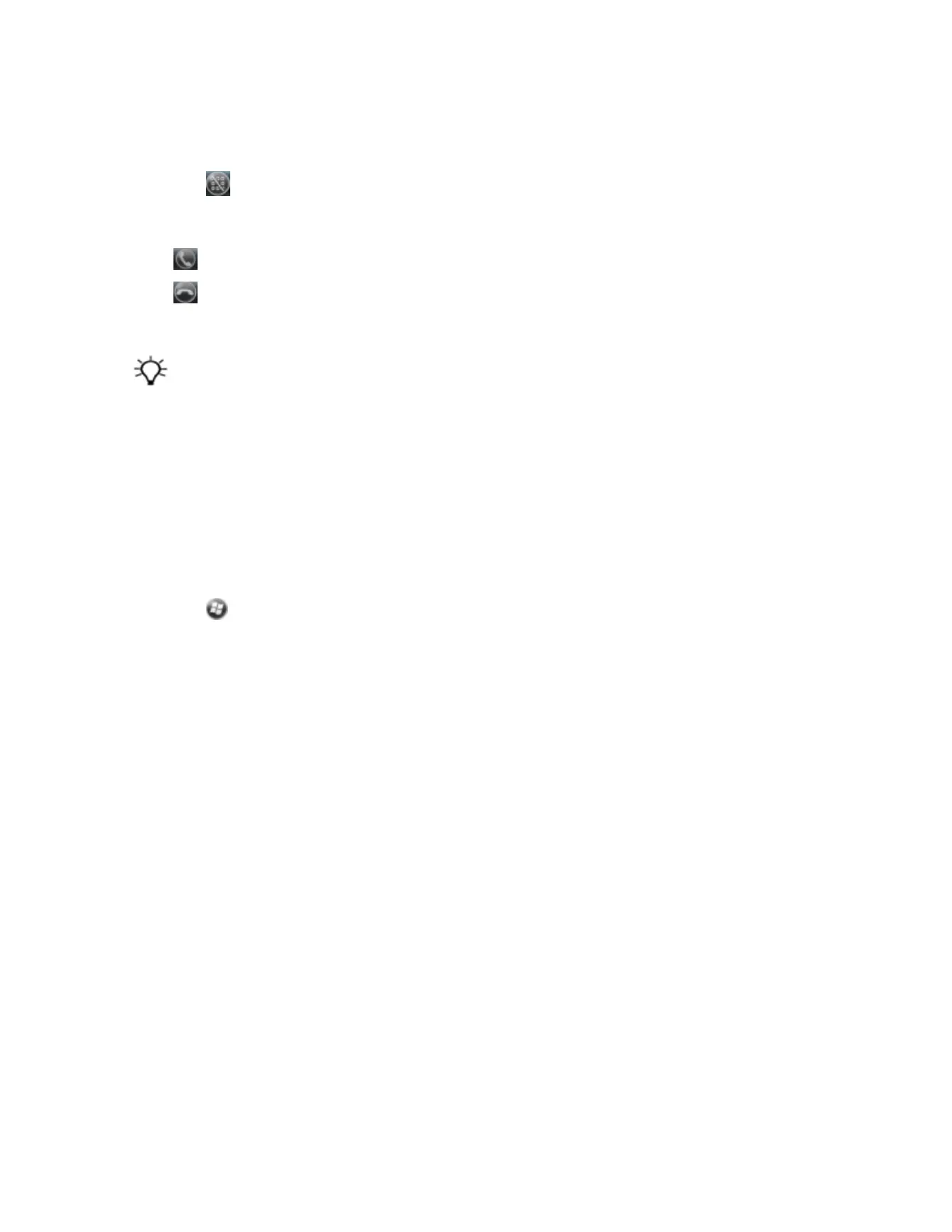4. On the Phone screen which appears, do one of the following:
ll
Use the keypad to dial a phone number and then tap Talk.
l
Tap to hide the keypad, and select an option from the list of previously dialled numbers.
When you receive a phone call, an incoming call message appears on the Home screen. You can:
l
Tap to answer the call.
l
Tap to reject the call.
To end a phone call, tap End.
Tip – When using the phone, adjust the volume if required using the Volume control buttons on the left side of the
handheld.
Phone settings
Note – You must have a SIM card in the handheld to access and change the phone settings.
You can change the ring type, ring tone, and keypad sound. If required, you can also set a PIN for the
SIM card, or change the type of network or the name of the network you want to connect to.
1. To access Phone Settings, do one of the following:
ll
Tap the modem status icon on the title bar of the Home screen and then tap Settings.
l
Tap / Settings / Personal / Phone.
2. Do any of the following:
ll
Select the Sounds tab to set the required ring type, ring tone, and keypad sound.
l
Select the Security tab to set a PIN, change the PIN, or set the handheld to require a PIN to be
entered every time the phone is used. For more information on setting a PIN, see below.
l
Select the Network tab to view which network you are connected to or manually select a
network.
Setting a PIN
You can help to keep data secure by configuring your SIM card with a PIN (personal identification
number). You will need to enter the PIN each time you want to use the phone.
Most SIM cards are preset with a PIN that is assigned by your wireless service provider. You will need to
enter this PIN first.
To set a PIN, the phone must already be turned on.
1. Select the Security tab
2. To configure the phone to always require a PIN, select Require PIN when phone is used.
3. Enter the preset PIN assigned by your wireless service provider.
4. Tap OK.
To change a PIN: