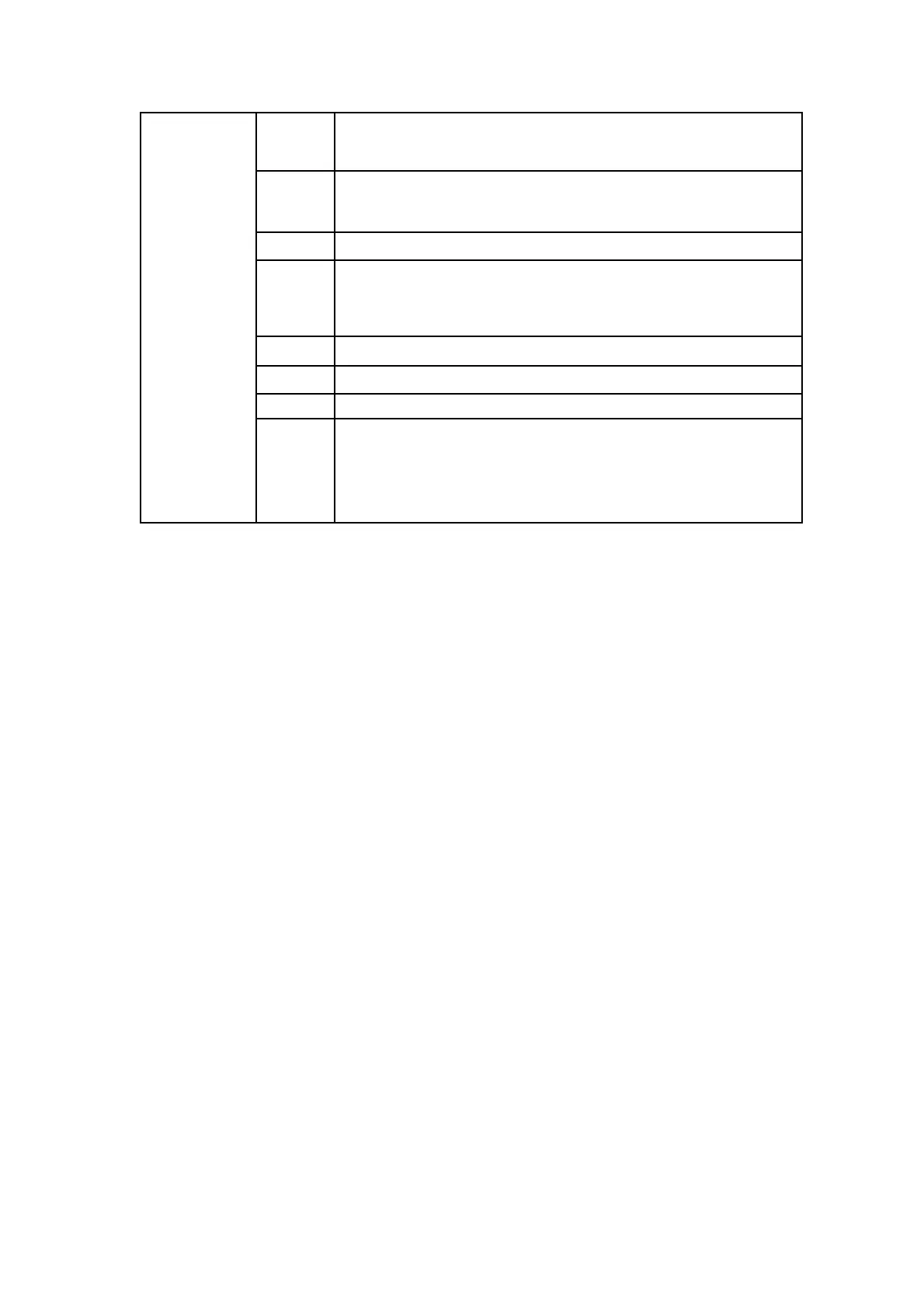Cartesian coordinates
[x(mm), y(mm), z(mm), roll(rad or °), pitch(rad or °), yaw(rad or °)];
Cartesian coordinates
[x(mm), y(mm), z(mm), roll(rad or °), pitch(rad or °), yaw(rad or °)];
If is_radian = True, the unit of roll / pitch / yaw is rad;
If is_radian = False, the unit of roll / pitch / yaw is °;
TCP motion speed (mm / s, rad / s);
TCP motion acceleration (mm / s
2
, rad / s
2
);
If wait = True, wait for the current commands to be sent before
sending the next commands;
If wait = False, send the next commands directly;
2.3. xArm5 Motion Characteristics
● Cartesian space
The movement of xArm5 is relatively special. Due to the structural
limitation, the actual flexible degrees of freedom of linear and
circular motions in Cartesian space is 4, which is [x, y, z, yaw],
similar to a SCARA manipulator with four degrees of freedom.
Before starting Cartesian control, it is necessary to ensure that the
end flange surface of xArm5 and the base are completely parallel.
If mounted on horizontal plane, the roll and pitch should be [± 180
degrees, 0 degrees], otherwise the trajectory is likely to have no