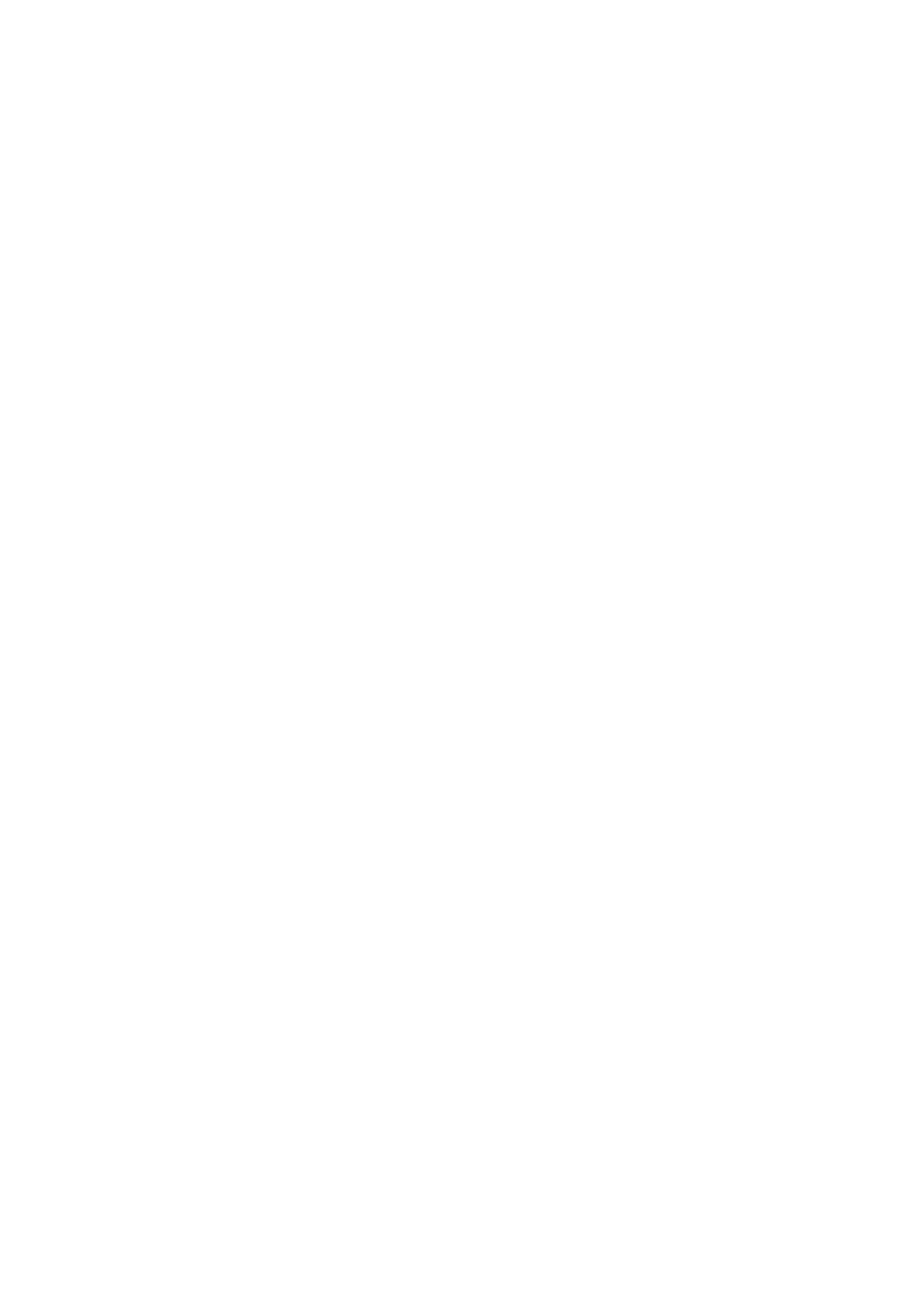74
4. Check if the control box is turned on, if the status indicator of the
control box is on, it means the control box is turned on.
5. Check if the network is connected. If the network indicator in the
middle of the control box flashes frequently, it means the network
communication is normal.
6. Check if the robotic arm is powered and the emergency stop button is
disabled. If the power indicator of the robotic arm lights up, it means
the power is on.
1.2 Connect to the Robotic Arm
1.2.1 The Robotic Arm Network Settings
There are four ways of network settings for the robotic arm. You can
choose the appropriate network setting method according to your
scenario:
(1) The control box is directly connected to the PC.
Note: Recommended connection method.