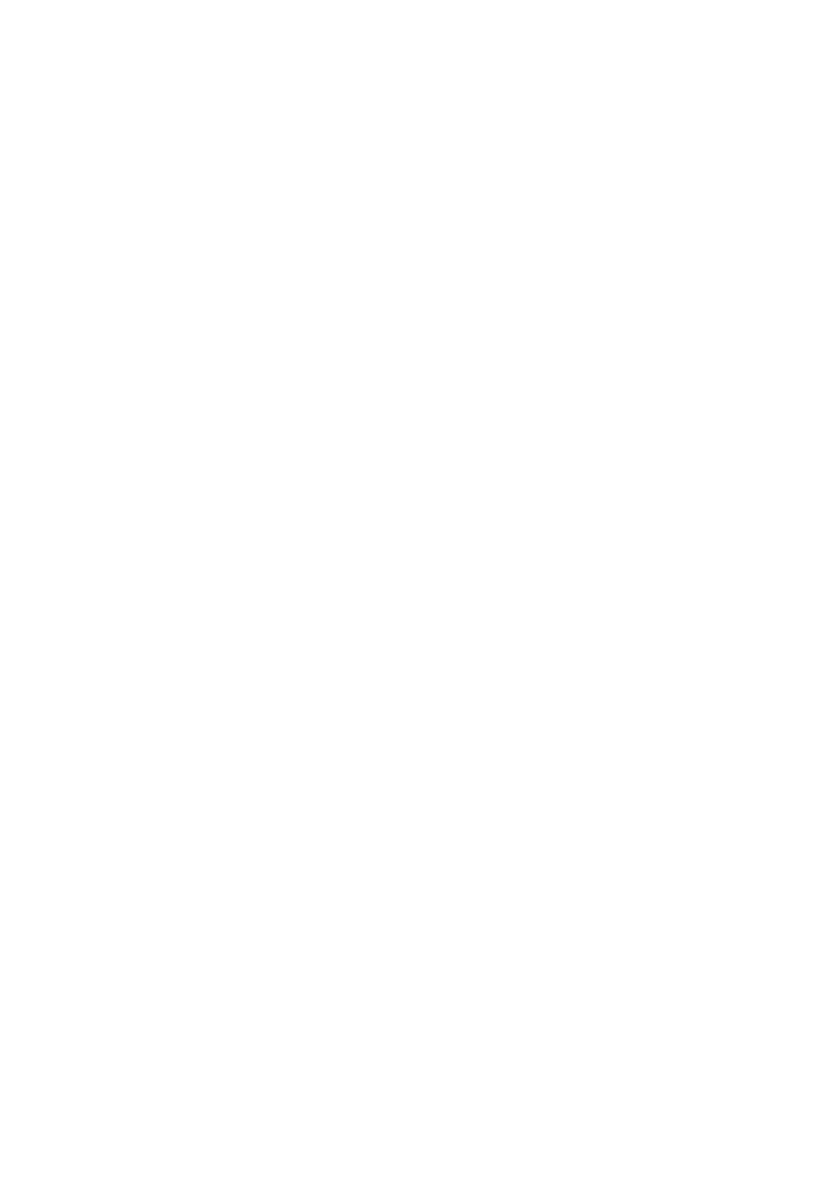A Profile contains all your configuration settings as well as your Favorites Lists
and settings, Systems, Avoids, etc., and is a complete image of what is in your
scanner. Other settings such as range, service types selected, enabled Favorites
Lists, weather settings, display and audio settings also define a profile.
Remember that all Favorites Lists are common to all profiles. Enabling and
disabling Favorites Lists within a profile is part of defining a profile. Deleting a
profile will not delete the lists associated with a profile. However, deleting a
Favorites List will delete it from all profiles.
You automatically start to create a profile once you enter your location. If you
create a new profile in the software, your Favorites Lists will be included (but not
enabled) with the new profile. The scanner only holds one profile at a time.
Others can be created and uploaded to the scanner with the Sentinel Software.
Quick Keys
Organizing your Quick Keys will be part of the planning. You will have to figure
out which quick keys to assign to your Favorites Lists and Systems so you can
scan them without a table of contents and with some sort of logic you can
remember. Remember, enabling/disabling quick keys is not the same thing as
Avoiding or Unavoiding Favorites Lists and Systems.
Favorites List Quick Keys
Favorites Lists Quick Keys are used to enable or disable Favorites Lists for
scanning. They are just the number keys on the scanner but once assigned to a
Favorites List they become the Quick Keys. Your Favorites Lists hold your
Systems that also may have System quick keys assigned to those Systems. You
cannot assign a System in one Favorites List to another Favorites List. Selecting
a Favorites List will enable all (Unavoided) Systems in that list for scanning.
There are 100 Quick Keys (0-99) to use for your Favorites Lists.
System Quick Keys
System Quick Keys are used to enable or disable conventional and trunking
systems for scanning. You can assign any quick key to one or more Systems or,
program one or more systems with no quick key assigned that will always be
scanned unless you Avoid it. There are also 100 Quick Keys (0-99) to use for
your Systems.
It is best to assign Quick Keys to everything so you don’t have to remember what
to enable/disable or what to Avoid/Unavoid. There are no indicators in the display
showing Favorites List/Systems with no quick key so you won’t know if they are
being scanned or not unless you see (or don’t see) them scroll by in the display.
Search Quick Keys
You can assign any Search Quick Keys (1, 2, or 3) to any (1) Custom Search,
Tone-Out Search, or Close Call Only Search for quick access to your favorite
searches.
