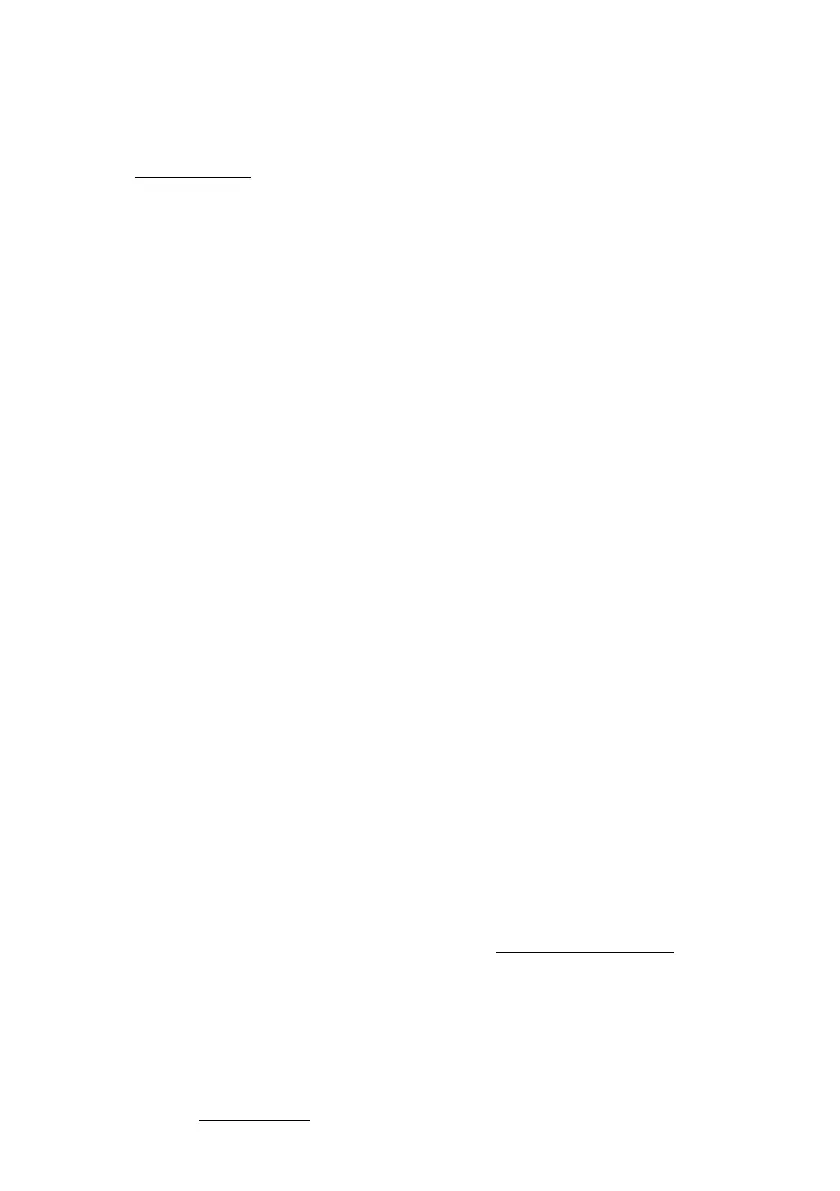45
Copy System Copying a system will copy all Sites, Departments, Channels,
and settings including quick key assignments into the current Favorites List.
See Data Naming to name the new system.
At Confirm Delete? press E/yes or .no.
System Options
Press Menu then scroll to Manage Favorites and press E/yes.
Scroll to the Favorites List and press E/yes.
Scroll to Review/Edit System and press E/yes.
Scroll to the System you want to edit and press E/yes.
Scroll to Edit Sys Options and press E/yes.
Note: Not all options will appear for all types of systems.
Set Quick Key This assigns a quick key to the System and will scan the
System when the key is enabled. The default setting is . (no quick key). If you
don’t assign a System to a quick key, it will always be scanned unless Set Avoid
(below) is set to Avoid or Temporary Avoid.
0-99 or . for no quick key. Note: Pressing the first number of a 2-digit quick key
will get you closer, 1 for 10, 2 for 20, etc., then scroll to second digit.
Set Number Tag This allows you to number a System so you can access it
quickly from scan hold mode.
The default setting is no number tag. See also Using Number Tags.
Set Avoid This determines whether a System will be scanned or not (even if
the system is enabled). Temporary Avoid cancels when you cycle power.
The default setting is Stop Avoiding.
Temporary Avoid, Stop Avoiding, or Avoid
