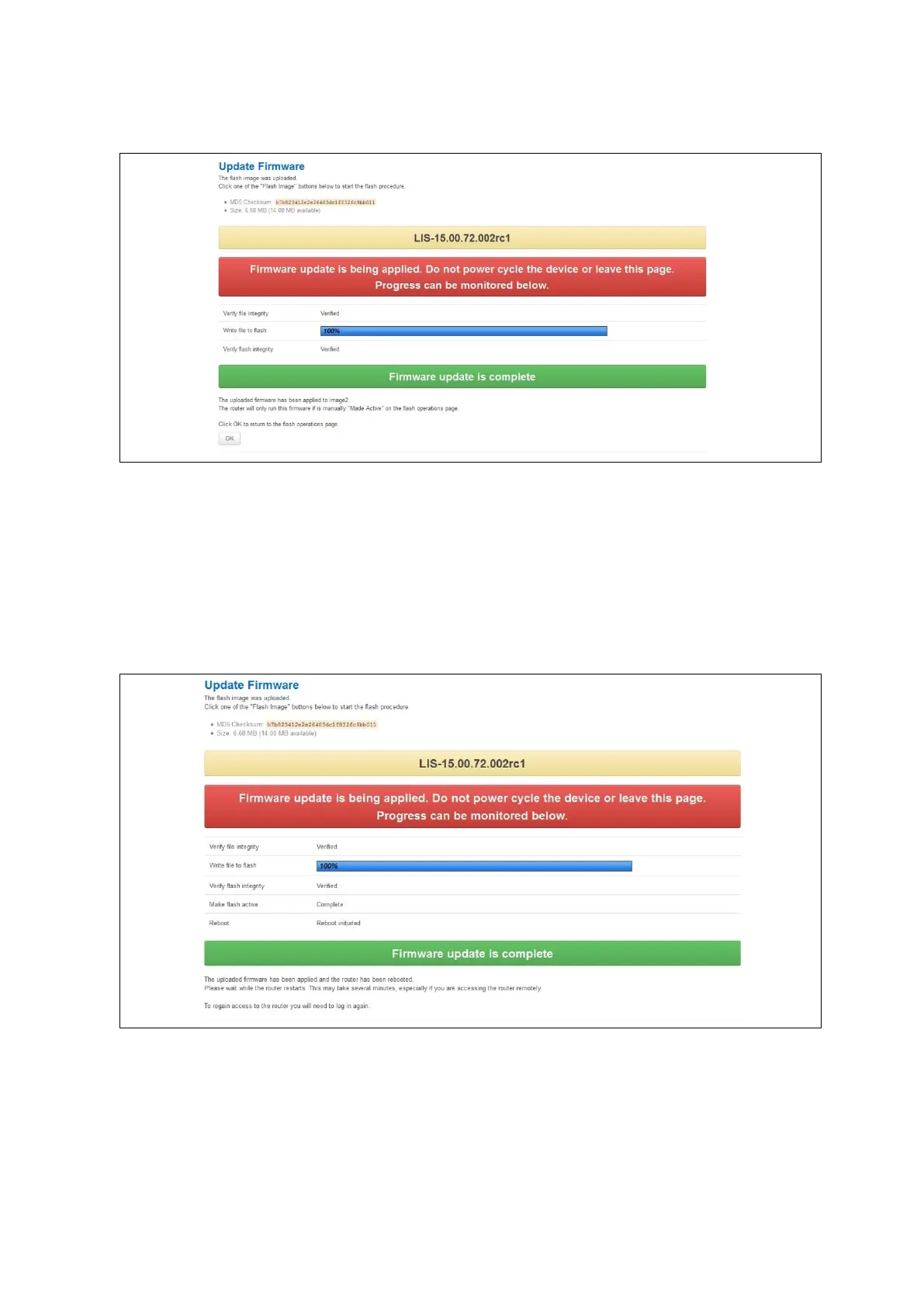9: Upgrading router firmware
_______________________________________________________________________________________________________
_____________________________________________________________________________________________________
© Virtual Access 2017
GW1000 Series User Manual
Issue: 1.9 Page 58 of 350
9.1.4 Flash image and do not reboot option
Figure 34: The firmware update page after ‘…do not reboot’ option selected
If you select ‘Flash image and do not reboot’, the router will only run the firmware if you
click OK to return to the Flash Operations page. There you can manually select Made
Active (after reboot). Then click Reboot Now in the ‘Reboot using Active
Configuration’ section.
9.1.5 Update flash image and reboot using new image immediately option
Figure 35: The firmware update page after ‘update flash image and reboot…’ option selected
If you select ‘Update flash image and reboot using new image immediately’ and the
overall validation and flashing process has succeeded, the router will reboot
immediately. To regain access to the router you must login again. If any part of the
processes encounters an error the reboot does not occur and a report is given as shown
in section 1.3.3.
