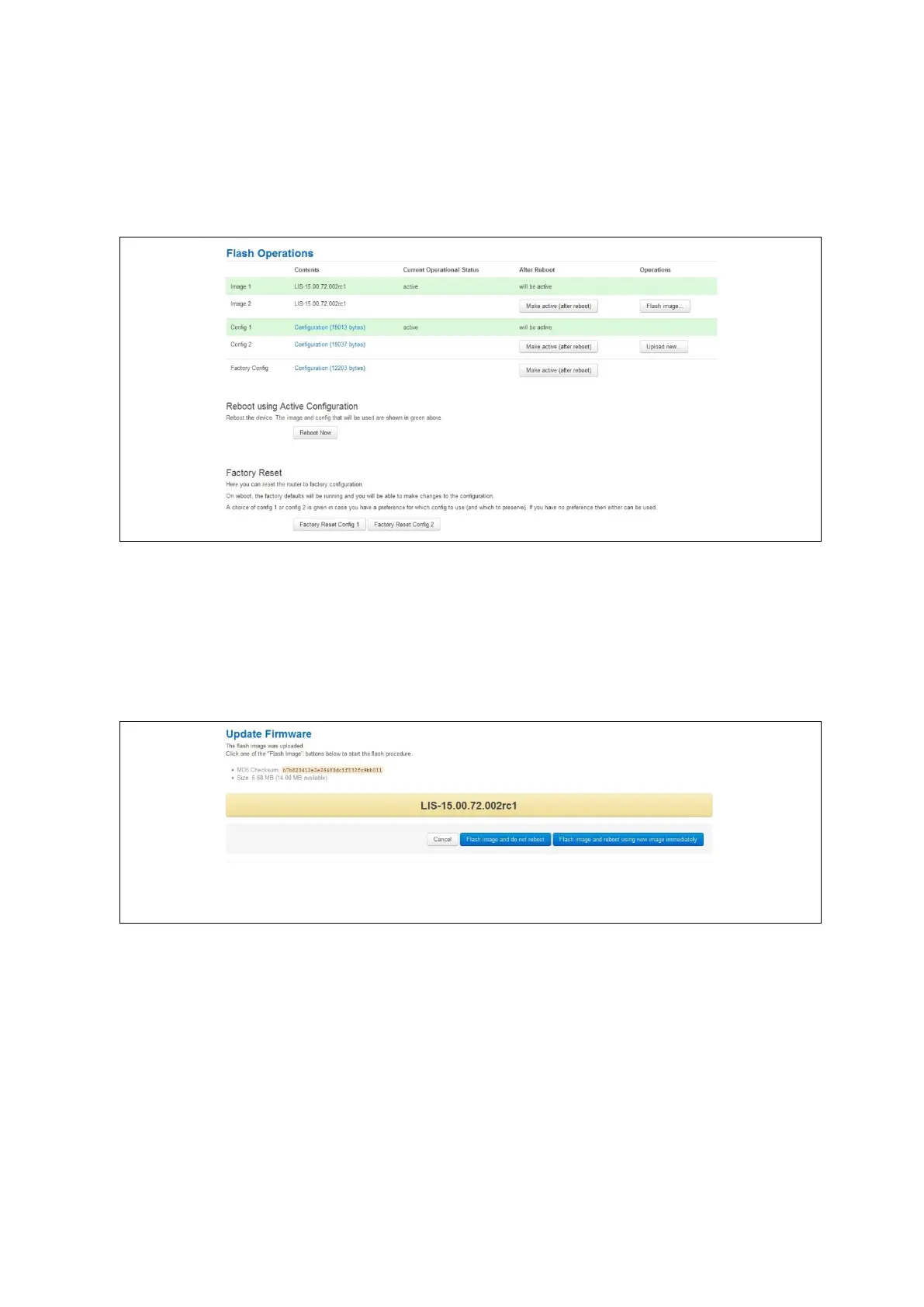9: Upgrading router firmware
_______________________________________________________________________________________________________
_____________________________________________________________________________________________________
© Virtual Access 2017
GW1000 Series User Manual
Issue: 1.9 Page 57 of 350
9.1.3 Upgrading router firmware for software version 72.002 and above
Copy the new firmware issued by Virtual Access to a PC connected to the router.
In the top menu, select System tab > Flash operations. The Flash operations page
appears.
Figure 32: The flash operations page
Under Flash Operations, click Flash Image. Only the inactive image is available to flash.
Select the appropriate image and then wait until image has loaded.
Note: this process may take a while depending on the available connection speed.
When the image has loaded, the Update Firmware page appears.
Figure 33: The flash firmware - verify page
Click either: Flash image and do not reboot, or Flash image and reboot using new
image immediately. The ‘Firmware update is being applied’ message appears.
When the firmware update is complete, the Update Firmware page appears. There are
various messages, depending on which option you selected, or if any corruptions have
occurred.
