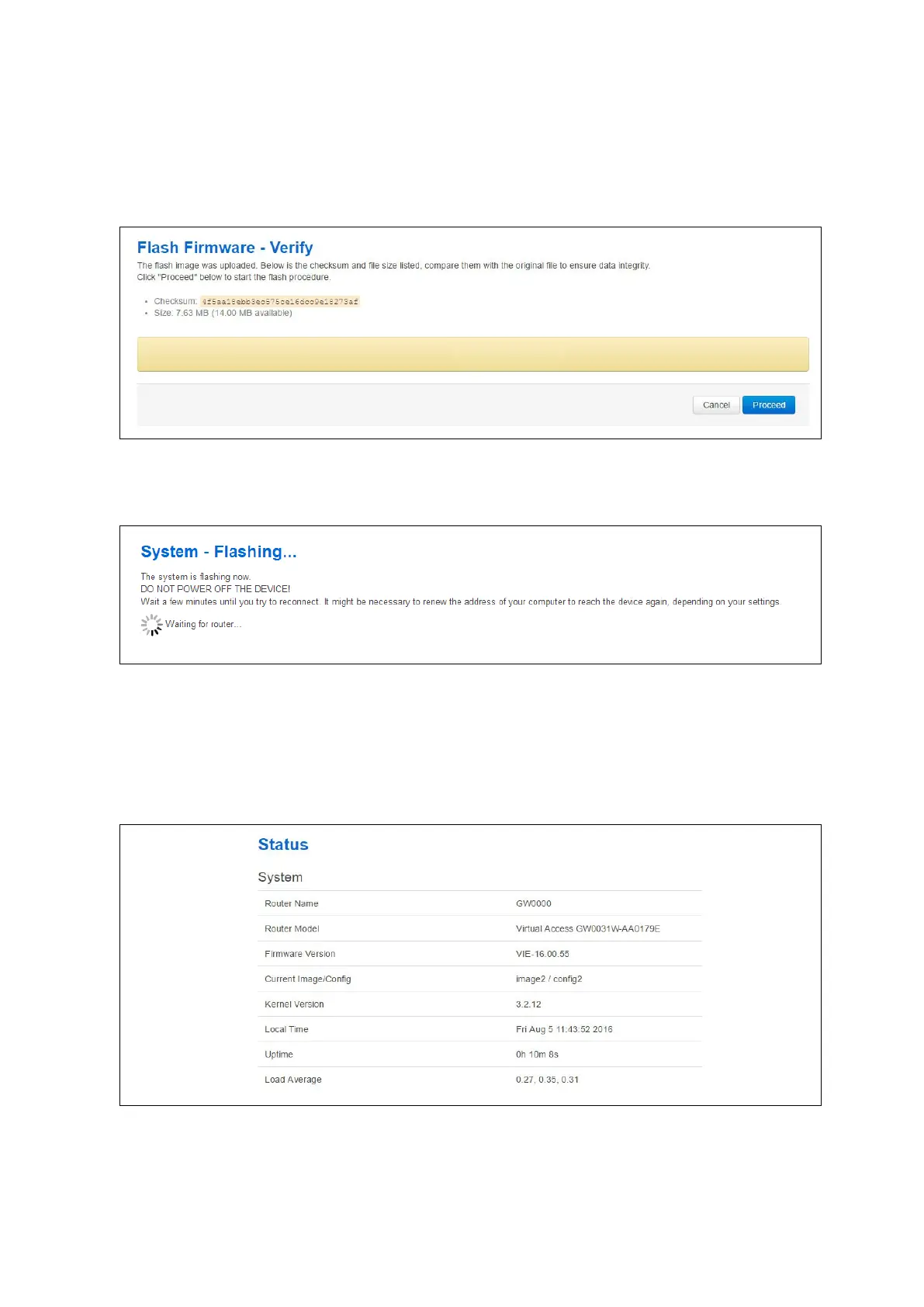9: Upgrading router firmware
_______________________________________________________________________________________________________
_____________________________________________________________________________________________________
© Virtual Access 2017
GW1000 Series User Manual
Issue: 1.9 Page 56 of 350
Under Flash new firmware image, click Choose File or Browse.
Note: the button will vary depending on the browser you are using.
Select the appropriate image and then click Flash Image. The Flash Firmware – Verify
page appears.
Figure 29: The flash firmware - verify page
Click Proceed. The System – Flashing… page appears.
Figure 30: The system – flashing…page
When the ‘waiting for router’ icon disappears, the upgrade is complete, and the login
homepage appears.
To verify that the router has been upgraded successfully, click Status in the top menu.
The Firmware Version shows in the system list.
Figure 31: The system status list
