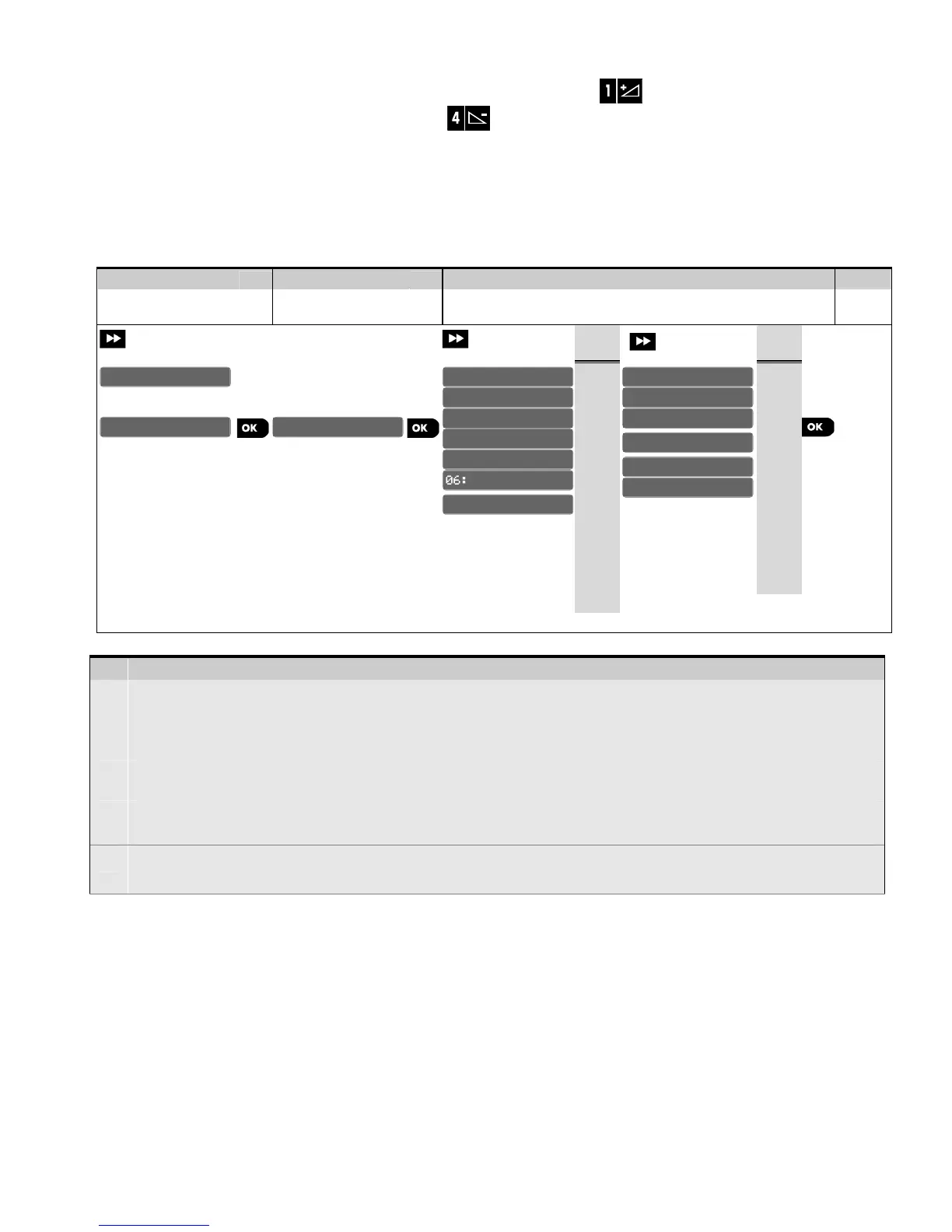32 D-303222 PowerMaster-10 / PowerMaster-30 Installer's Guide
You can control the volume level of the sounded beeps by pressing the button on the keypad to increase
the volume of the beeps heard, or by pressing the button to decrease the volume of the beeps heard.
3.2 Entering the "Installer Mode" and Selecting a Menu Option
All installer menu options are accessed via the "Installer Mode" which is usually one of the main panel menu
options.
To enter the "Installer Mode" and select an Installer Menu Option proceed as follows:
Step 1
- Entering the "Installer Mode" menu
[1] You can access the "Installer Mode" only when the system is disarmed. The process described refers to the
case where "User permit" is not required. If "User permit" is required, select the "User Settings" option
and ask the Master User to enter his code and then scroll the "user Settings menu and select the "Installer
Mode" option (last option in the menu). Continue to Step 2.
[2]
If you have not already changed your Installer code number, use the default settings: 8888 for installer & 9999
for master installer.
[3]
You have now entered the "Installer Menu". Scroll and select the option you wish and continue to its
corresponding section in the guide (indicated on the right side of each option).
Detailed Installer Menu Map
A detailed map of the Installer Menu is provided in APPENDIX B. Detailed Installer Menu Map.
3.2.1 Entering the "Installer Mode" via "User Permit"
In certain countries the regulations may require user permission to make changes in the configuration of the
panel. To comply with these regulations, the "Installer Mode" option can be accesses only via the "User
Settings" menu. The Master user must first enter the "User Settings" menu then scroll until the "Installer
Mode" option is shown and then the installer can continue as shown in the above table (see also [1] in Step
1 above).
To configure the panel to comply with the user permission requirement - see option #91 "User Permit" in
section 3.5.8.
11:START UL/DL
07:DIAGNOSTICS
ENTER CODE:
