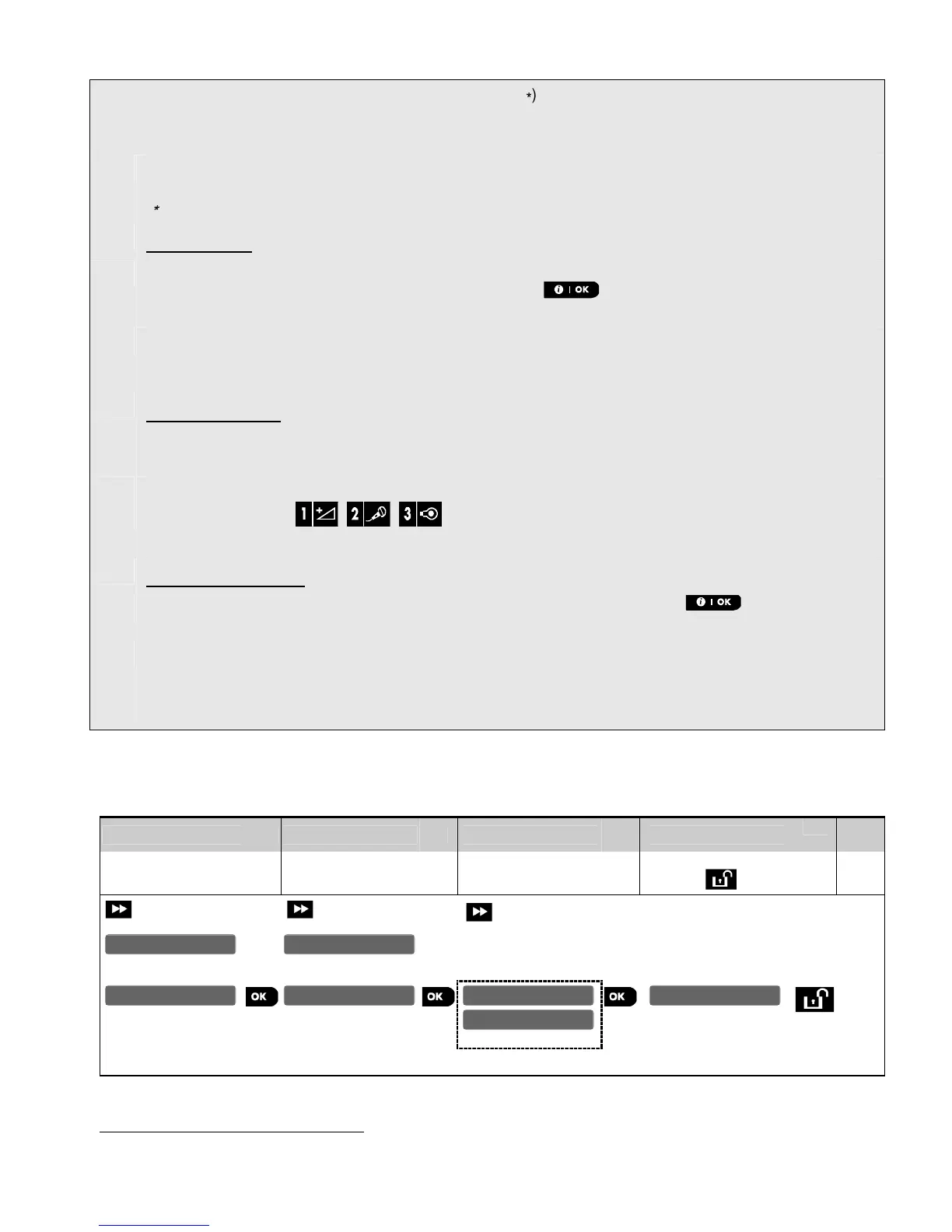40 D-303222 PowerMaster-10 / PowerMaster-30 Installer's Guide
When entering the menu, the display shows the default (
∗
) or the previously selected Zone Type (marked
with ). If you wish to change the Zone Type, scroll the Zone Type menu and select the Zone Type you
wish (for example, Exit/Entry 1, Interior etc.). – see table above.
Note: A quick shortcut procedure may be used by keying the 2 digit serial No. of the Zone Type shown in
the Zone Type List above, which takes you directly to the corresponding zone type.
(
∗
) A list of factory default Zone Types per each zone is provided in APPENDIX E. Event Codes.
Chime setting:
[11]
All zones are set to Chime OFF by default. If you wish to configure the device to cause the panel to sound
(when disarmed) a Chime melody when tripped, press the button, otherwise scroll to the next
option.
[12]
Select between "
. In "melody chime" the
control panel sounds a chime melody when the sensor is tripped. In "zone name-chime" the control panel
sounds the zone name when the sensor is tripped. The chime operates during the Disarm mode only.
Partitions setting
∗
∗∗
∗
:
Note: The "PARTITIONS" menu appears only if Partitions is enabled in the control panel (see section
3.14).
[13]
When entering the menu, the display shows the default Partition selection (marked with ).
[14]
Use the keypad keys , , to change the status of the partitions P1, P2 & P3,
respectively.
Device Configuration:
[16]
If you wish to review or change the Device Configuration (settings), press the button, otherwise
scroll to the next option – see [5].
[17]
Each device has its own specific set of parameters that may be configured according to your preference.
The details of each device parameters are provided in their datasheet. The defaults of the device
parameters can be also configured as explained in section 3.4.6. To configure the device, refer to its
corresponding device datasheet in the device Installation Instructions.
3.4.3 Deleting a Device
To delete a device proceed as follows:
Step 1
Step 2
Step 3
Step 4
