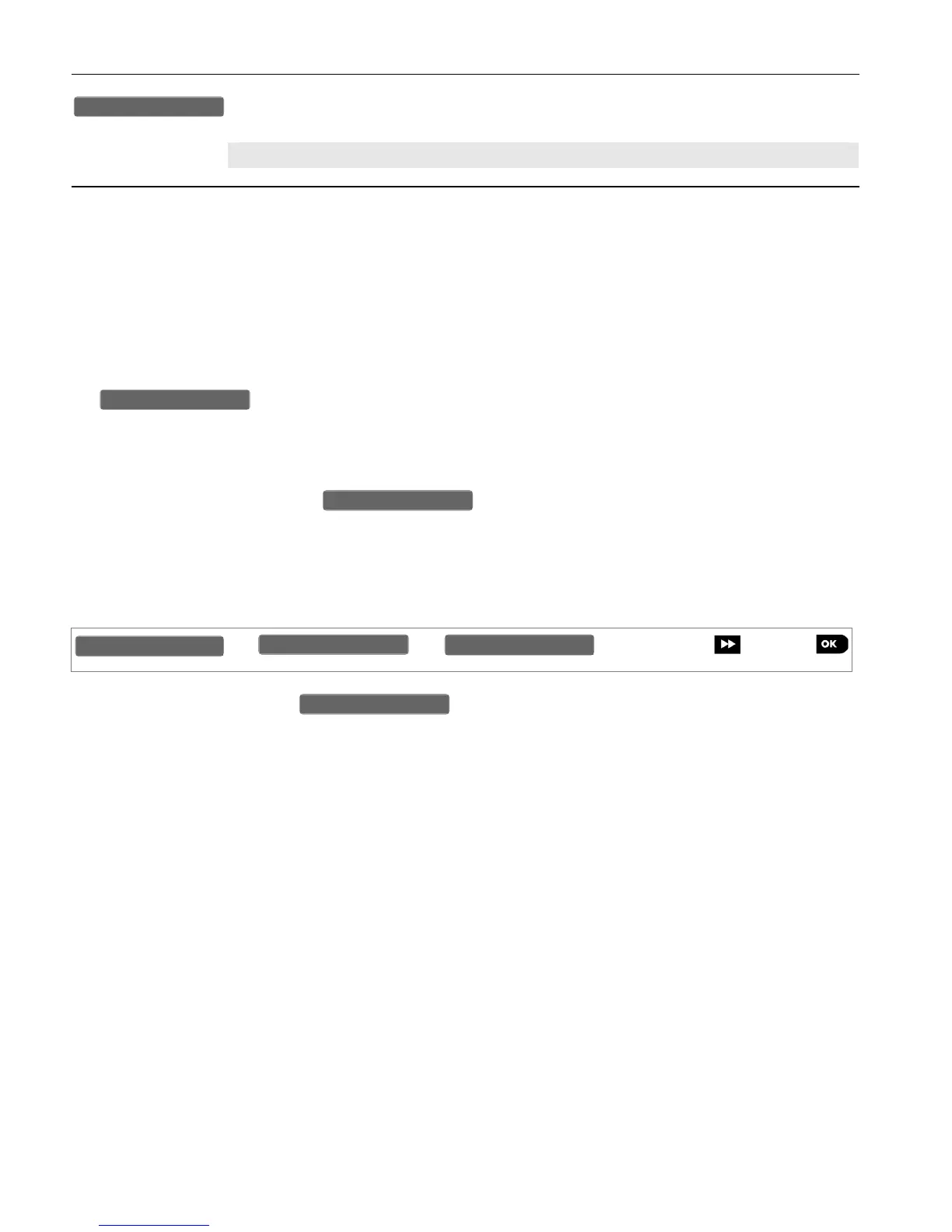Here you determine whether the system will capture and forward image clips also upon
occurrence of Non-Burglary alarms (i.e. Fire, Duress, Emergency and panic).
Option settings: Enable (default); Disable.
3.6.7 Configuring Upload / Download Remote Programming Access Permission
Using a PC computer, the PowerMaster-10 / PowerMaster-30 can be configured (by upload/download) either
locally or from remote via PSTN telephone line or GPRS cellular communication.
Local programming can be performed by direct connecting the computer to the panel's serial port using the
Remote Programmer PC Software.
Remote programming via PSTN can be performed by using a modem and the same software. The modem
dials to the control panel and establishes a connection via PSTN using an agreed process. When connection is
established, the installer or Master installer can access the panel using the UL/DL access codes programmed in
the menu – see table below. For further information refer to the "PowerMaster Remote
Programmer Software User's Guide".
Remote programming via GPRS is performed using a Visonic PowerManage server and related Remote
Programmer PC software. The PowerManage server sends an SMS message from a cellular modem to the
Panel's SIM card number. The panel checks the caller ID of the SMS sender and if identical with any of the two
callers ID 1 or 2 programmed in the menu (see table below), the panel initiates a GPRS
connection with the respective IP Receiver 1 or 2 (as configured in section 3.6.4 options 21 & 22). When
connection is established, the monitoring company can perform the upload/download procedure via the
established secured GPRS connection. For further information refer to the PowerManage User's Guide
In this section you can configure the access permissions (i.e. security codes and identification) and determine
the functionality of the upload/download procedures via PSTN and GPRS channels.
To configure an option enter the menu, select the option you wish to configure (see
guidance above and in section 3.6.1), then refer to the table below which provides you with detailed
explanations and configuration instructions for each option.
