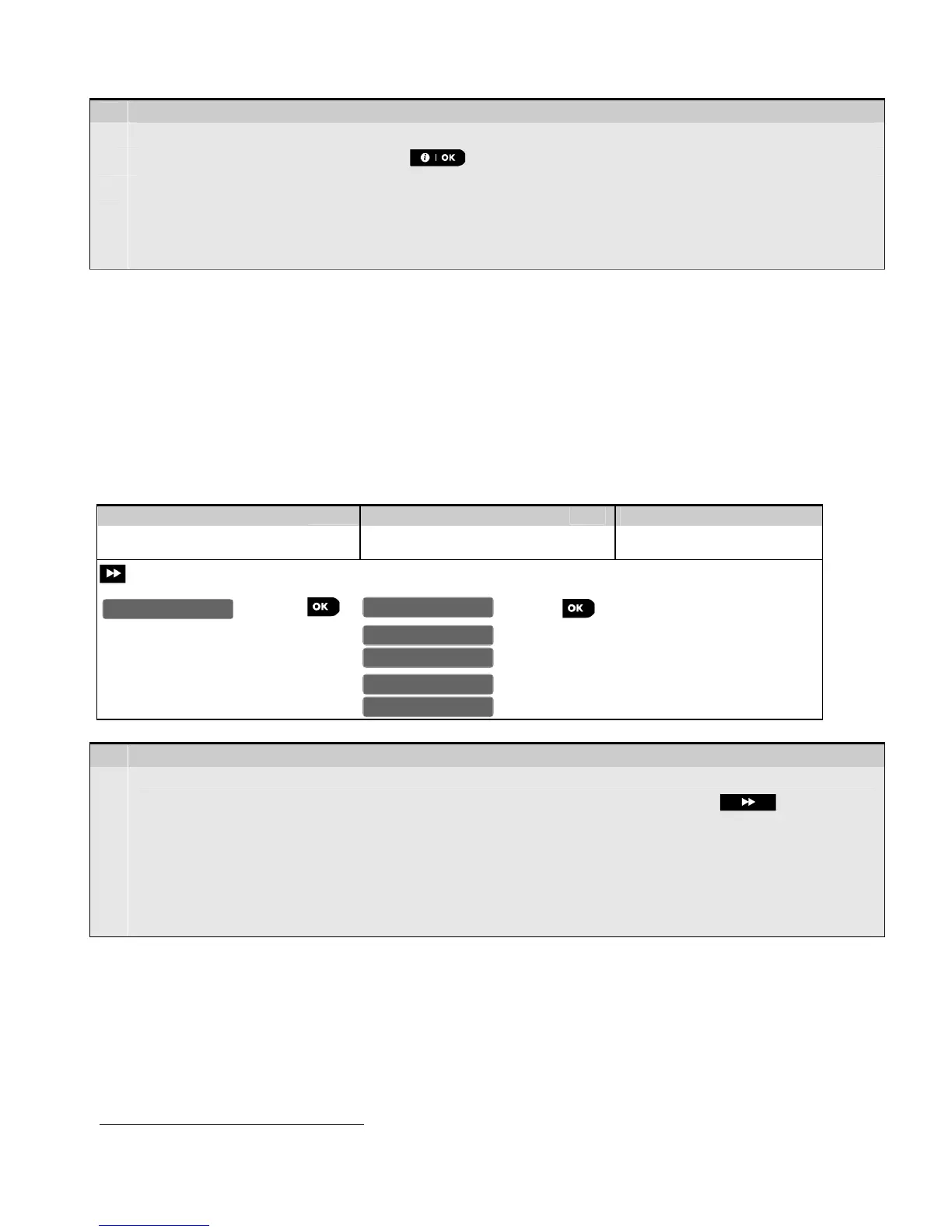76 D-303222 PowerMaster-10 / PowerMaster-30 Installer's Guide
– Resetting Factory Defaults
[1]
Enter the Installer Menu and select the "09:FACTORY DEFLT" menu (see section 3.2).
[2]
When "<OK> to restore" appears, press .
[3] Enter the Installer Code.
Note: For PowerMaster-10 / PowerMaster-30 with 2 installer codes, INSTALLER code and MASTER
INSTALLER code, only the master installer code enables to perform the factory default function
[4] This is a brief display after which all factory defaults are retrieved.
3.12 Serial Number
3.12.1 General Guidance – "Serial Number" Menu
The SERIAL NUMBER menu enables reading the system serial number and similar data for support purposes
only.
3.12.2 Reading the Serial Number
To read the system serial number and other relevant data proceed as follows:
Step 1
Step 3
Select "10:SERIAL NUMBER"
menu
[1] The control panel displays the
system serial number
– Reading the Serial Number
[1]
Enter the Installer Menu and select the "10:SERIAL NUMBER" menu (see section 3.2).
[2]
The control panel's first display is the system serial number. Upon each press of the button, the
control panel will display the following information respectively:
• Panel HW version: The version of the panel's hardware
• Panel SW version: The version of the panel's software
∗
• The version of the LCD display
• The version of the modem
3.13 Start UL/DL
3.13.1 General Guidance – "Start UL/DL" Menu
Note: This option is only used during the installation of panels monitored by compatible Monitoring Stations.
The "START UL/DL" menu enables the installer to initiate a call to the upload/download server. The server
uploads the PowerMaster-10 / PowerMaster-30 configuration to its database and can download predefined
parameters to the PowerMaster-10 / PowerMaster-30.
∗
Refers to PowerMaster-30 only
10:SERIAL NUMBER
090703000 0.
JS701950 K13.013
JS700421 v1.0.01
Panel ID: 100005
PYTHON:
