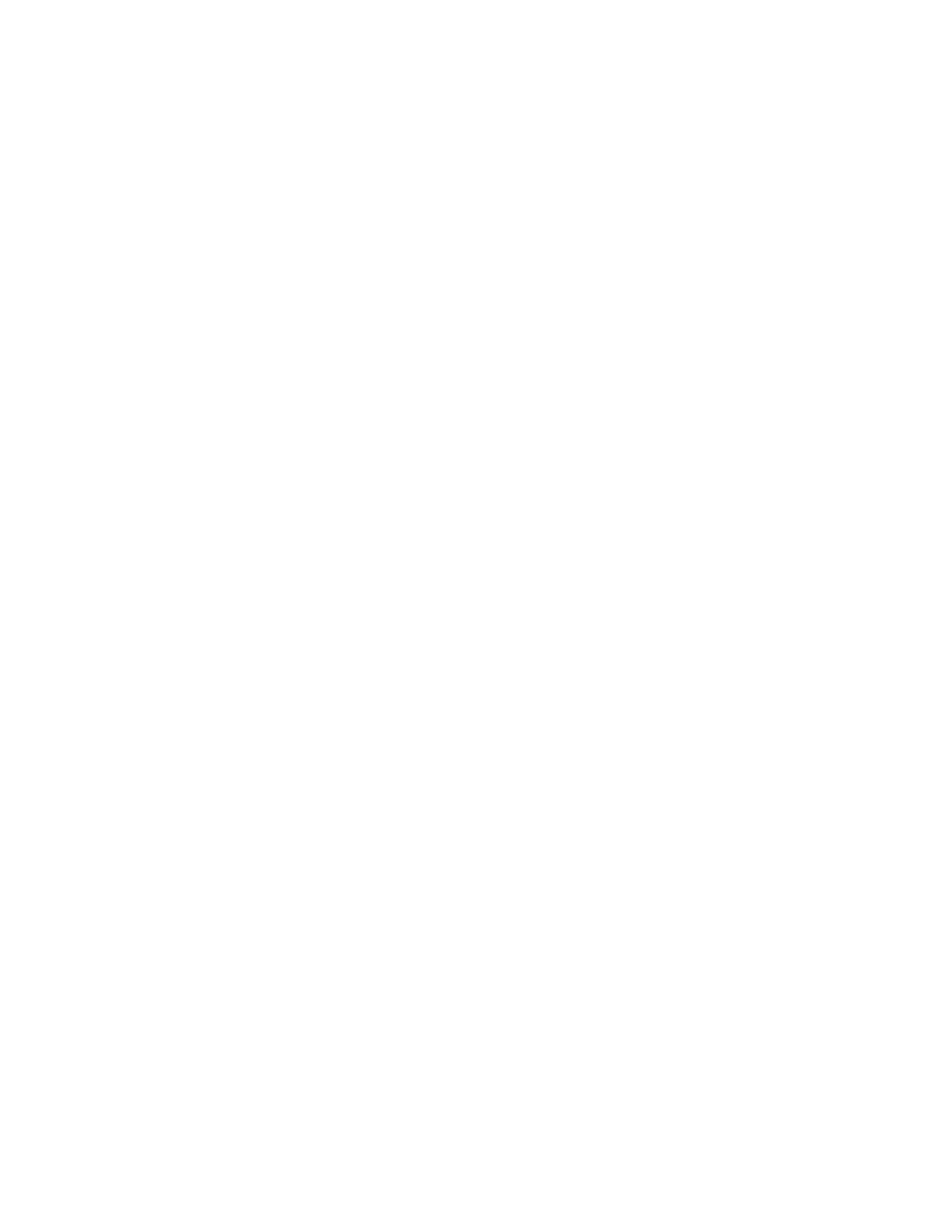300004969171/B Page 69 of 148
2. For manual border generation, select either the Draw or Dots button in the Home
Tab screen
i. Draw: Press Select(+) and use the cursor to trace the border. When you
have finished, press Select(+) to release the border and click on the Done
button or double click Select(+) button. Do NOT draw past the initial point
of the circumference line.
ii. Dots: Place dots along the desired border. You can place 1-32 dots to define
your border. When you have finished, click on the Done button or double
click the Select(+) button.
a. Borderguide (optional tool): Turn Borderguide on/off in the
Settings dialog on the Measurement tab. Borderguide creates a
preview border as you place each of your dots. After you place each
dot and move the cursor to place another dot, a preview border is
drawn. If the border is correct, press select to lock the dot and
border in place. If the border is not correct, continue to move the
cursor until the border is correct.
Up to two area measurements can be made for each frame. The area measurements are
displayed in boxes in the lower left and right corners of the image. Displayed in each
box is the area measurement (mm
2
) and the maximum and minimum diameters (mm).
The displays are color coded, complementing the corresponding measurements.
The maximum and minimum diameter lines can be shown by checking the Display
Minimum and Maximum Diameter Lines in the Settings dialog under the
Measurement tab. Please note that the values will always be displayed, but the user can
choose whether to show the actual lines.
The difference between the two area measurements will be displayed in the center.