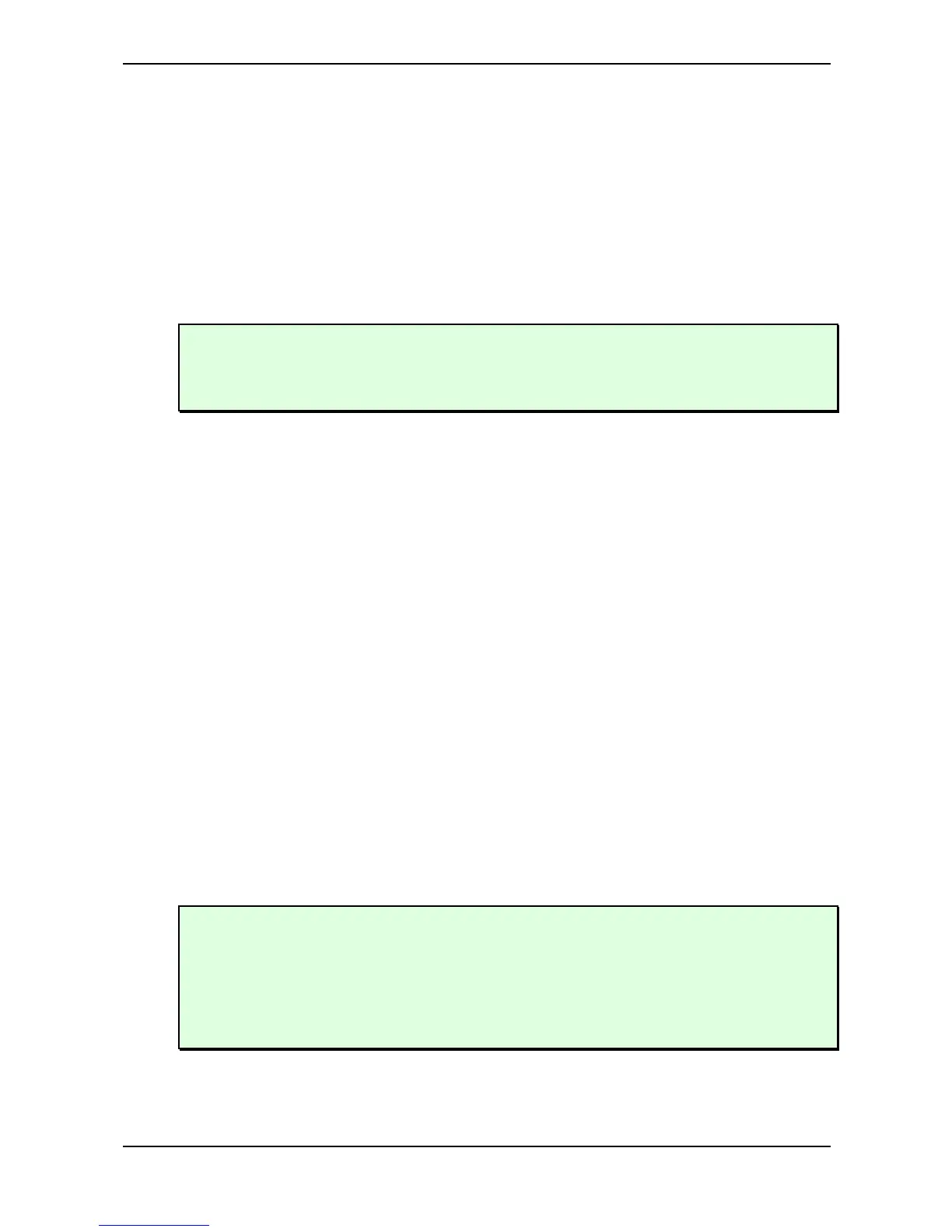Sound Parameters – Filter Types
Waldorf microQ User´s Manual 82
☞ To set up the Comb filter to produce a Chorus:
1. Select the Comb+ filter type for the desired filter.
2. Set Cutoff to a medium value.
3. Set Resonance, Drive, Filter Keytrack and any other modulation to 0.
4. Select an LFO as Mod Source.
5. Set Mod to a medium positive or negative amount.
6. Adjust the LFO to generate a slow triangle oscillation.
7. Fine tune Cutoff, Mod and LFO Speed until you get the desired Chorus effect.
You can also use both filters to create a Chorus and pan them to different stereo positions.
You can also pan the original, i.e. low pass filtered signal, to one stereo side and route 50%
into Filter 2, producing a Chorus effect that is panned to the other stereo side.
You might ask why you should use a Comb filter type to produce Chorus instead of using the FX
section of the microQ. Here are some reasons:
• The FX sections remain free for other purposes. Also, in Multi Mode, the Comb filter works no
matter on which Instrument you use it.
• The Comb filter works per voice rather than per Instrument. This means that each voice has
its own Chorus and therefore could generate a different Chorus effect. You can easily hear
this when you change LFO Keytrack or Filter Keytrack. Now, each voice sounds with a
different Chorus speed or frequency.
• You have full control over MIDI of all parameters that make up the Chorus effect, by using
Control messages.
The Comb filter as a Flanger
A Flanger is almost the same as a Chorus. The only difference is that it has feedback circuitry to
change the depth of the Flanger effect.
☞ To set up the Comb filter to produce a Flanger:
1. Adjust the filter as described in the Chorus paragraph above.
2. Turn up Resonance to create the typical Flanger sound.
3. Gradually lower LFO Speed to create slow Flanger sweeps.
4. Select either Comb+ or Comb- to change the character of the Flanger.
Set up Mod Source to Modwheel to change the Flanger effect manually.
Use the Filter Envelope with positive or negative amount to create a “one time sweep” that is
triggered at Note On.
Use Filter Keytrack with an amount of 100% to create really different flangings depending on
the Note you play.
