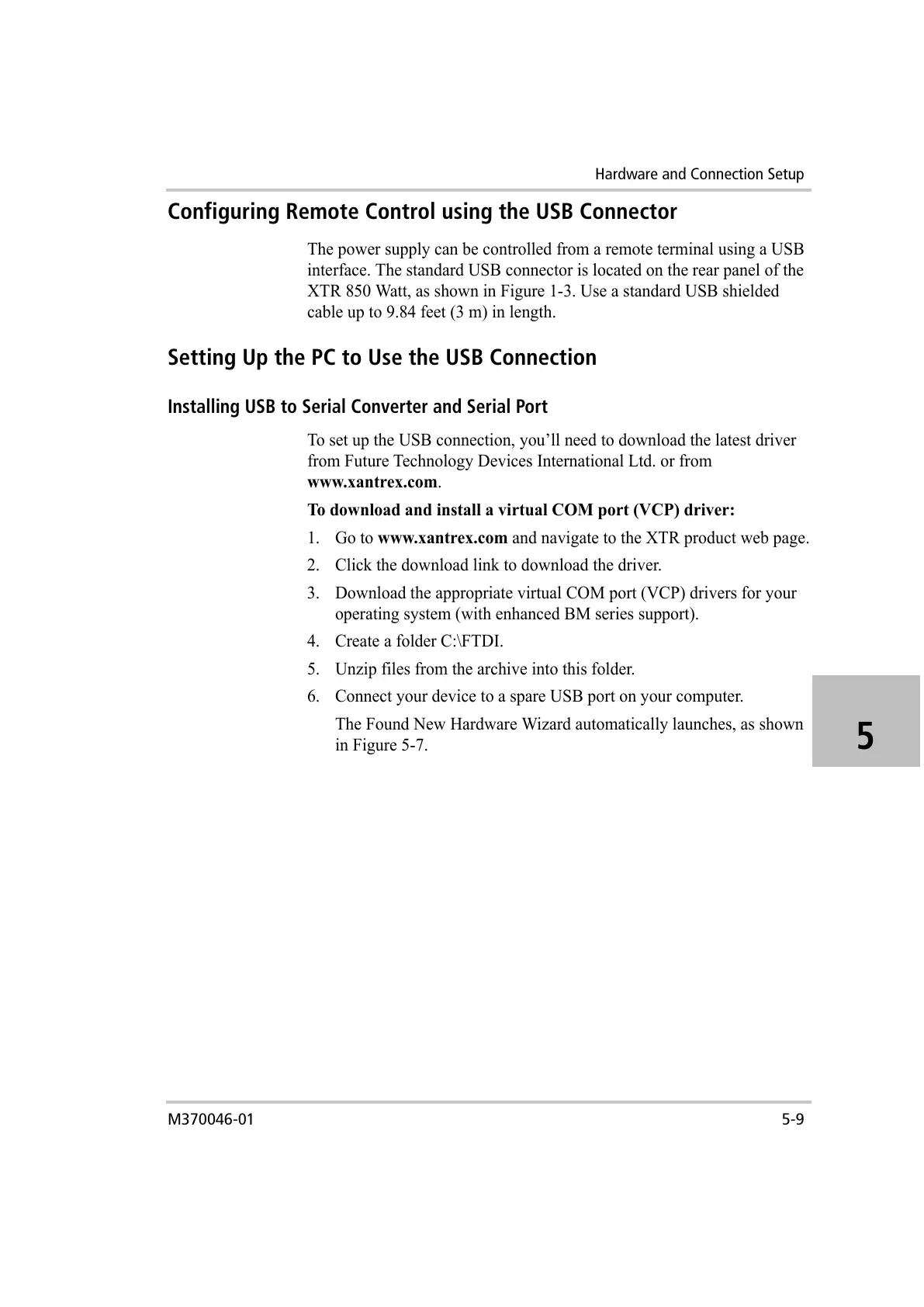Hardware and Connection Setup
M370046-01 5-9
5
Configuring Remote Control using the USB Connector
The power supply can be controlled from a remote terminal using a USB
interface. The standard USB connector is located on the rear panel of the
XTR 850 Watt, as shown in Figure 1-3. Use a standard USB shielded
cable up to 9.84 feet (3 m) in length.
Setting Up the PC to Use the USB Connection
Installing USB to Serial Converter and Serial Port
To set up the USB connection, you’ll need to download the latest driver
from Future Technology Devices International Ltd. or from
www.xantrex.com.
To download and install a virtual COM port (VCP) driver:
1. Go to www.xantrex.com and navigate to the XTR product web page.
2. Click the download link to download the driver.
3. Download the appropriate virtual COM port (VCP) drivers for your
operating system (with enhanced BM series support).
4. Create a folder C:\FTDI.
5. Unzip files from the archive into this folder.
6. Connect your device to a spare USB port on your computer.
The Found New Hardware Wizard automatically launches, as shown
in Figure 5-7.
