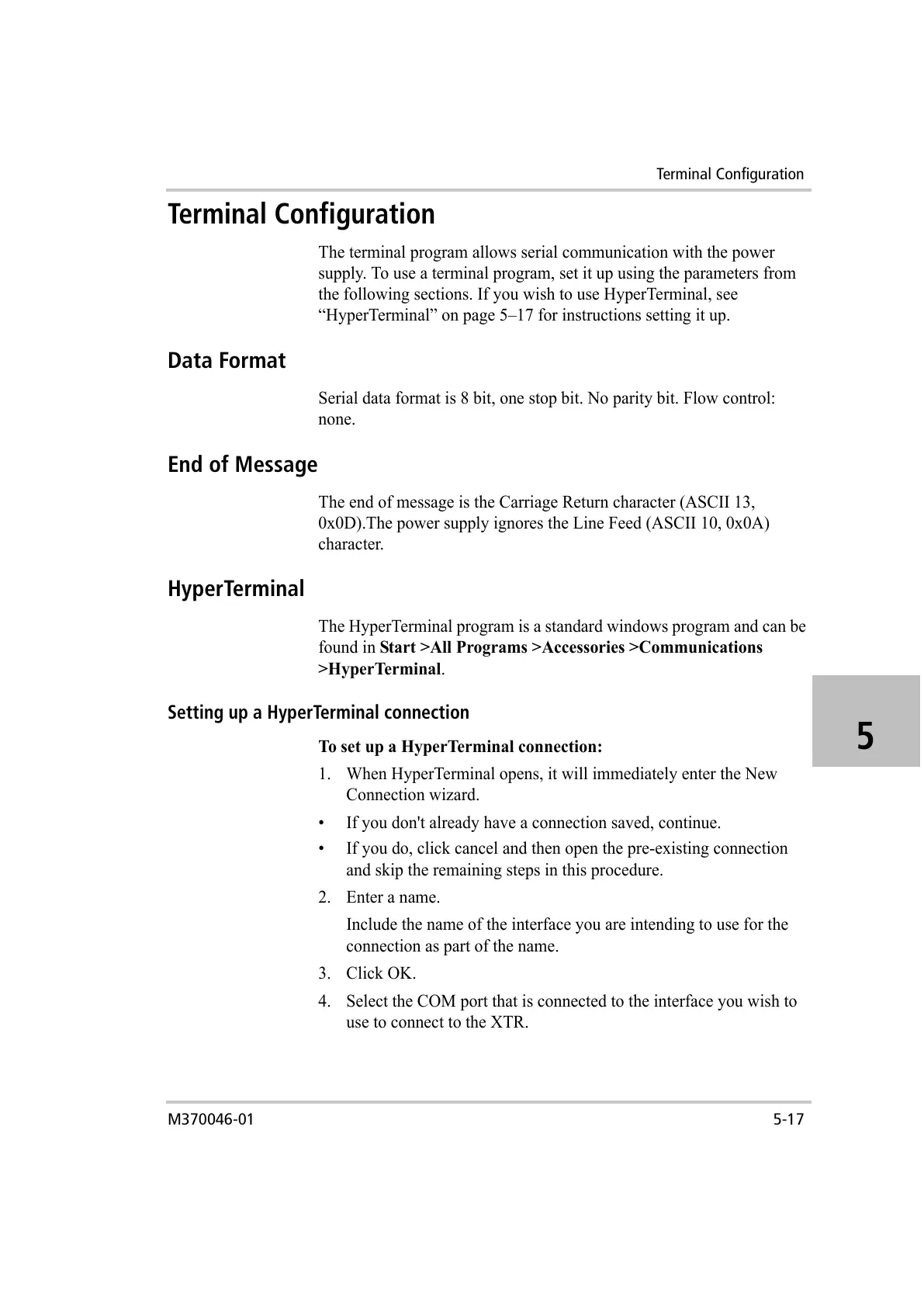Terminal Configuration
M370046-01 5-17
5
Terminal Configuration
The terminal program allows serial communication with the power
supply. To use a terminal program, set it up using the parameters from
the following sections. If you wish to use HyperTerminal, see
“HyperTerminal” on page 5–17 for instructions setting it up.
Data Format
Serial data format is 8 bit, one stop bit. No parity bit. Flow control:
none.
End of Message
The end of message is the Carriage Return character (ASCII 13,
0x0D).The power supply ignores the Line Feed (ASCII 10, 0x0A)
character.
HyperTerminal
The HyperTerminal program is a standard windows program and can be
found in Start >All Programs >Accessories >Communications
>HyperTerminal.
Setting up a HyperTerminal connection
To set up a HyperTerminal connection:
1. When HyperTerminal opens, it will immediately enter the New
Connection wizard.
• If you don't already have a connection saved, continue.
• If you do, click cancel and then open the pre-existing connection
and skip the remaining steps in this procedure.
2. Enter a name.
Include the name of the interface you are intending to use for the
connection as part of the name.
3. Click OK.
4. Select the COM port that is connected to the interface you wish to
use to connect to the XTR.
