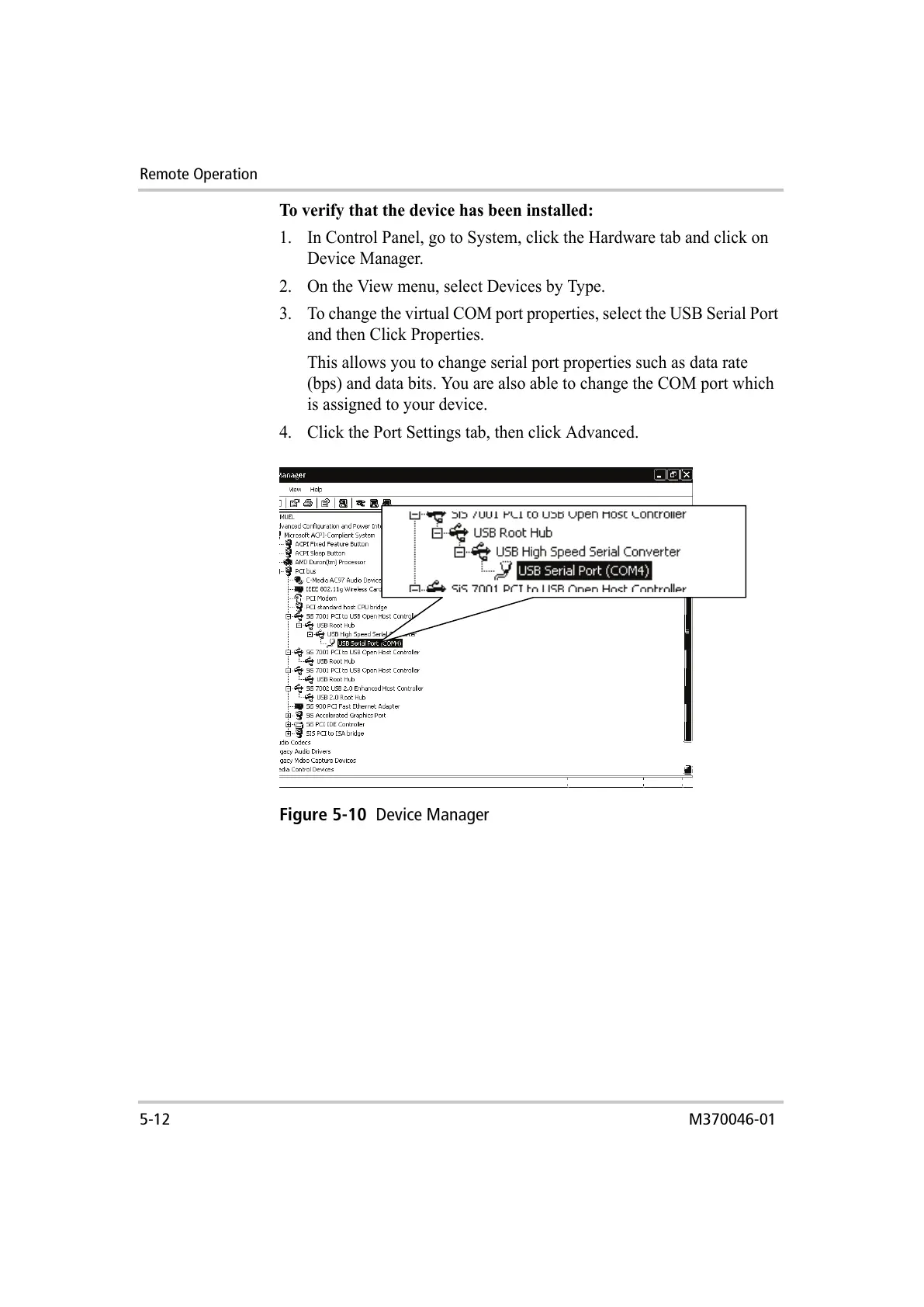Remote Operation
5-12 M370046-01
To verify that the device has been installed:
1. In Control Panel, go to System, click the Hardware tab and click on
Device Manager.
2. On the View menu, select Devices by Type.
3. To change the virtual COM port properties, select the USB Serial Port
and then Click Properties.
This allows you to change serial port properties such as data rate
(bps) and data bits. You are also able to change the COM port which
is assigned to your device.
4. Click the Port Settings tab, then click Advanced.
Figure 5-10
Device Manager
