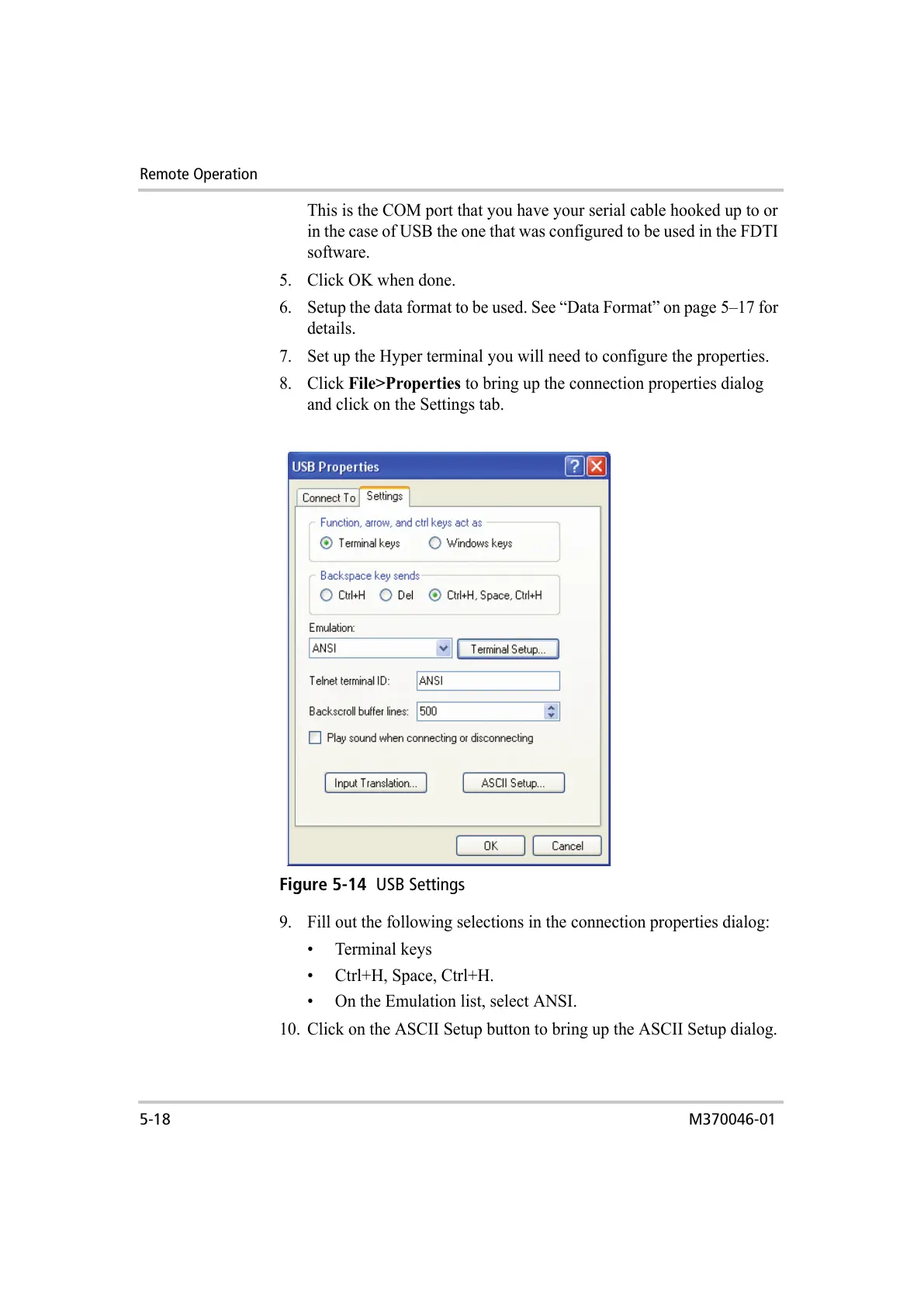Remote Operation
5-18 M370046-01
This is the COM port that you have your serial cable hooked up to or
in the case of USB the one that was configured to be used in the FDTI
software.
5. Click OK when done.
6. Setup the data format to be used. See “Data Format” on page 5–17 for
details.
7. Set up the Hyper terminal you will need to configure the properties.
8. Click File>Properties to bring up the connection properties dialog
and click on the Settings tab.
9. Fill out the following selections in the connection properties dialog:
• Terminal keys
• Ctrl+H, Space, Ctrl+H.
• On the Emulation list, select ANSI.
10. Click on the ASCII Setup button to bring up the ASCII Setup dialog.
Figure 5-14
USB Settings
