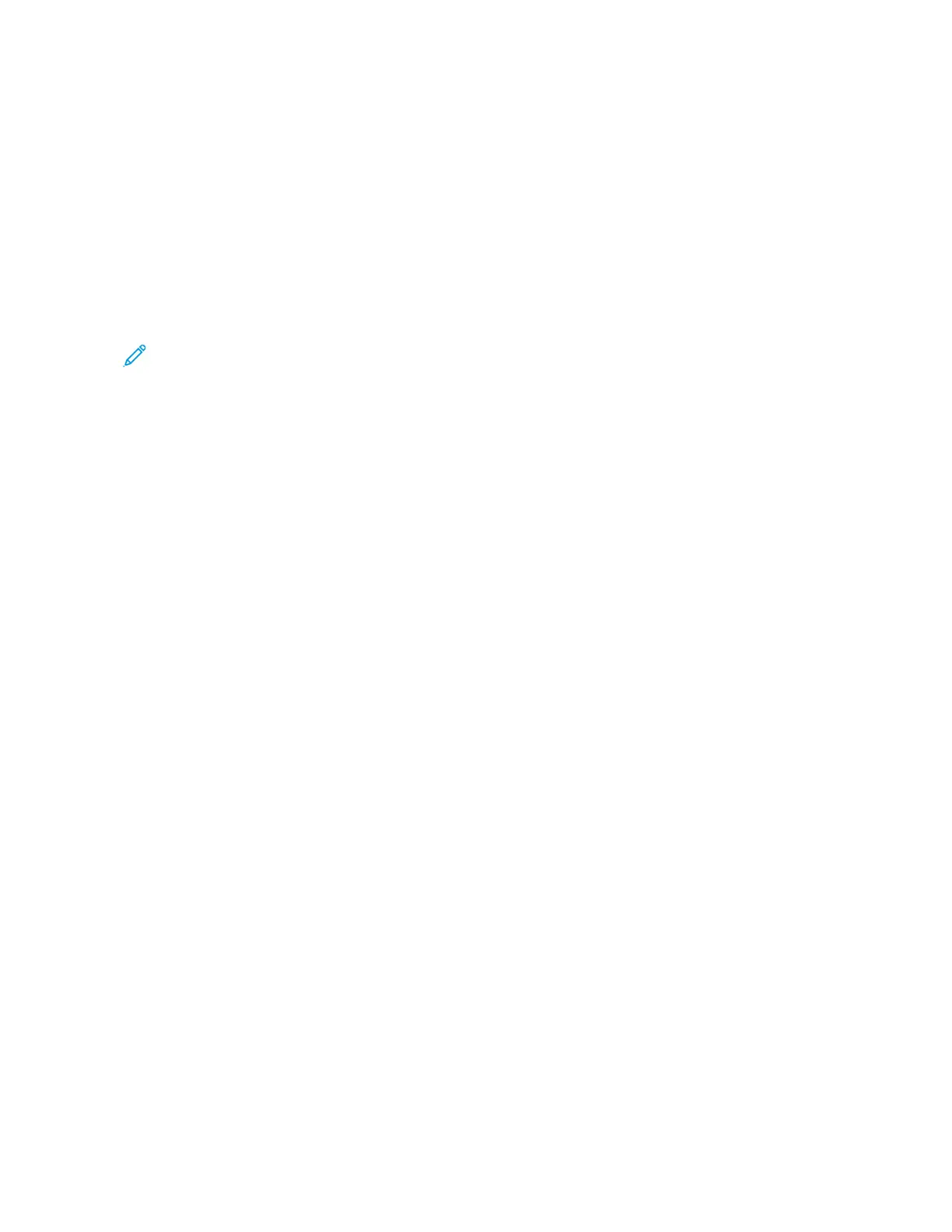Additional information for Universal Print
To add a Printer from Windows Server
1. Go to SSeettttiinnggss >> PPrriinntteerr && SSccaannnneerrss, then click AAdddd aa pprriinntteerr oorr ssccaannnneerr.
2. Select the printer from the printer list, then click AAdddd ddeevviiccee. If the printer does not appear in the list, do the
following steps:
a. Go to SSeeaarrcchh ffoorr pprriinntteerrss iinn mmyy oorrggaanniizzaattiioonn.
b. Type the registered name on the text field, and click SSeeaarrcchh. Once the printer appears on the list, click AAdddd
DDeevviiccee.
Note: Windows 11 supports PIN-protected printing. For example, to protect your print, you can use a 4-digit
PIN between 0 and 9.
124
Xerox
®
C310 Color Printer User Guide
Use the Printer Menus
