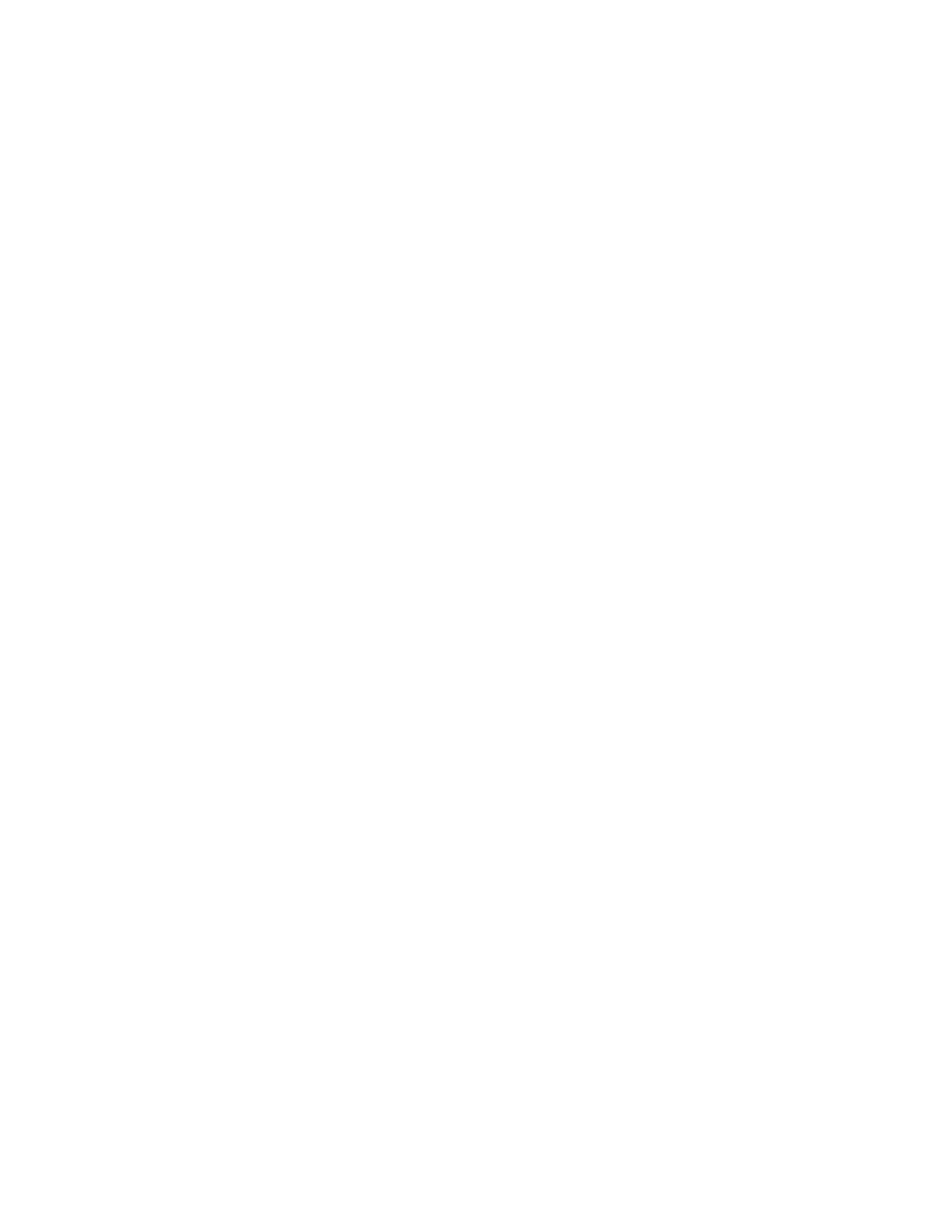Printing confidential and other held jobs
FOR WINDOWS USERS
1. With a document open, click FFiillee > PPrriinntt.
2. Click PPrrooppeerrttiieess, PPrreeffeerreenncceess, OOppttiioonnss, or SSeettuupp.
3. Click PPrriinntt aanndd HHoolldd.
4. Select UUssee PPrriinntt aanndd HHoolldd, and then assign a user name.
5. Select the print job type (Confidential, Repeat, Reserve, or Verify).
If the print job is confidential, then enter a four-digit PIN.
6. Click OOKK or PPrriinntt.
7. From the printer home screen, release the print job.
• For confidential print jobs, navigate to:
HHeelldd jjoobbss > select your user name > CCoonnffiiddeennttiiaall > enter the PIN > select the print job > configure the
settings > PPrriinntt
• For other print jobs, navigate to:
HHeelldd jjoobbss > select your user name > select the print job > configure the settings > PPrriinntt
FOR MACINTOSH USERS
1. With a document open, choose FFiillee > PPrriinntt.
If necessary, click the disclosure triangle to see more options.
2. From the print options or Copies & Pages menu, choose JJoobb RRoouuttiinngg.
3. Select the print job type (Confidential, Repeat, Reserve, or Verify).
If the print job is confidential, then assign a user name and a four-digit PIN.
4. Click OOKK or PPrriinntt.
5. From the printer home screen, release the print job.
• For confidential print jobs, navigate to:
HHeelldd jjoobbss > select your user name > CCoonnffiiddeennttiiaall > enter the PIN > select the print job > configure the
settings > PPrriinntt
• For other print jobs, navigate to:
HHeelldd jjoobbss > select your user name > select the print job > configure the settings > PPrriinntt
Xerox
®
C310 Color Printer User Guide 69
Print