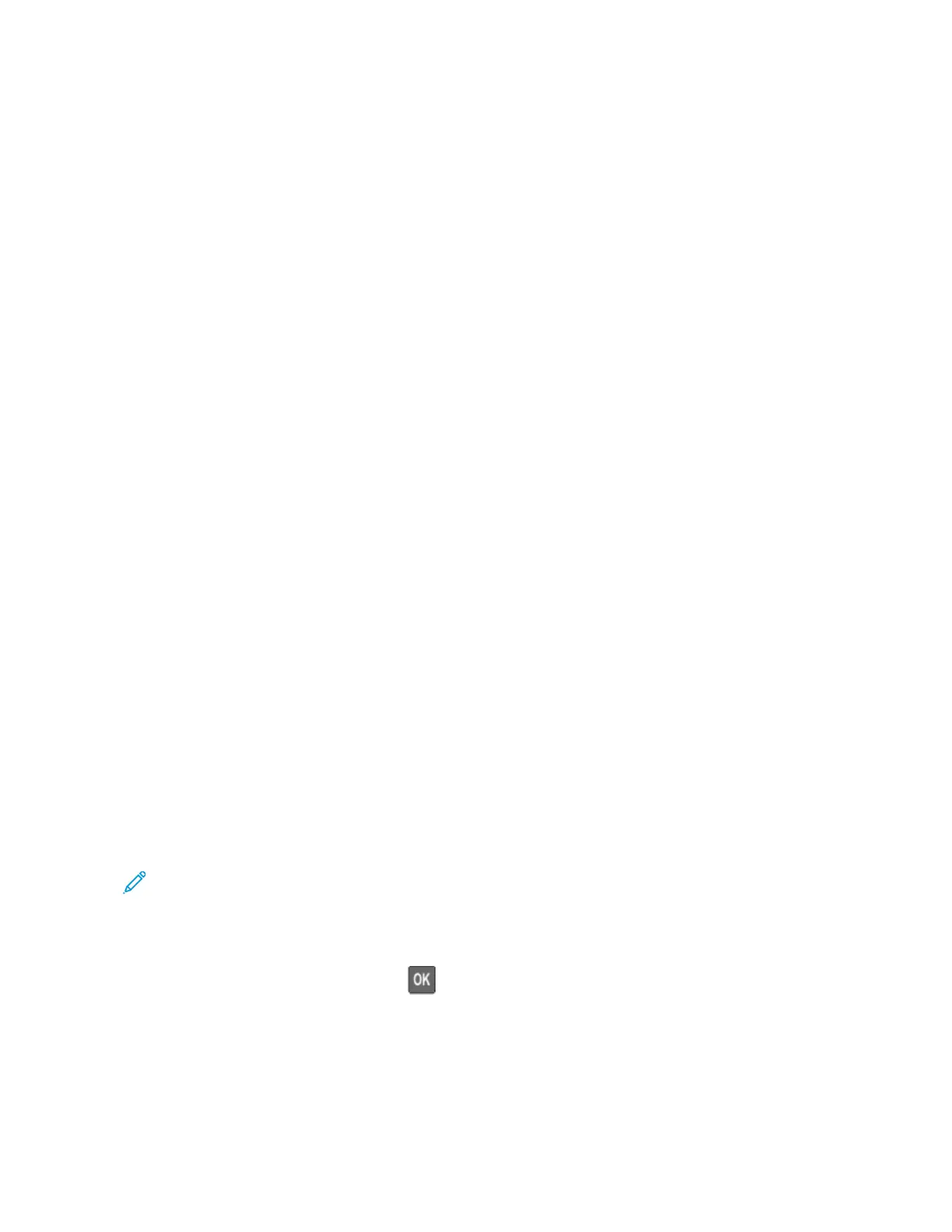Saving energy and paper
CONFIGURING THE POWER SAVE MODE SETTINGS
To save power when the printer is idle for a specified amount of time, you can configure the printer to go into Sleep
Mode, Hibernate, or schedule Power Modes for specific times of day.
1. Open a Web browser, then type the printer IP address in the address field.
• View the printer IP address on the printer home screen. The IP address appears as four sets of numbers
separated by periods, such as 123.123.123.123.
• If you are using a proxy server, temporarily disable it to load the Web page correctly.
2. Click DDeevviiccee >> PPoowweerr MMaannaaggeemmeenntt.
3. To set how the printer reacts after printing, for Sleep Mode Profile, click the down arrow, then select an option:
• SSttaayy AAwwaakkee aafftteerr pprriinnttiinngg
• EEnntteerr SSlleeeepp MMooddee aafftteerr pprriinnttiinngg
4. To specify how and when the printer times out, for Timeouts, select options:
• For Sleep Mode, select a time range from 1–120 minutes.
• For Hibernate Timeout, to specify the printer never to go into Timeout, select DDiissaabblleedd. To specify the
printer to go into Timeout, click the down arrow, then select an option between 11 hhoouurr and 11 mmoonntthh.
• For Hibernate Timeout on Connection, to configure the printer not to go into Hibernate, select DDoo NNoott
HHiibbeerrnnaattee. To configure the printer to go into Hibernate Timeout on Connection, select HHiibbeerrnnaattee.
5. To set the printer to use a pre-configured schedule, for SScchheedduullee PPoowweerr MMooddeess, type an AAccttiioonn, DDaayy((ss)), and a
TTiimmee.
• Actions include SSlleeeepp, WWaakkee, or HHiibbeerrnnaattee.
• Day(s) can include a single day of the week, or a schedule, such as EEvveerryy ddaayy, WWeeeekkddaayyss, or WWeeeekkeennddss.
6. After you create a Schedule Power Modes option, to save the option, click AAdddd.
7. When you are finished, click SSaavvee.
ADJUSTING THE BRIGHTNESS OF THE DISPLAY
Note: This setting is available only in some printer models.
1. From the control panel, navigate to:
SSeettttiinnggss > DDeevviiccee > PPrreeffeerreenncceess
For non-touch-screen printer models, press
to navigate through the settings.
2. In the Screen Brightness menu, adjust the setting.
CONSERVING SUPPLIES
You can set up the printer to use Eco-Mode settings to save printer supplies, such as paper and toner.
Xerox
®
C310 Color Printer User Guide 163
Maintain the Printer