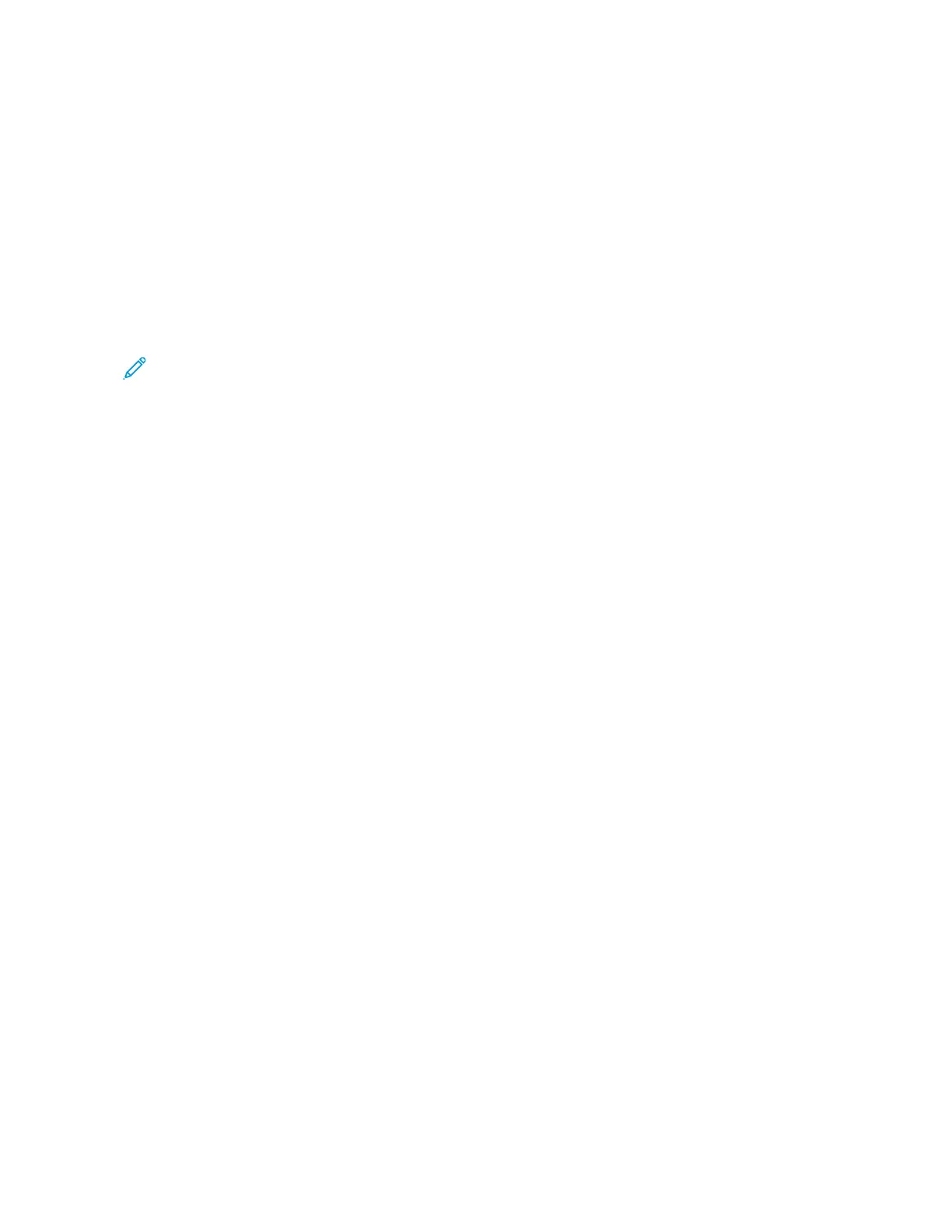Add the tray in the print driver to make it available for print jobs. For more information, see Adding available
options in the print driver.
INSTALLING AND UPDATING SOFTWARE, DRIVERS, AND FIRMWARE
Installing the Software
Before you install the print driver software, verify that the printer is plugged in, powered on, connected correctly,
and has a valid IP address. The IP address usually appears in the upper right corner of the control panel.
To view the IP address of the printer, refer to Finding the IP Address of the Printer.
Note: If the Software and Documentation disc is not available, download the latest drivers from www.xerox.
com/drivers
Operating System Requirements
• Windows 7 SP1, Windows 8, Windows 8.1, Windows 10, Windows 11, Windows Server 2008 R2, Windows Server
2012, Windows Server 2016, Windows Server 2019, and Windows Server 2022.
• MacOS version 10.14 and later.
• UNIX and Linux: Your printer supports connection to various UNIX platforms through the network interface.
Installing the Print Drivers for a Windows Network Printer
1. Insert the Software and Documentation disc into the appropriate drive on your computer. If the installer does
not start automatically, navigate to the drive, then double-click the SSeettuupp..eexxee installer file.
2. Click XXeerrooxx SSmmaarrtt SSttaarrtt —— DDrriivveerr IInnssttaalllleerr ((RReeccoommmmeennddeedd)).
3. At the License Agreement, click AAggrreeee.
4. From the list of discovered printers, select your printer.
When you install print drivers for a network printer, if your printer does not appear in the list, click DDoonn’’tt SSeeee
YYoouurr PPrriinntteerr??, then enter the IP address for your printer.
To view the IP address of your printer, refer to Finding the IP Address of the Printer.
5. Click QQuuiicckk IInnssttaallll.
A message appears that confirms that the installation is successful.
6. To complete the installation and close the Installer window, click DDoonnee.
Installing the Windows Print Driver .zip File
You can download print drivers from Xerox.com in a .zip file, then use the Windows Add Printer Wizard to install the
print drivers on your computer.
To install the print driver from the .zip file:
1. Download, then extract the required .zip file to a local directory on your computer.
2. At your computer, open the CCoonnttrrooll PPaanneell, then select DDeevviicceess aanndd PPrriinntteerrss >> AAdddd aa PPrriinntteerr.
3. Click TThhee pprriinntteerr tthhaatt II wwaanntt iissnn''tt lliisstteedd, then click AAdddd aa llooccaall pprriinntteerr oorr nneettwwoorrkk pprriinntteerr wwiitthh mmaannuuaall
sseettttiinnggss.
48
Xerox
®
C310 Color Printer User Guide
Set up, Install, and Configure
