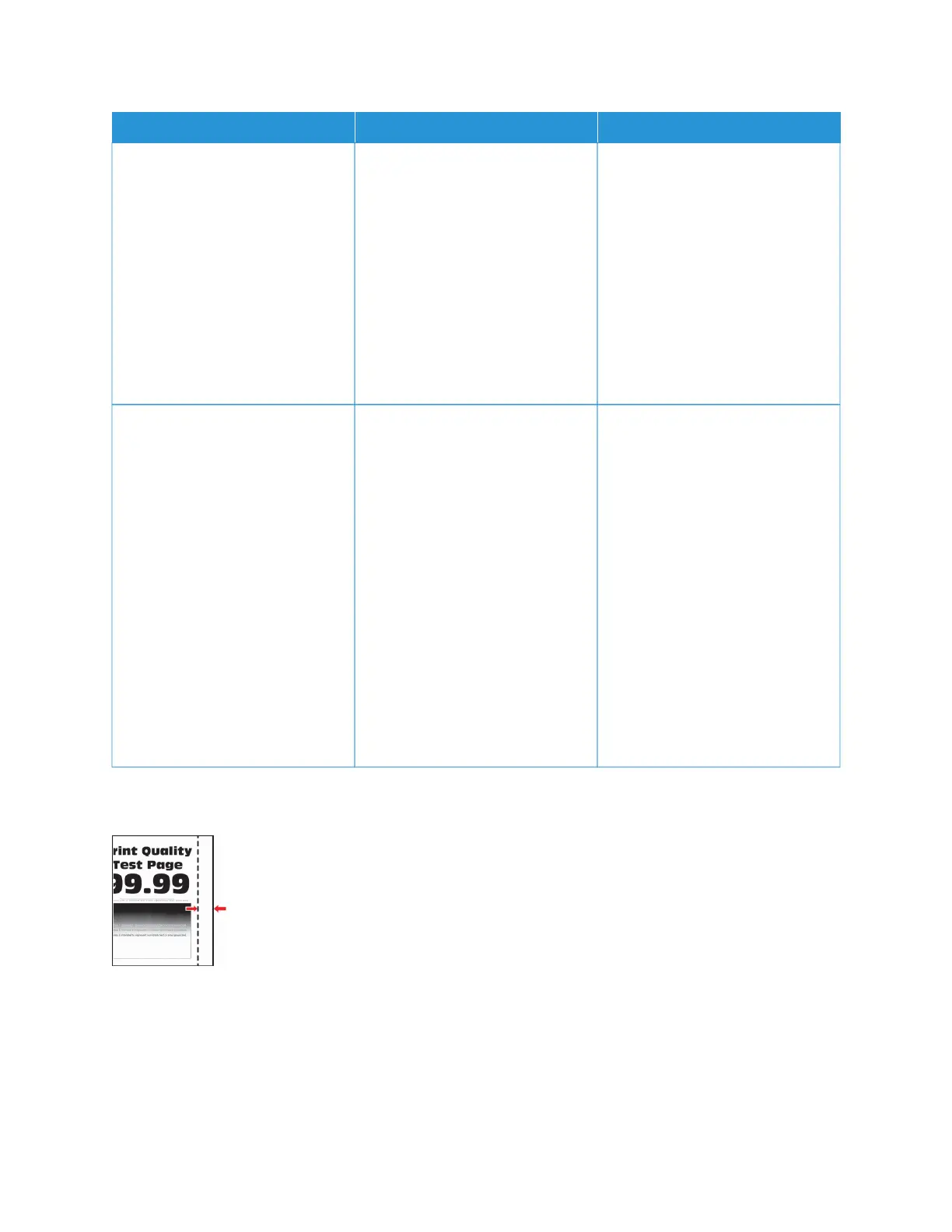AACCTTIIOONN YYEESS NNOO
SStteepp 11
1 Perform Color Adjust.
From the control panel, navigate
to:
SSeettttiinnggss > PPrriinntt > QQuuaalliittyy >
AAddvvaanncceedd IImmaaggiinngg > CCoolloorr
AAddjjuusstt
2 Print the document.
Does gray or colored background
appear on prints?
Go to step 2. The problem is solved.
SStteepp 22
1 Remove, and then insert the
imaging kit.
Do not expose the imaging kit
to direct light. Extended
exposure to light may cause
print quality problems.
Do not touch the
photoconductor drum under the
imaging kit. Doing so may
affect the quality of future print
jobs.
2 Print the document.
Does gray or colored background
appear on prints?
Contact customer support. The problem is solved.
Incorrect Margins
Xerox
®
C310 Color Printer User Guide 171
Troubleshoot a Problem