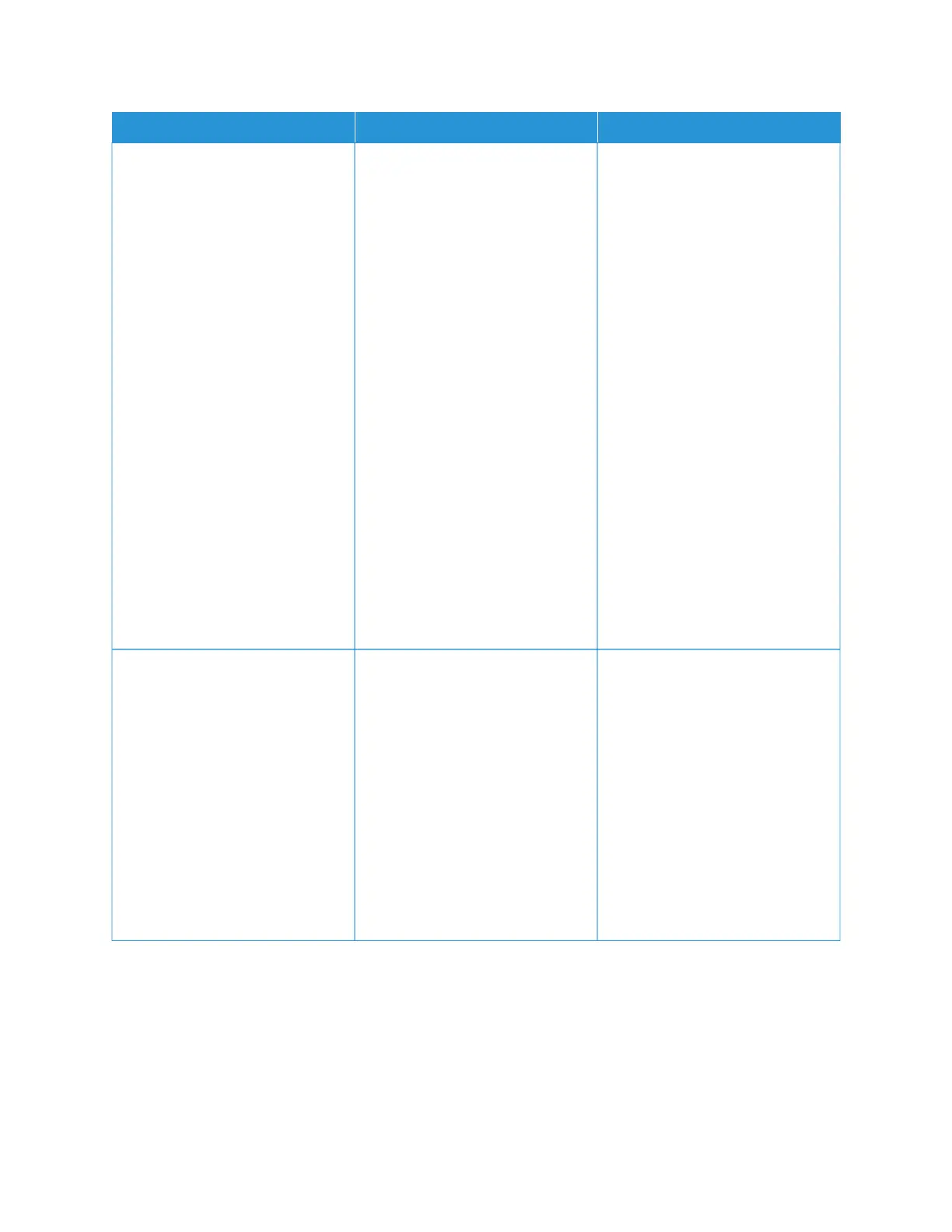AACCTTIIOONN YYEESS NNOO
SStteepp 33
Check if the internal option is
installed properly into the controller
board.
1 Turn off the printer, and then
unplug the power cord from the
electrical outlet.
2 Make sure that the internal
option is installed in the
appropriate connector in the
controller board.
3 Connect the power cord to the
electrical outlet, and then turn
on the printer.
To avoid the risk of fire or
electrical shock, connect the
power cord to an appropriately
rated and properly grounded
electrical outlet that is near the
product and easily accessible.
Does the internal option operate
correctly?
The problem is solved. Go to step 4.
SStteepp 44
1 Check if the internal option is
available in the print driver.
If necessary, manually add the
internal option in the print driver
to make it available for print
jobs. For more information, see
Adding available options in the
print driver.
2 Resend the print job.
Does the internal option operate
correctly?
The problem is solved. Contact customer support.
DEFECTIVE FLASH DETECTED
Try one or more of the following:
• Replace the defective flash memory.
• From the printer control panel, select CCoonnttiinnuuee to ignore the message and continue printing.
Xerox
®
C310 Color Printer User Guide 207
Troubleshoot a Problem