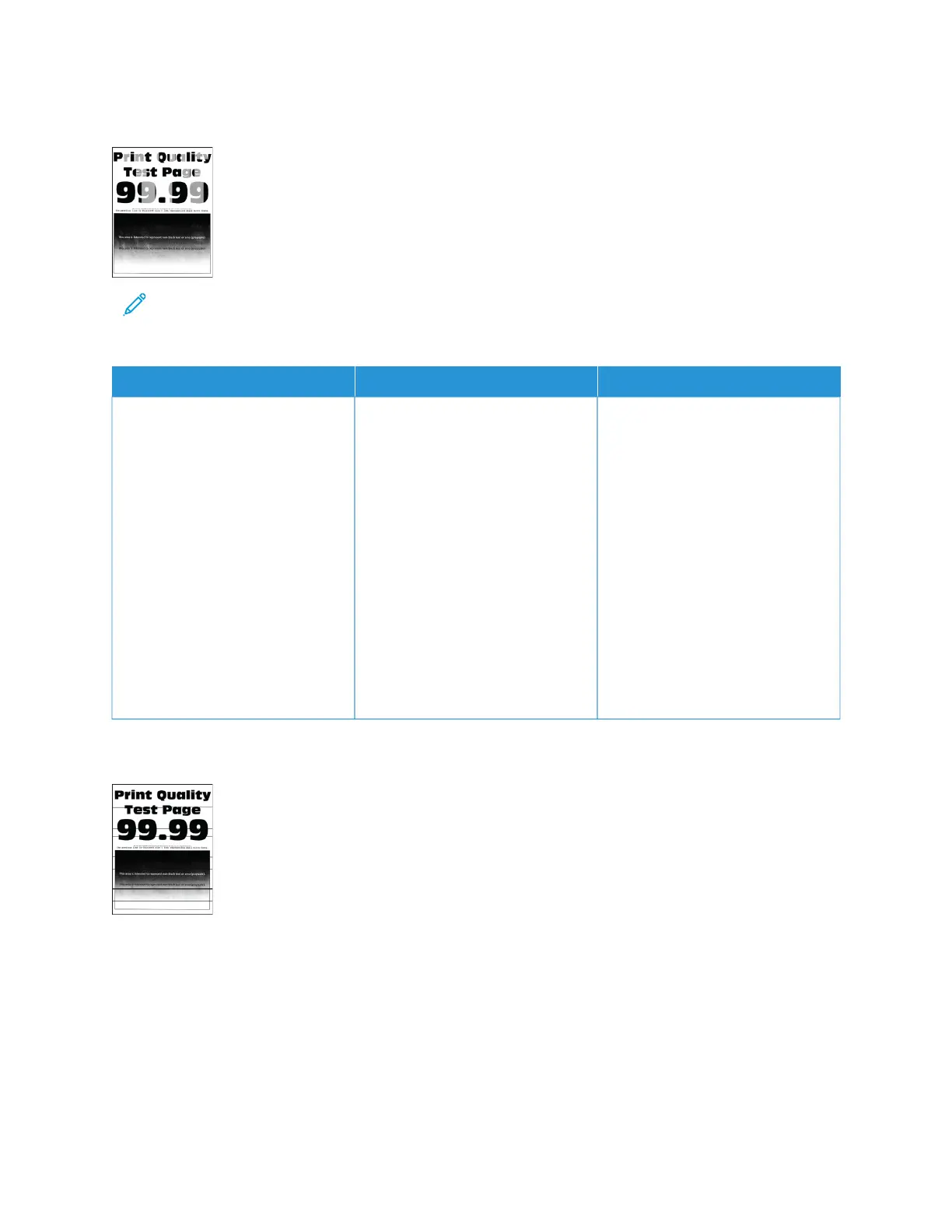Uneven Print Density
Note: Before solving the problem, print the Print Quality Test Pages. From the control panel, navigate to
SSeettttiinnggss >> TTrroouubblleesshhoooottiinngg >> PPrriinntt QQuuaalliittyy TTeesstt PPaaggeess. For non-touch-screen printer models, press OOKK to
navigate through the settings.
AACCTTIIOONN YYEESS NNOO
1 Remove, and then reinstall the
imaging kit.
Do not expose the imaging kit
to direct light. Extended
exposure to light may cause
print quality problems.
Do not touch the
photoconductor drum under the
imaging kit. Doing so may
affect the quality of future print
jobs.
2 Print the document.
Is the print density uneven?
Contact customer support. The problem is solved.
Horizontal Dark Lines
• Before solving the problem, print the Print Quality Test Pages. From the control panel, navigate to SSeettttiinnggss >>
TTrroouubblleesshhoooottiinngg >> PPrriinntt QQuuaalliittyy TTeesstt PPaaggeess. For non-touch-screen printer models, press OOKK to navigate
through the settings.
• If horizontal dark lines keep appearing on the prints, then refer to Repeating Defects.
Xerox
®
C310 Color Printer User Guide 185
Troubleshoot a Problem