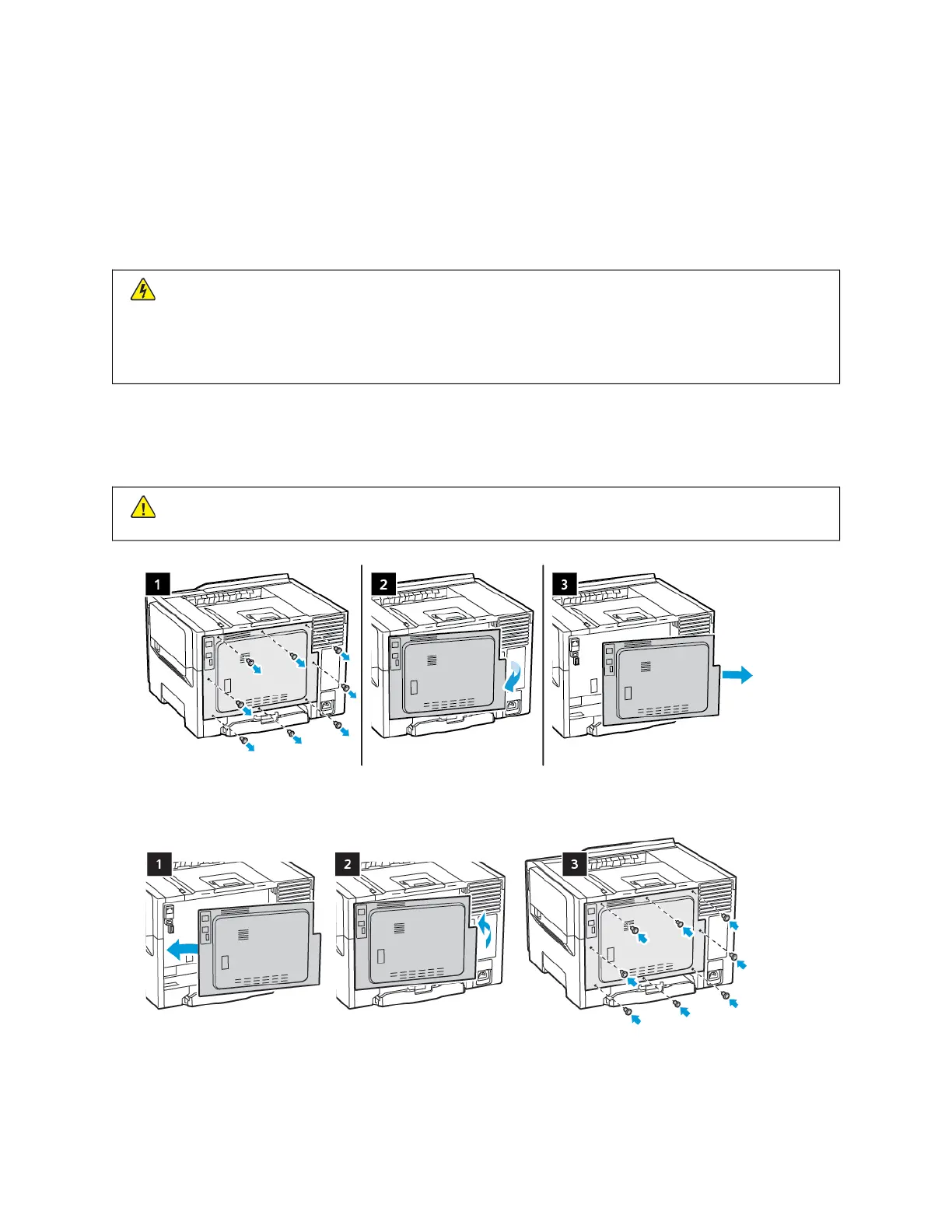Upgrade and Migrate
HARDWARE
Accessing the controller board
CCAAUUTTIIOONN——SSHHOOCCKK HHAAZZAARRDD:: To avoid the risk of electrical shock, if you are accessing the controller
board or installing optional hardware or memory devices sometime after setting up the printer, then turn
the printer off, and unplug the power cord from the electrical outlet before continuing. If you have any
other devices attached to the printer, then turn them off as well, and unplug any cables going into the
printer.
1. Turn off the printer.
2. Unplug the power cord from the electrical outlet, and then from the printer.
3. Using a flat-head screwdriver, remove the controller board access cover.
WWaarrnniinngg:: Controller board electronic components are easily damaged by static electricity. Touch a metal
surface on the printer before touching any controller board electronic components or connectors.
4. Attach the access cover.
46 Xerox
®
C310 Color Printer User Guide
Set up, Install, and Configure