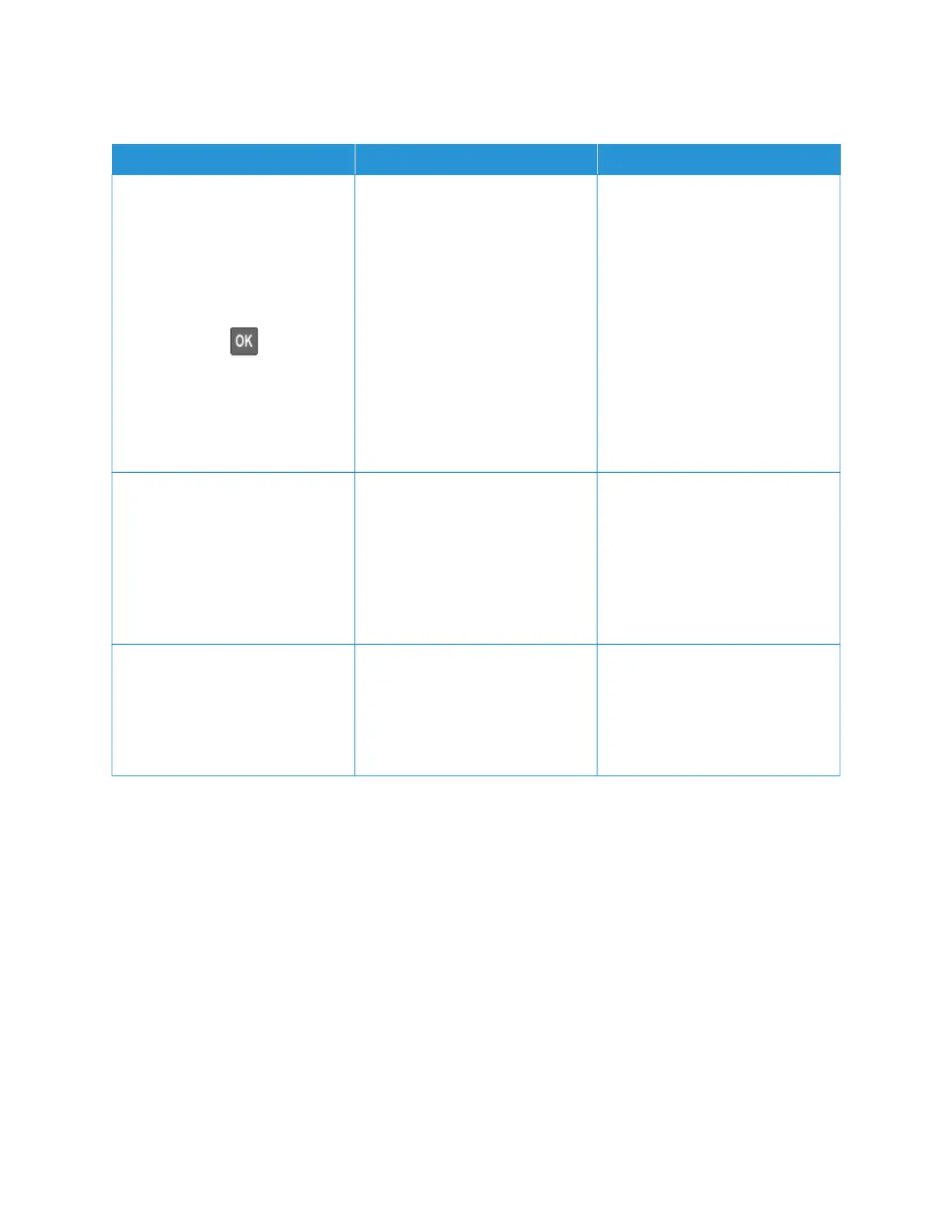COLLATED PRINTING DOES NOT WORK
AACCTTIIOONN YYEESS NNOO
SStteepp 11
1 From the printer control panel,
navigate to:
SSeettttiinnggss > PPrriinntt > LLaayyoouutt >
CCoollllaattee
For non-touch-screen printer
models, press
to navigate
through the settings.
2 Set Collate to OOnn.
3 Print the document.
Are the pages collated correctly?
The problem is solved. Go to step 2.
SStteepp 22
1 From the document that you
are trying to print, open the
Print dialog, and then select
CCoollllaattee.
2 Print the document.
Are the pages collated correctly?
The problem is solved. Go to step 3.
SStteepp 33
1 Reduce the number of pages to
print.
2 Print the document.
Are the pages collated correctly?
The problem is solved. Contact customer support.
218
Xerox
®
C310 Color Printer User Guide
Troubleshoot a Problem