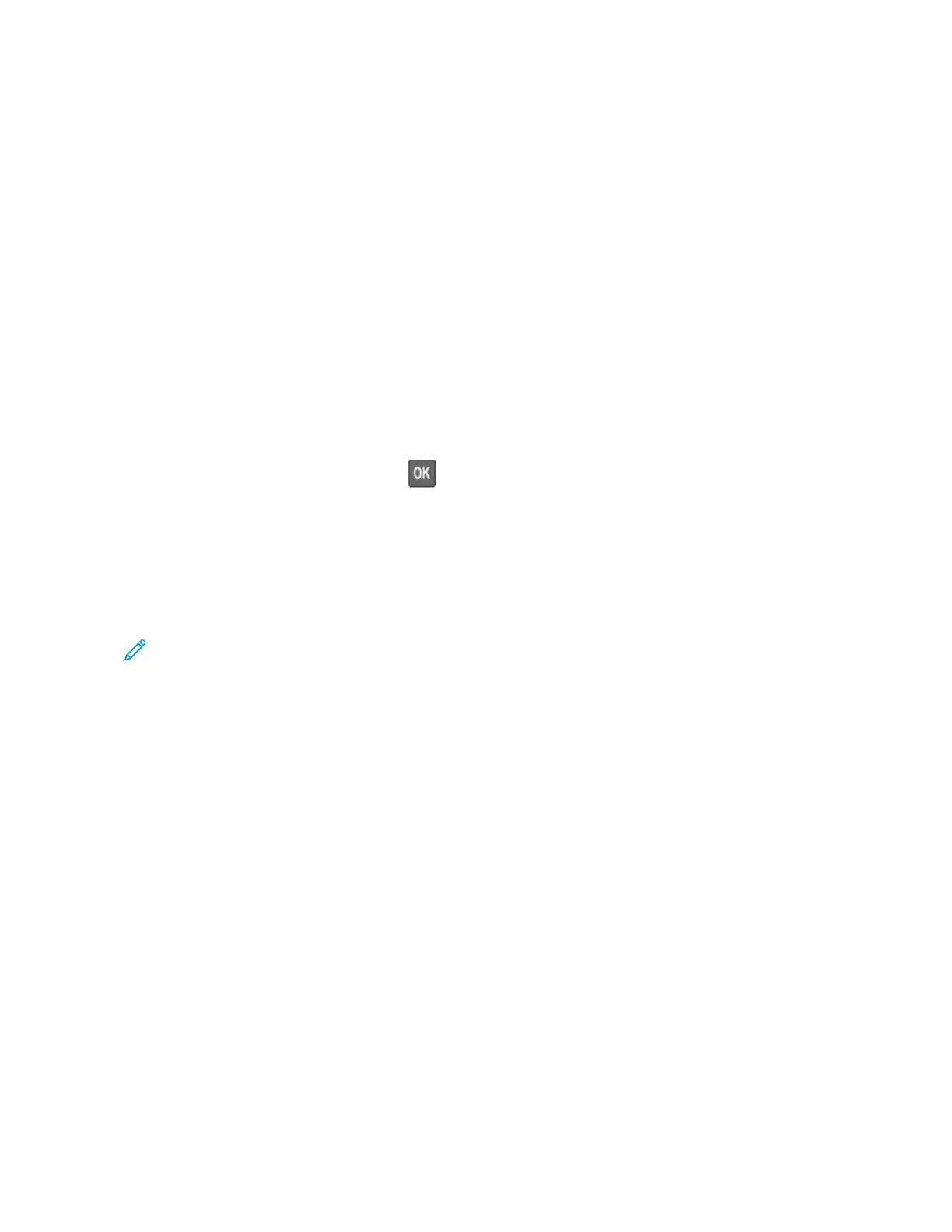Networking
CONNECTING THE PRINTER TO A WIRELESS NETWORK USING WI-FI PROTECTED SETUP (WPS)
Before you begin, make sure that:
• The access point (wireless router) is WPS-certified or WPS-compatible. For more information, see the
documentation that came with your access point.
• A wireless network adapter is installed in your printer. For more information, see the instructions that came with
the adapter.
Using the Push Button method
1. From the control panel, navigate to:
SSeettttiinnggss > NNeettwwoorrkk//PPoorrttss > WWiirreelleessss > WWii--FFii PPrrootteecctteedd SSeettuupp > SSttaarrtt PPuusshh BBuuttttoonn MMeetthhoodd
For non-touch-screen printer models, press
to navigate through the settings.
2. Follow the instructions on the display.
Using the personal identification number (PIN) method
1. From the control panel, navigate toSSeettttiinnggss >> NNeettwwoorrkk//PPoorrttss >> WWiirreelleessss >> WWii--FFii PPrrootteecctteedd SSeettuupp >> SSttaarrtt
PPIINN MMeetthhoodd
Note: For non-touchscreen printer models, press OOKK to navigate through the menu settings.
2. Copy the eight-digit WPS PIN.
3. Open a Web browser, and then type the IP address of your access point in the address field.
• View the printer IP address on the printer home screen. The IP address appears as four sets of numbers
separated by periods, such as 123.123.123.123.
• If you are using a proxy server, then temporarily disable it to load the web page correctly.
4. Access the WPS settings. For more information, see the documentation that came with your access point.
5. Enter the eight-digit PIN, then save the changes.
Xerox
®
C310 Color Printer User Guide 53
Set up, Install, and Configure