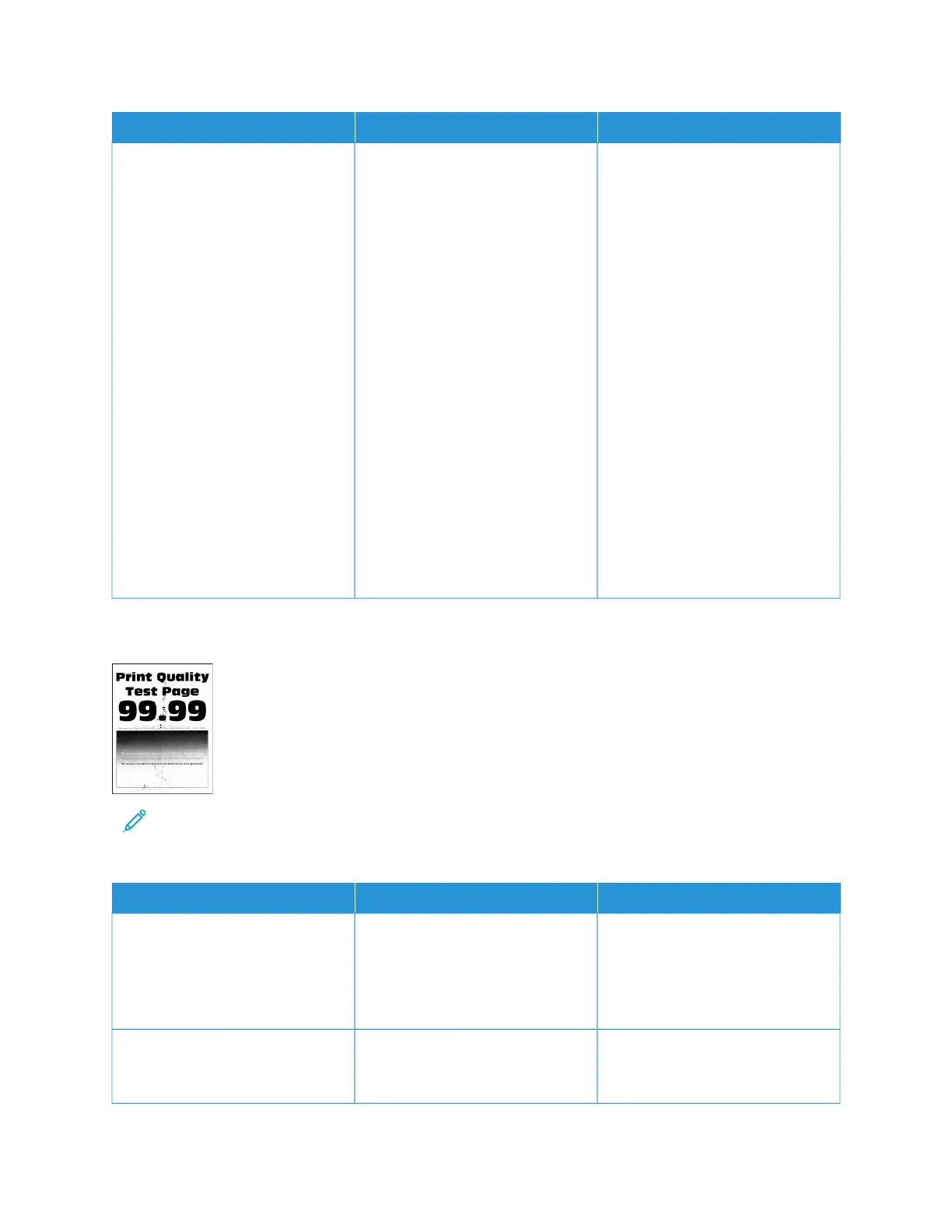AACCTTIIOONN YYEESS NNOO
1 Remove the toner cartridge of
the missing color.
2 Remove the imaging kit.
Do not expose the imaging kit
to direct light. Extended
exposure to light may cause
print quality problems.
Do not touch the
photoconductor drum under the
imaging kit. Doing so may
affect the quality of future print
jobs.
3 Remove, and then insert the
developer unit of the missing
color.
4 Insert the imaging kit.
5 Insert the toner cartridge.
6 Print the document.
Are some colors missing on prints?
Contact customer support. The problem is solved.
Mottled Print and Dots
Note: Before solving the problem, print the Print Quality Test Pages. From the control panel, navigate to
SSeettttiinnggss >> TTrroouubblleesshhoooottiinngg >> PPrriinntt QQuuaalliittyy TTeesstt PPaaggeess. For non-touch-screen printer models, press OOKK to
navigate through the settings.
AACCTTIIOONN YYEESS NNOO
SStteepp 11
Check the printer for leaked toner
contamination.
Is the printer free of leaked toner?
Go to step 2. Contact customer support.
SStteepp 22
1 From the control panel, navigate
to:
Go to step 4. Go to step 3.
176
Xerox
®
C310 Color Printer User Guide
Troubleshoot a Problem