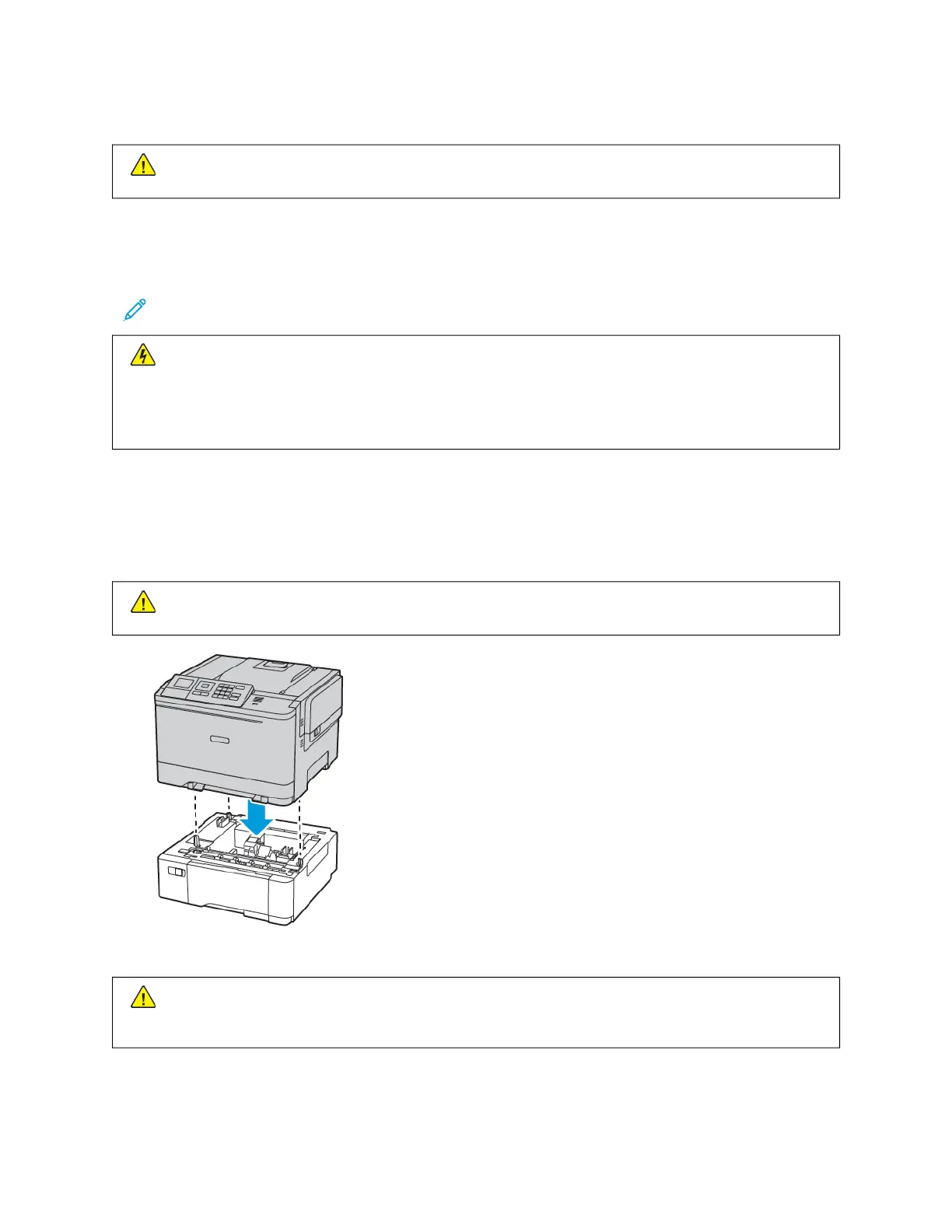5. Connect the power cord to the printer, and then to the electrical outlet.
CCAAUUTTIIOONN——PPOOTTEENNTTIIAALL IINNJJUURRYY:: To avoid the risk of fire or electrical shock, connect the power cord
to an appropriately rated and properly grounded electrical outlet that is near and easily accessible.
6. Turn on the printer.
Installing optional trays
Note: Depending on your printer model, you can install an optional 650-sheet duo tray.
CCAAUUTTIIOONN——SSHHOOCCKK HHAAZZAARRDD:: To avoid the risk of electrical shock, if you are accessing the controller
board or installing optional hardware or memory devices sometime after setting up the printer, then turn
the printer off, and unplug the power cord from the electrical outlet before continuing. If you have any
other devices attached to the printer, then turn them off as well, and unplug any cables going into the
printer.
1. Turn off the printer.
2. Unplug the power cord from the electrical outlet, and then from the printer.
3. Unpack the optional tray, and then remove all packing material.
4. Align the printer with the optional tray, and then lower the printer into place.
CCAAUUTTIIOONN——PPOOTTEENNTTIIAALL IINNJJUURRYY:: If the printer weight is greater than 18kg (40lb), then it requires
two or more trained personnel to lift it safely.
5. Connect the power cord to the printer, and then to the electrical outlet.
CCAAUUTTIIOONN——PPOOTTEENNTTIIAALL IINNJJUURRYY:: To avoid the risk of fire or electrical shock, connect the power cord
to an appropriately rated and properly grounded electrical outlet that is near the product and easily
accessible.
6. Turn on the printer.
Xerox
®
C310 Color Printer User Guide 47
Set up, Install, and Configure