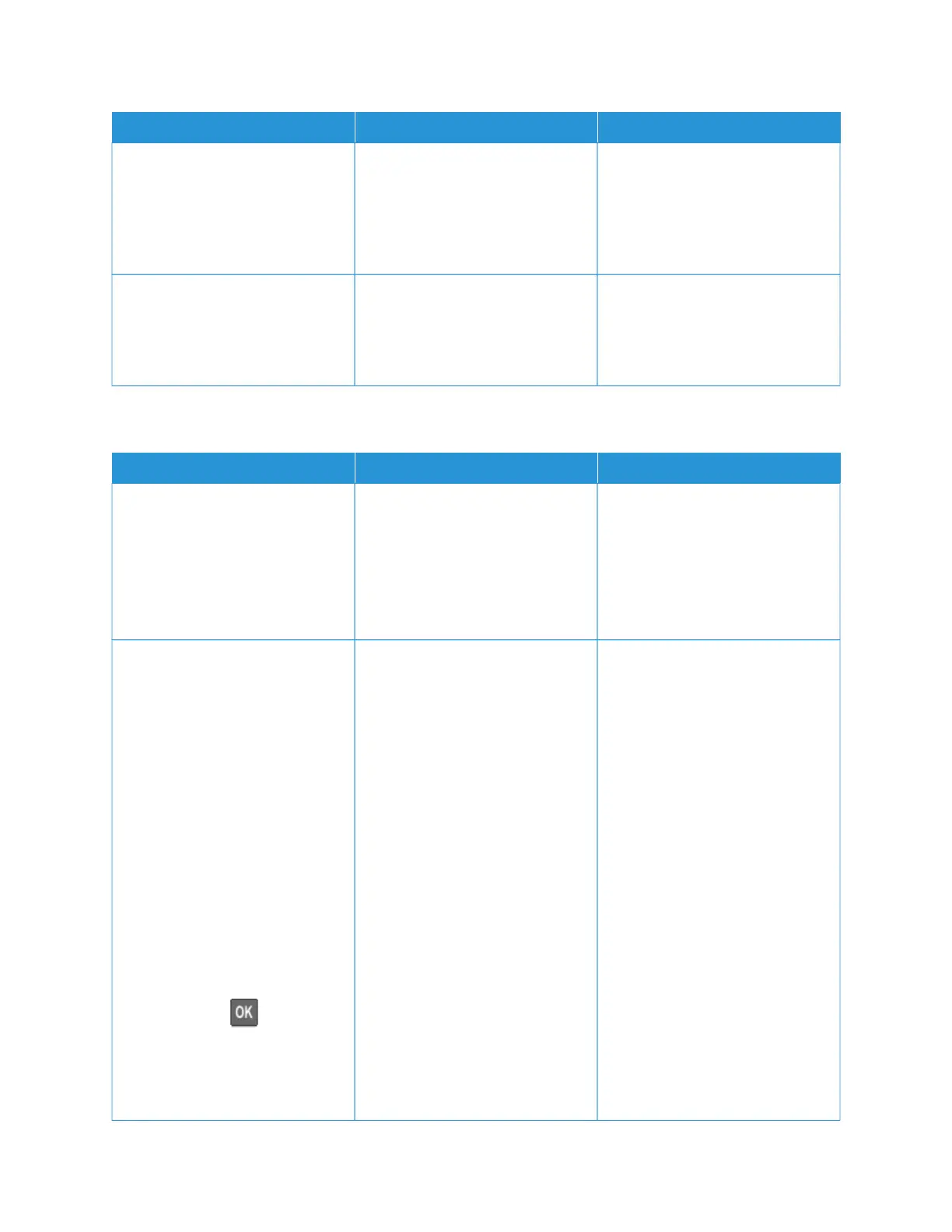AACCTTIIOONN YYEESS NNOO
SStteepp 44
1 Delete some held jobs to free up
printer memory.
2 Resend the print job.
Are the documents printed?
The problem is solved. Go to step 5.
SStteepp 55
1 Add printer memory.
2 Resend the print job.
Are the documents printed?
The problem is solved. Contact customer support.
SLOW PRINTING
AACCTTIIOONN YYEESS NNOO
SStteepp 11
Make sure that the printer cable is
securely connected to the printer
and to the computer, print server,
option, or other network device.
Is the printer printing slow?
Go to step 2. The problem is solved.
SStteepp 22
1 Make sure that the printer is not
in Eco-Mode or Quiet Mode.
• From the control panel,
navigate to:
SSeettttiinnggss > DDeevviiccee > PPoowweerr
MMaannaaggeemmeenntt > EEccoo--MMooddee
• From the control panel,
navigate to:
SSeettttiinnggss > DDeevviiccee >
MMaaiinntteennaannccee >
CCoonnffiigguurraattiioonn MMeennuu >
DDeevviiccee OOppeerraattiioonnss > QQuuiieett
MMooddee
For non-touch-screen printer
models, press
to navigate
through the settings.
2 Print the document.
Is the printer printing slow?
Go to step 3. The problem is solved.
Xerox
®
C310 Color Printer User Guide 195
Troubleshoot a Problem
